Selecting icons on the desktop – Sony ICD-BP150VTP User Manual
Page 115
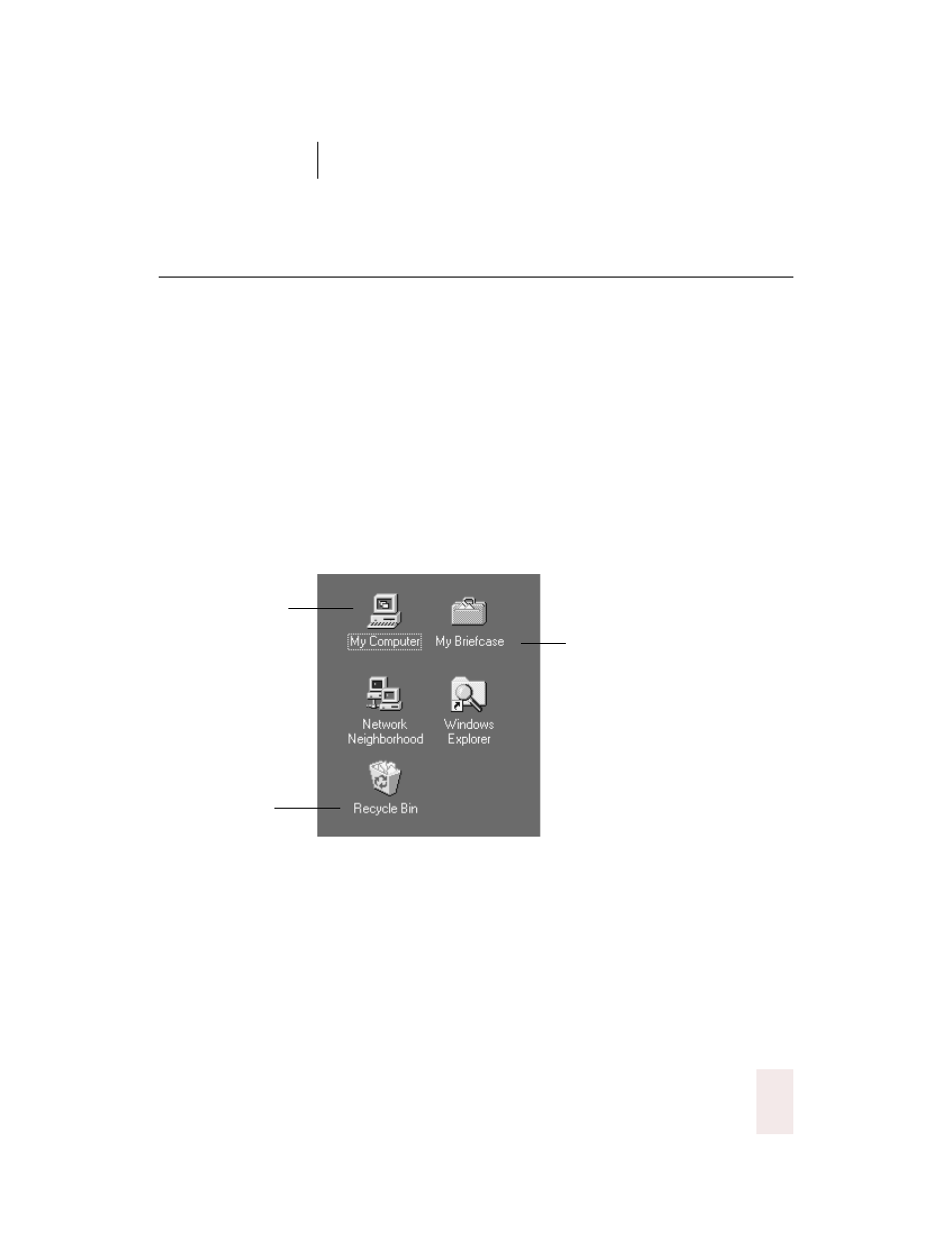
C H A P T E R 9
Hands-Free Computing
Dragon NaturallySpeaking User’s Guide
107
Selecting icons on the desktop
You can use voice commands to select icons on the Windows
®
desktop.
To select an icon on the desktop:
1
Switch to the Windows
®
desktop. To do this by voice, minimize all open
applications and place the mouse pointer over the desktop icon. Say
“Mouse Click” to make the desktop active.
2
Say the name of the icon (for example, “My Computer”). Dragon
NaturallySpeaking
®
types the icon name and Windows
®
selects it.
3
To select another icon, say “Move” and then the direction (up, down,
left, right) and number of icons (up to 20).
For example, say “Move Right 1,” “Move Down 2,” or “Move Up 3.”
After you select an icon, you can say “Press Enter” to start or open it and
“Press Shift F10” to display its menu (as if you right-clicked the icon with
the mouse.)
You can also use voice commands to for these actions. See “Marking and
dragging objects” on page 118.
Say “Move Right 1”
to select My
Briefcase
Say “Move Down 2”
to select Recycle Bin
Say “My Computer”
to select My
Computer
