Online help, Moving the mouse pointer and clicking the mouse, Moving the mouse pointer with mousegrid – Sony ICD-BP150VTP User Manual
Page 123
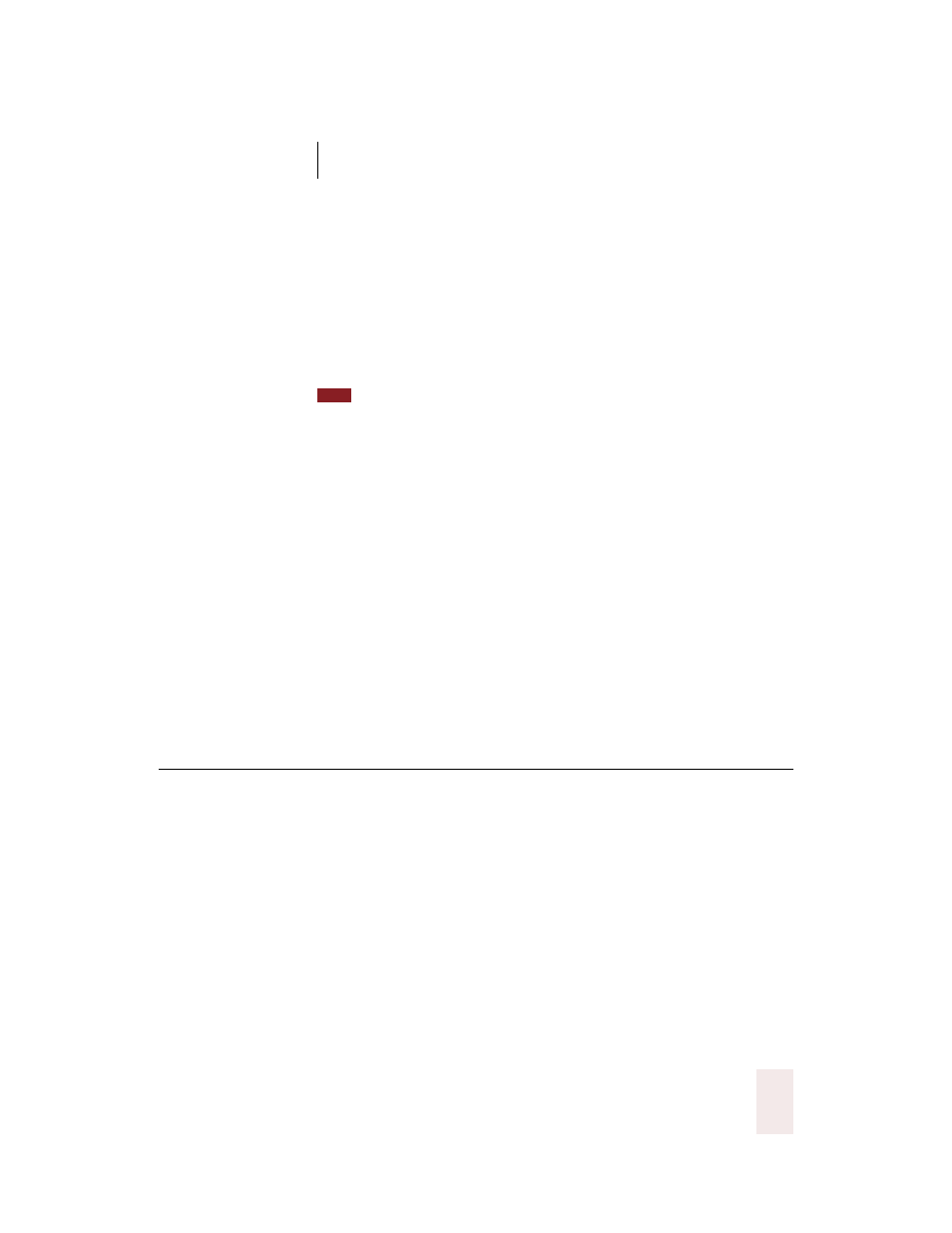
C H A P T E R 9
Hands-Free Computing
Dragon NaturallySpeaking User’s Guide
115
to Previous Tab.” Alternate ways of saying this are “Go to Next Tab” or
“Click Next Tab” and “Go to Previous Tab” or “Click Previous Tab.”
To switch between tabs by keyboard, press
CTRL
+
TAB
(forward) or
CTRL
+
SHIFT
+
TAB
(back). The voice commands “Press Control Tab” and
“Press Control Shift Tab” do the same thing; they work the same as “Move
to Next Tab” and “Move to Previous Tab.”
In most dialog boxes, you can select a control simply by saying “Click” and the
name of the control you want to select. In some applications, saying the name of the tab
may also work.
For more information on controlling an application using the keyboard,
see that application’s online Help.
Online Help
Say “Give Me Help” to open the online Help for Dragon
NaturallySpeaking
®
. The same dialog box commands discussed above
work in the online Help. You can move to different topics by saying
“Move Up 3” and “Move Down 3” (say any number from 1 to 20). To open
a topic, say “Display” or “Press Enter.” To choose tabs or buttons, say
their name. For example, say “Search” or “Contents.”
Moving the mouse pointer and
clicking the mouse
Dragon NaturallySpeaking
®
provides hands-free mouse control with
MouseGrid
™
and the mouse pointer voice commands. You can use these
features to position the mouse pointer anywhere on the screen, click the
mouse buttons, and drag objects—all by voice.
Moving the mouse pointer with MouseGrid
You can position the mouse pointer anywhere on the screen by using
MouseGrid
™
. You can move the pointer relative to the full screen or the
active window.
TIP
