Using the keyboard or mouse commands – Sony ICD-BP150VTP User Manual
Page 46
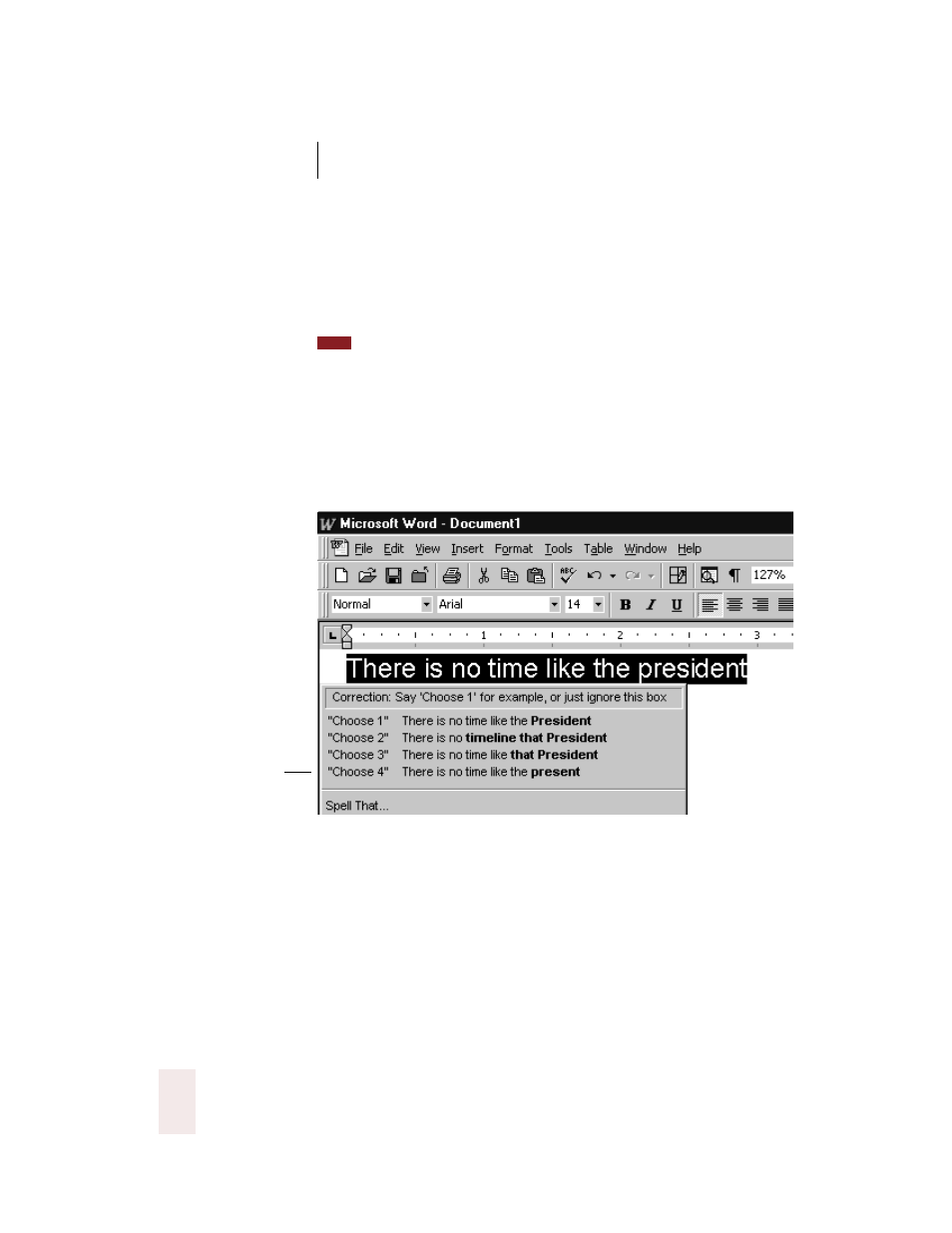
C H A P T E R 4
Correcting and Editing
Dragon NaturallySpeaking User’s Guide
38
■
say “Unselect That” to cancel the selection and close (dismiss) the
Correction menu
■
ignore the Correction list and keep dictating (in this example, just
say “quick,” which replaces the selected text)
If you prefer not to see the Correction menu every time you select text by voice,
you can turn it off. In the Options dialog box, click the Correction tab to display the
Correction options, then clear the check box “‘Select’ commands bring up Correction
menu.”
To help you quickly find the alternative you want, the recognition
choices in the Correction menu appear in boldface where they differ
from the word you’ve selected. (This is only applicable when you’ve
selected more than one word at a time.)
Using the keyboard or mouse commands
You can choose items in the Correction menu by keyboard or mouse as
well as by voice. To choose one of the alternatives on the menu, press
the
DOWN ARROW
key to move to the proper choice, then press
ENTER
.
If you want to correct several groups of words with the Correction menu
open, press the
RIGHT ARROW
key (instead of
ENTER)
. The Correction
menu will move to the next utterance and the next group of words in
your document will be selected automatically.
TIP
The words that are
different from the
selection appear in
bold, to help you find
the correct alternative
quickly. In this
example, choice 4
is the correct choice.
