Transcribing recorded dictation, Connecting a recorder to your computer, Transcribing from a handheld recorder – Sony ICD-BP150VTP User Manual
Page 195
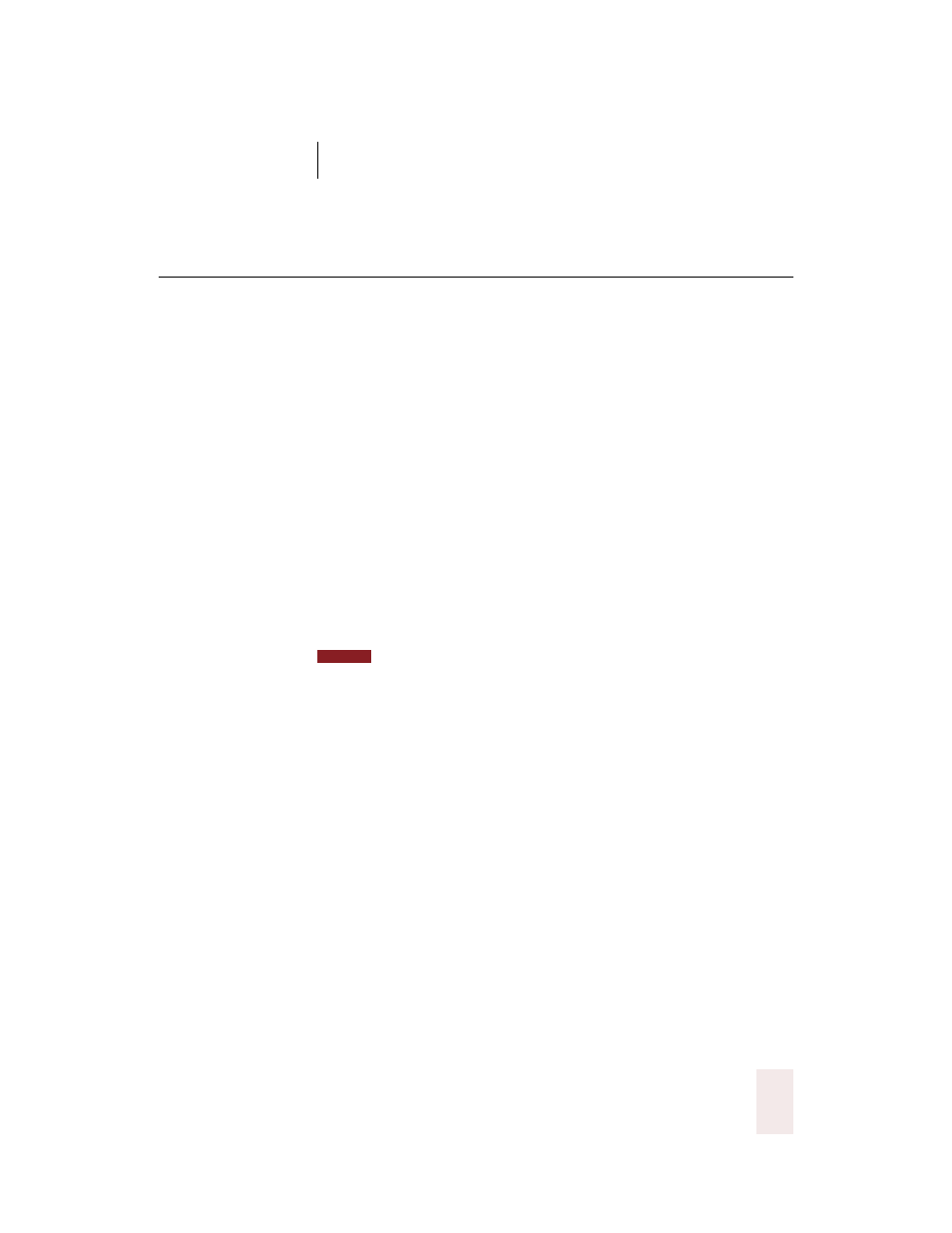
C H A P T E R 1 5
Using a Handheld Recorder (Preferred edition only)
Dragon NaturallySpeaking User’s Guide
187
Transcribing recorded dictation
Connecting a recorder to your computer
Before Dragon NaturallySpeaking
®
can transcribe your recorded
dictation, you must connect your recorder (or, in some cases, your
recorder’s memory card) to your computer. Connect your recorder in the
same way as you did when you created a user trained for your recorded
speech.
The following procedures describe the different methods you use for
transcription, depending on the type of recorder you are using. Use the
method that is appropriate for your recorder.
Transcribing from a handheld recorder
Dragon NaturallySpeaking
®
has features specifically adapted to work
with the Dragon NaturallyMobile
™
recorder, the Sony
®
Memory Stick
™
IC Recorder ICD-MS, and the Sony
®
ICD-BP recorder. To transfer files
from these recorders, use the following procedure.
If you are transcribing from a recorder other than the Dragon
NaturallyMobile
™
recorder, the Sony
®
Memory Stick
™
IC Recorder ICD-MS, or the Sony
®
ICD-BP recorder, see “Transcribing dictation from other recorders” on page 189 for
instructions.
To transcribe recorded dictation:
1
Start Dragon NaturallySpeaking
®
. (You don’t need to turn the
microphone on.)
2
Open the user adapted (trained) for your recorded speech. (Click Open/
Manage Users from the NaturallySpeaking
®
menu on the DragonBar,
select the user you want, and click Open.)
3
From the Sound menu on the DragonBar, click Transcribe Recording. (If
the Extras toolbar is displayed, you can click the Transcribe button
instead.)
The Transcribe a Recording dialog box opens. (The text next to the
large button on the left depends on which recorder you are using. The
NOTE
