Creating new commands (preferred edition only) – Sony ICD-BP150VTP User Manual
Page 133
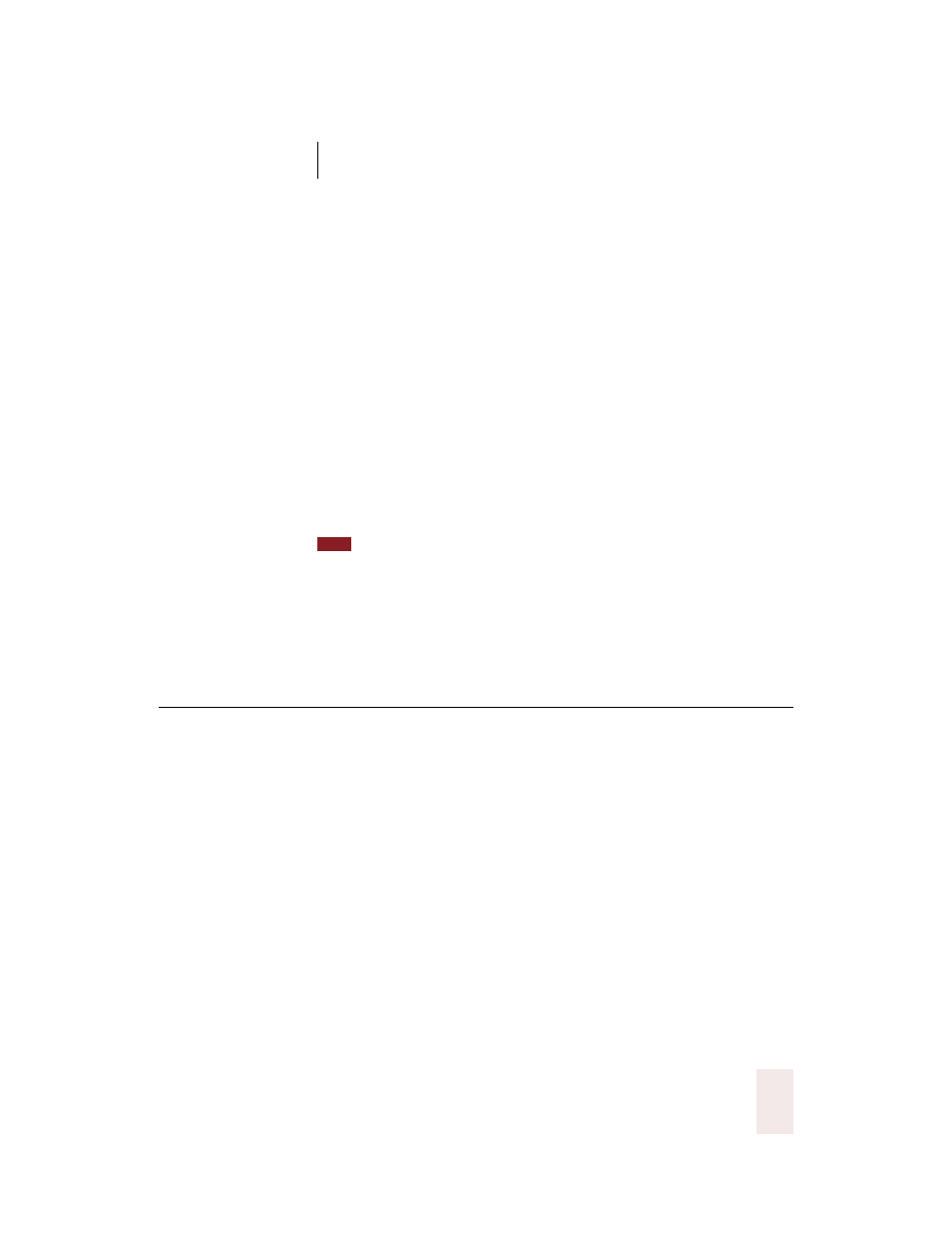
C H A P T E R 1 0
Automate Your Work
Dragon NaturallySpeaking User’s Guide
125
2
Enter one or more words to search for in the Keyword field in the
Command Browser.
3
Use the Application list if you want to search for commands specific to a
certain application. Choose the application you want from this list. If you
want to search for commands that work in all applications, choose Global
from this list.
4
With the Group list, you can limit your search to user-defined commands
(choose “User-defined”) or to commands built into Dragon
NaturallySpeaking
®
(choose “Dragon”). To search among all commands,
choose “All Groups” from the Group list.
5
Click the Search button. The Command Browser displays the results of
your search.
Leave the Keyword box empty to search for all commands in the group and
application you specify. For example, to view all commands that work in WordPad, leave
the Keyword box empty, choose “All Groups” from the Group list, choose “WORDPAD”
from the Application list, and click Search.
Creating new commands
(Preferred edition only)
To create a new command:
1
Open the Command Browser, if it’s not already open. To do this, click
Command Browser from the Tools menu of the DragonBar or say
“Command Browser.” You can also select Add New Command from the
Tools menu on the DragonBar to directly access the MyCommands
Editor.
TIP
