Selecting a switch in an enhanced stack, Figure 72: stacking switches window – Allied Telesis AT-S39 User Manual
Page 228
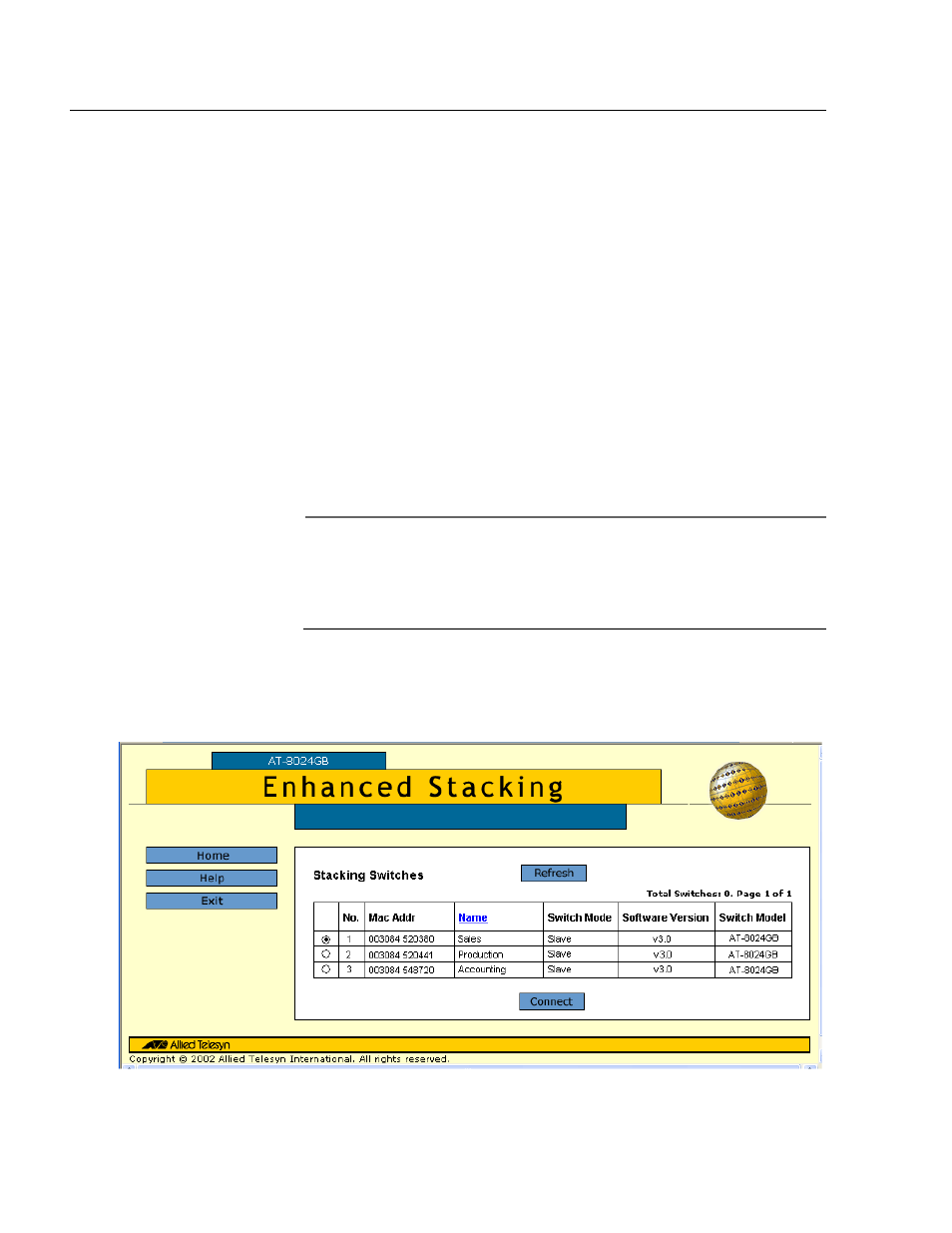
AT-S39 User’s Guide
228
Selecting a Switch in an Enhanced Stack
The first thing that you should do before you perform any procedure on
a switch in an enhanced stack is check to be sure that you are
performing it on the correct switch. If you assigned system names to
your switches, then it is very easy. The name of the switch being
managed is displayed at the top of every management window.
When you start a web browser management session on the master
switch of a subnet, you are by default addressing that particular switch.
The management tasks that you perform effect only the master switch.
To manage a slave switch or another master switch in the same subnet,
you need to select it from the management software.
To select a switch to manage in an enhanced stack, perform the
following procedure:
1. From the Home page, select Enhanced Stacking.
Note
If the Home page does not have an Enhanced Stacking menu
selection, the switch’s enhanced stacking status is either slave or
unavailable. For instructions on how to change a switch’s stacking
status, refer to the previous procedure.
The master switch polls the network for all AT-8000 Series slave
and master switches in the same subnet and displays a list of the
switches in the Stacking Switches window, shown in Figure 72.
Figure 72 Stacking Switches Window
