Configuring a port’s stp settings, Figure 29: config stp port settings window – Allied Telesis AT-S39 User Manual
Page 103
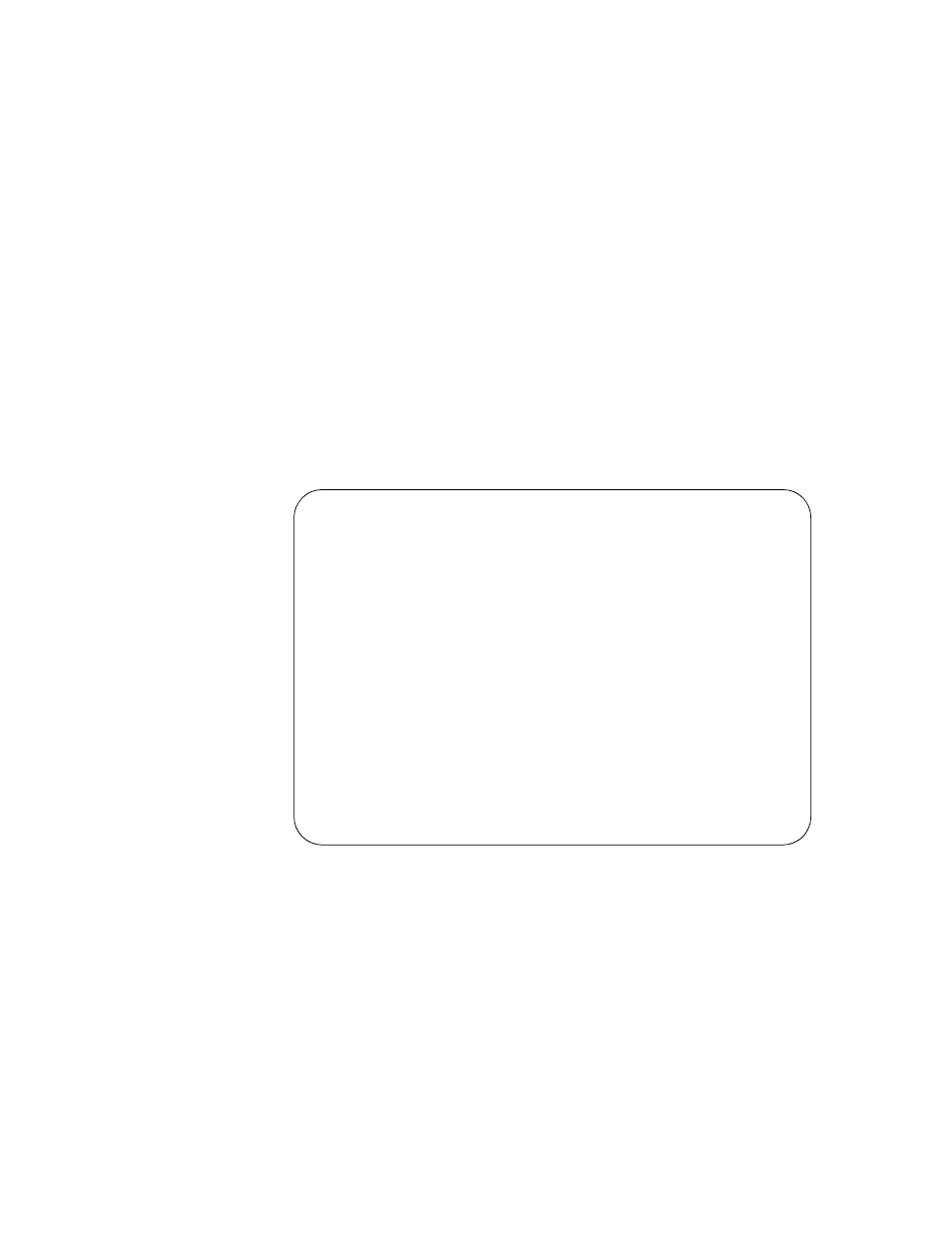
Section II: Local and Telnet Management
103
Configuring a
Port’s STP
Settings
To adjust a port’s STP parameters, perform the following procedure:
1. From the Spanning Tree Menu, type 3 to select STP Configuration.
2. From the STP Configuration menu, type 6 to select Config STP port
settings.
The following prompt is displayed:
Starting Port to Configure [1 to 24] ->
3. Enter the number of the port you want to configure. To configure a
range of ports, enter the first port of the range.
The following prompt is displayed:
Ending Port to Configure [1 to 24] ->
4. To configure just one port, enter the same port number here as you
entered in the previous step. To configure a range of ports, enter the
last port of the range.
The STP Port Configuration window in Figure 29 is displayed.
Figure 29 Config STP Port Settings Window
5. Adjust the settings as desired. The parameters are described below.
1 - Participating
This selection activates and deactivates STP on the port. If set to
Yes, which is the default, the port will participate in the spanning
tree. If you select No, the port will continue to receive and transmit
Ethernet frames, but it will not participate in spanning tree.
Allied Telesyn AT-8024 Ethernet Switch
Login Session: Manager
Config STP Port Settings
Configuring Ports 4 to 4
1 - Participating ...... Yes
2 - Fast Mode .......... No
3 - Path Cost .......... 10
4 - Port Priority ...... 128
5 - Port State ......... Forwarding
6 - Root Bridge ........ 00:A8:22:34:C1:2D
R - Return to Previous Menu
Enter your selection?
