Download or upload a configuration file via http – Allied Telesis AT-GS950/24 User Manual
Page 317
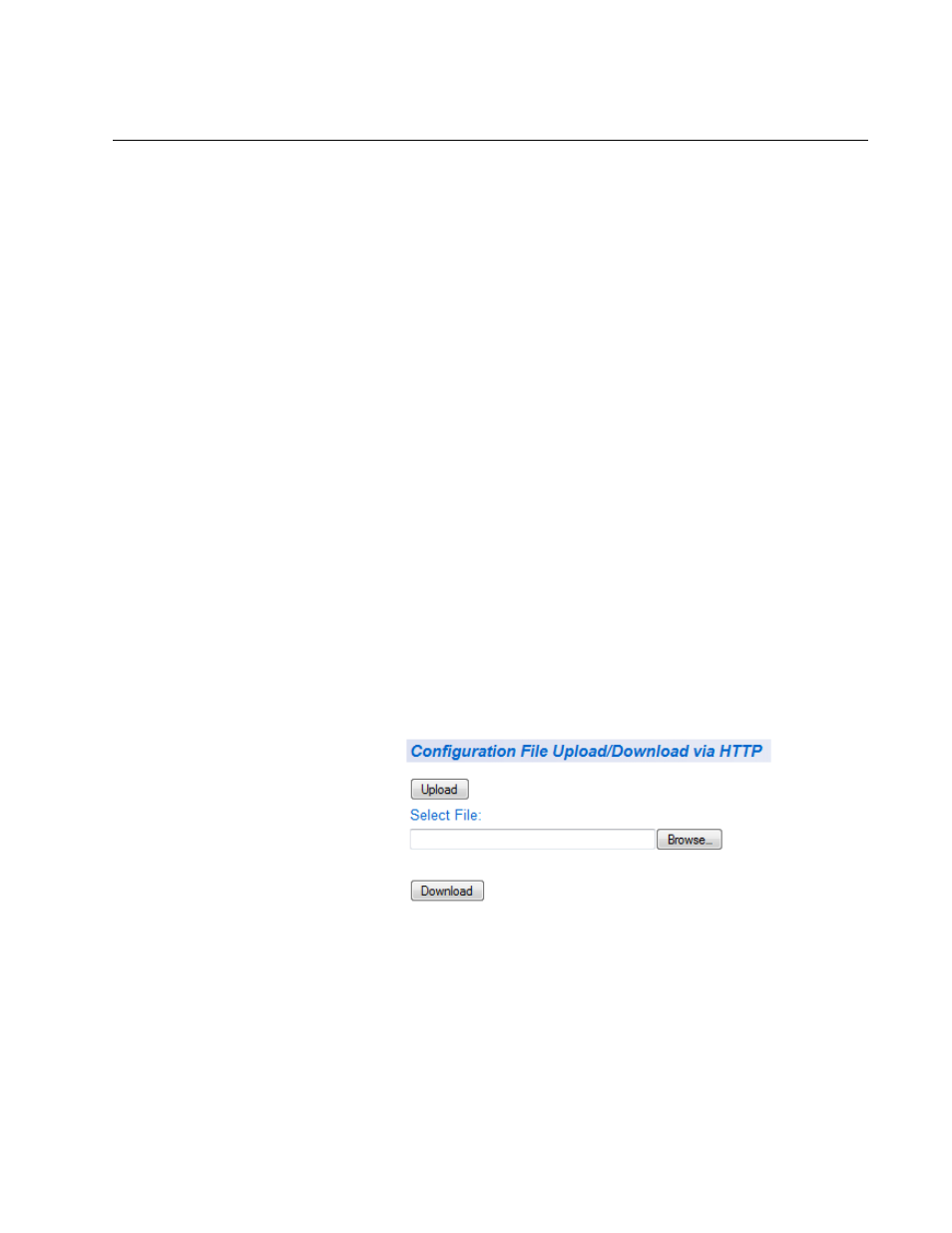
AT-GS950/24 Web Interface User Guide
317
Download or Upload a Configuration File via HTTP
This section describes how to download or upload a configuration file
using HTTP on an Internet server. Before you upload or download a
configuration file via HTTP, note the following:
You must be able to access the new AT-S109 Version 1.1.0 image file
from your PC.
The switch that you are working with must have an IP address and
subnet mask assigned, either manually or via DHCP. For instructions
on how to set the IP address and subnet mask on a switch, see
“Configuration of IP Address, Subnet Mask and Gateway Address” on
page 26. To enable a DHCP client, see “DHCP Client Configuration”
on page 35.
To download or upload an AT-S109 Version 1.1.0 configuration file onto
the switch using a web browser, perform the following procedure:
1. From the menu on the left side of the home page, select the Tools
folder.
The Tools folder expands.
2. From the Tools folder, select Config File Upload/Down folder.
The Config File Upload/Down folder expands.
3. From the Config File Upload/Down folder, select via HTTP.
The Configuration Upload/Download via HTTP Page is displayed. See
Figure 112.
Figure 112. Configuration Upload/Download via HTTP Page
