Delete destination mac filter – Allied Telesis AT-GS950/24 User Manual
Page 258
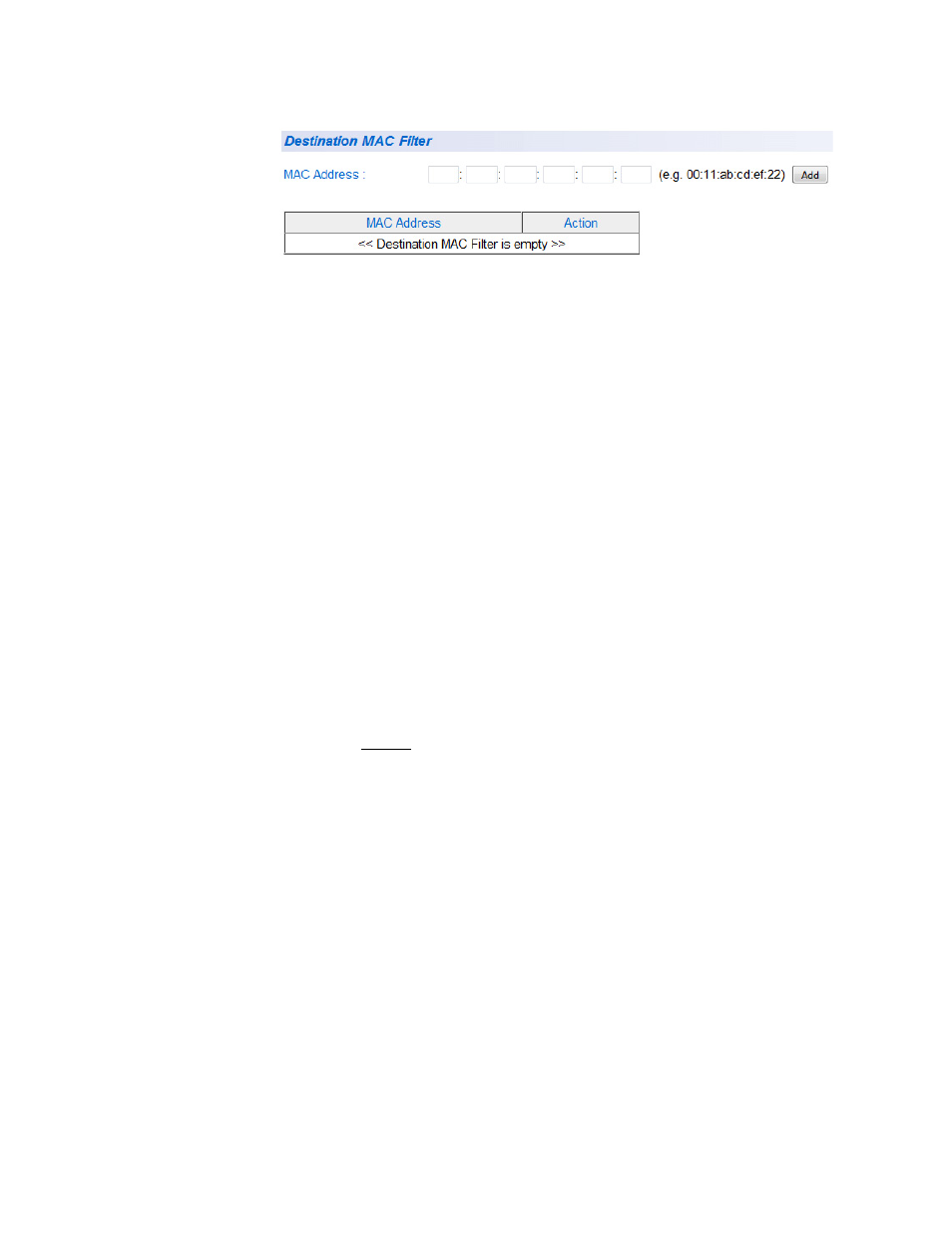
Chapter 18: Security
258
Figure 92. Destination MAC Filter Page
3. To enter the MAC address that you want filtered, enter the MAC
address into the MAC Address field.
4. Click Add to save your entry.
5. After you have configured a destination MAC address, the Destination
MAC Filter Page is updated with the MAC address.
6. From the main menu on the left side of the page, select Save
Configuration to Flash to permanently save your changes.
Delete
Destination MAC
Filter
To delete a MAC address from the Destination MAC Filter, perform the
following procedure:
1. From the main menu on the left side of the page, select the Security
folder.
The Security folder expands.
2. From the Security folder, select Destination MAC Filter.
The Destination MAC Filter Page is shown in Figure 92 on page 258
3. Select delete next to the MAC address that you want to delete.
The MAC address is removed from the MAC address table.
4. From the main menu on the left side of the page, select Save
Configuration to Flash to permanently save your changes.
