Destination mac filter, Overview, Destination mac filter configuration – Allied Telesis AT-GS950/24 User Manual
Page 257: Overview destination mac filter configuration
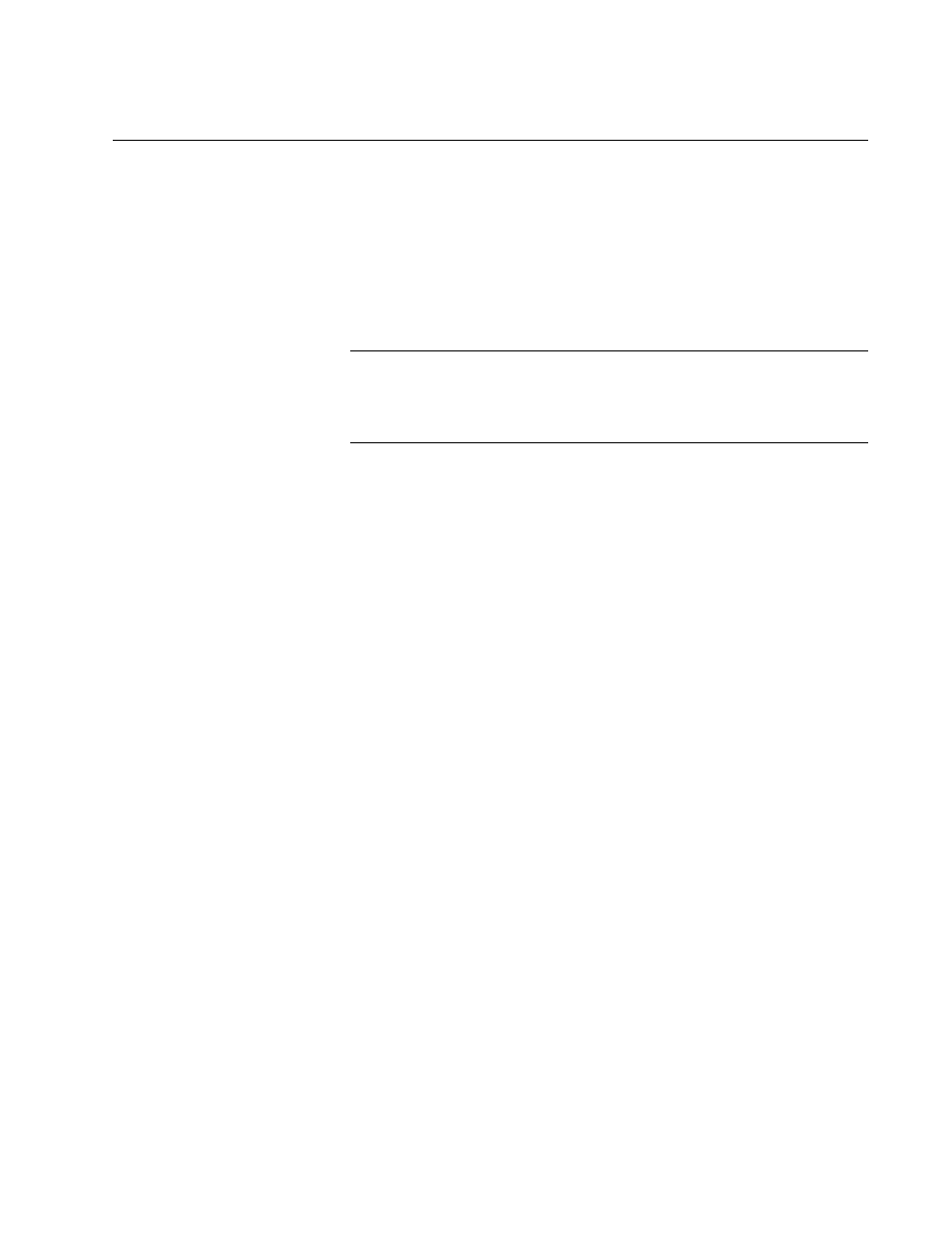
AT-GS950/24 Web Interface User Guide
257
Destination MAC Filter
This chapter contains an explanation of the Destination MAC Filter feature
as well a procedure for configuring it. This chapter includes the following
sections:
“Destination MAC Filter Configuration” on page 257
“Delete Destination MAC Filter” on page 258
Note
To permanently save your new settings or any changes to the
configuration file, select Save Configuration to Flash from the
main menu on the left side of the page.
Overview
The Destination MAC Filter feature prevents the AT-GS950/24 switch from
forwarding packets to a specified device. On the Destination MAC Filter
Page of the AT-S109 Version 1.1.0 Management software, enter the MAC
address of the device that you want to filter.
After the switch receives a packet, it examines the destination MAC
address of the packet. If the destination MAC address matches a
MAC address set in the filter, the software prevents the switch from
forwarding it and drops the packet.
You may want to block access to a device within your organization. For
instance, you may not want users on the Sales group switch to have
access to a server on the Accounting group switch. You can enter the
MAC address of the Accounting server as a destination MAC address filter
on the Sales group switch. When a packet destined for the Accounting
server is received by the Sales group switch, the switch drops the packet.
The Destination MAC Filter is a subset of the static MAC address. For
more information about MAC addresses, see Chapter 15, “Overview” on
page 216.
Destination MAC
Filter
Configuration
To set MAC address in the Destination MAC Filter, perform the following
procedure:
1. From the main menu on the left side of the page, select the Security
folder.
The Security folder expands.
2. From the Security folder, select Destination MAC Filter.
The Destination MAC Filter Page is displayed. See Figure 92 on page
258.
