Configure the advanced rstp port settings – Allied Telesis AT-GS950/24 User Manual
Page 128
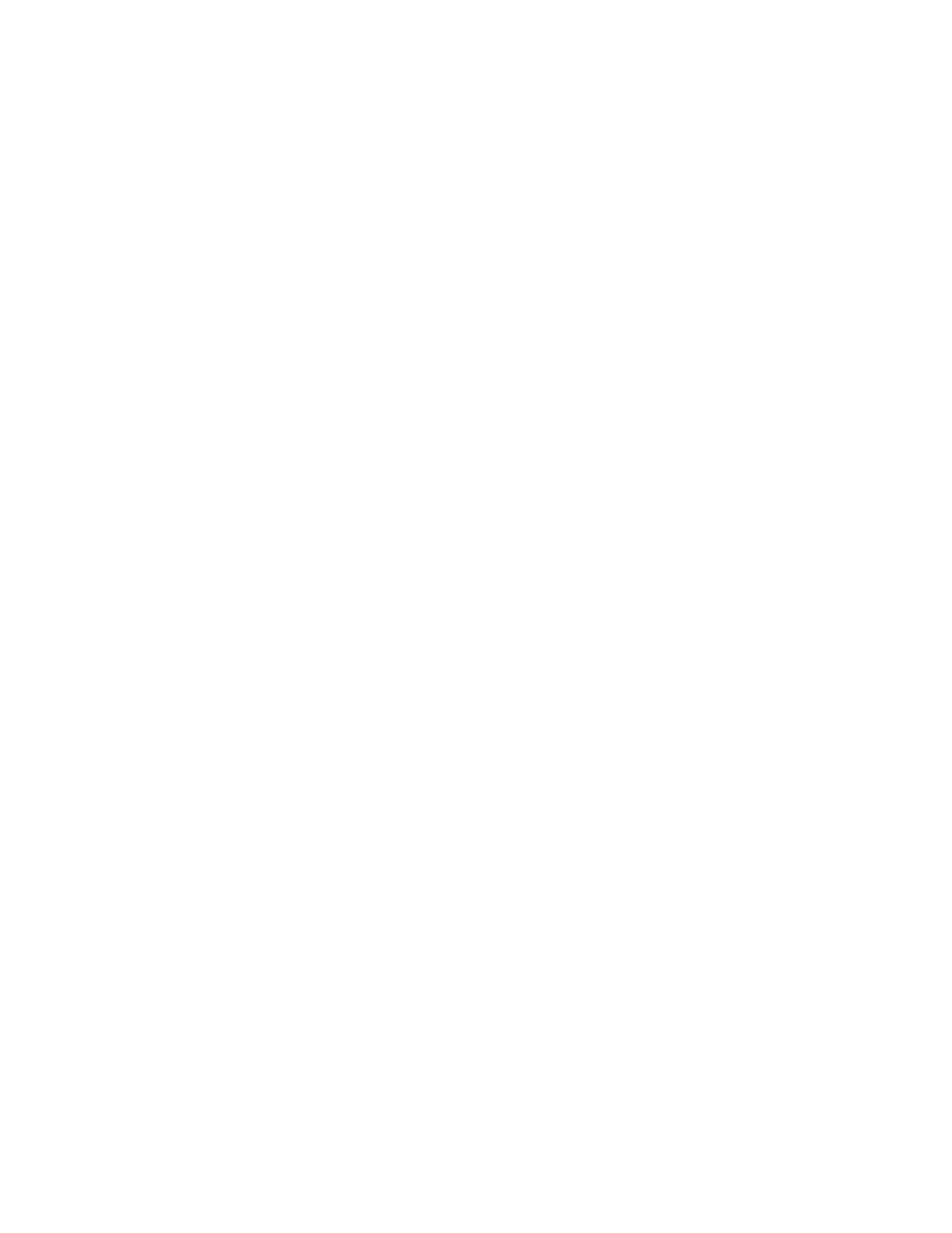
Chapter 8: STP and RSTP
128
STP Status - Indicates if spanning tree protocol (either RSTP or
STP-Compatible) is active or not on the port. Select one of the
following choices from the pull-down menu:
Enable - The spanning tree protocol (both RSTP or STP-
Compatible) is enabled on the port.
Disabled - The spanning tree protocol (both RSTP or STP-
Compatible) is disabled on the port.
Priority - Indicates the port priority. See “Port Priority” on page 116
for more information.
Path Cost - Indicates the Path Cost assigned to each port. For
STP, the range is from 0 to 65,535. For RSTP, the range is from
0 to 200,000,000. The Path cost is described in “Path Costs and
Port Costs” on page 116.
5. Click Apply for the port you are configuring.
6. To configure all of the ports to the same settings, in the All row,
configure one, two, or all of the following settings: STP Status,
Priority and Port Cost.
7. Click Apply.
8. From the main menu on the left side of the page, select Save
Configuration to Flash to permanently save your changes.
Configure the
Advanced RSTP
Port Settings
To configure the advanced RSTP port settings, perform the following
procedure:
1. From the main menu on the left side of the page, select Bridge.
The Bridge folder expands.
2. From the Bridge folder, select the Spanning Tree folder.
The Spanning Tree folder expands.
3. From the Spanning Tree folder, select the RSTP folder.
The RSTP folder expands.
4. From the RSTP folder, select RSTP Advanced Port folder.
A partial view of the AT-GS950/24 RSTP Advanced Port Configuration
Page is displayed. See Figure 42 on page 129.
