Ingress rate limiting – Allied Telesis AT-GS950/24 User Manual
Page 212
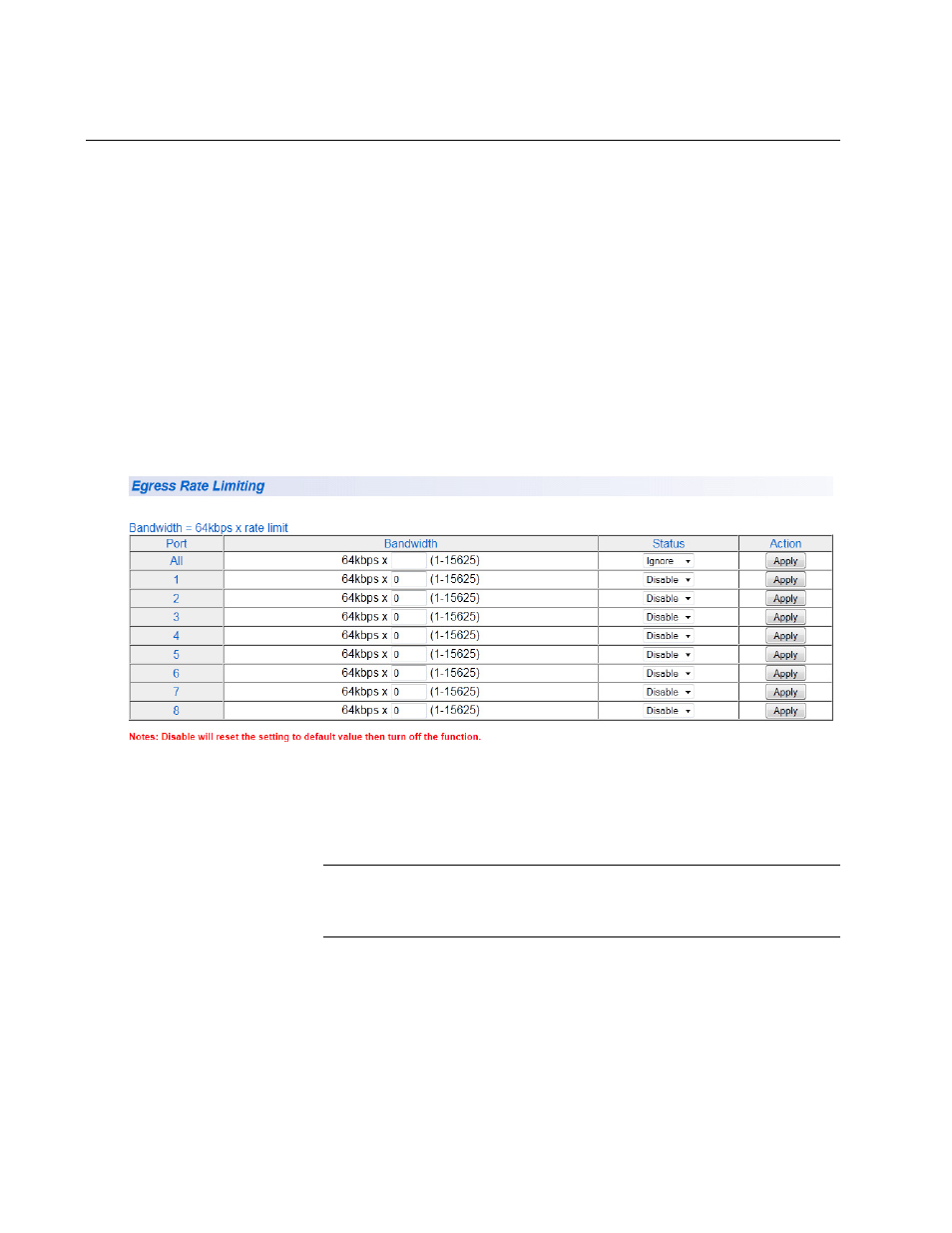
Chapter 14: Storm Control
212
Ingress Rate Limiting
This procedure explains how to set Bandwidth levels and Status for
Ingress Rate Limiting on each port of the AT-GS950/24 switch.
To change the settings of the ingress rate limiting feature, perform the
following procedure:
1. From the main menu on the left side of the page, select the Bridge
folder
2. From the Bridge folder, select Bandwidth Control.
The Bandwidth Control folder expands.
3. From the Bandwidth Control folder, select Ingress Rate Filtering.
A partial view of the AT-GS950/24 Ingress Rate Limiting page is
displayed. See Figure 79.
.
Figure 79. AT-GS950/24 Ingress Rate Limiting Page
4. To set the Bandwidth field on the AT-GS950/24 switch, enter a
number in the range of 1 - 15625.
Note
See “Ingress Rate Limiting” on page 209 for calculating the
bandwidth limit set by the Bandwidth field.
You can select the ALL row to set all of the ports to the same setting.
5. To enable or disable ingress rate filter, select Enable or Disable from
the Status pull-down menu next to the port that you want to change.
You can select the ALL row to set all of the ports to the same setting.
6. Click Apply.
