Vlan mapping, Create vlan mapping to mst instance, Open mstp vlan mapping page – Allied Telesis AT-GS950/24 User Manual
Page 137
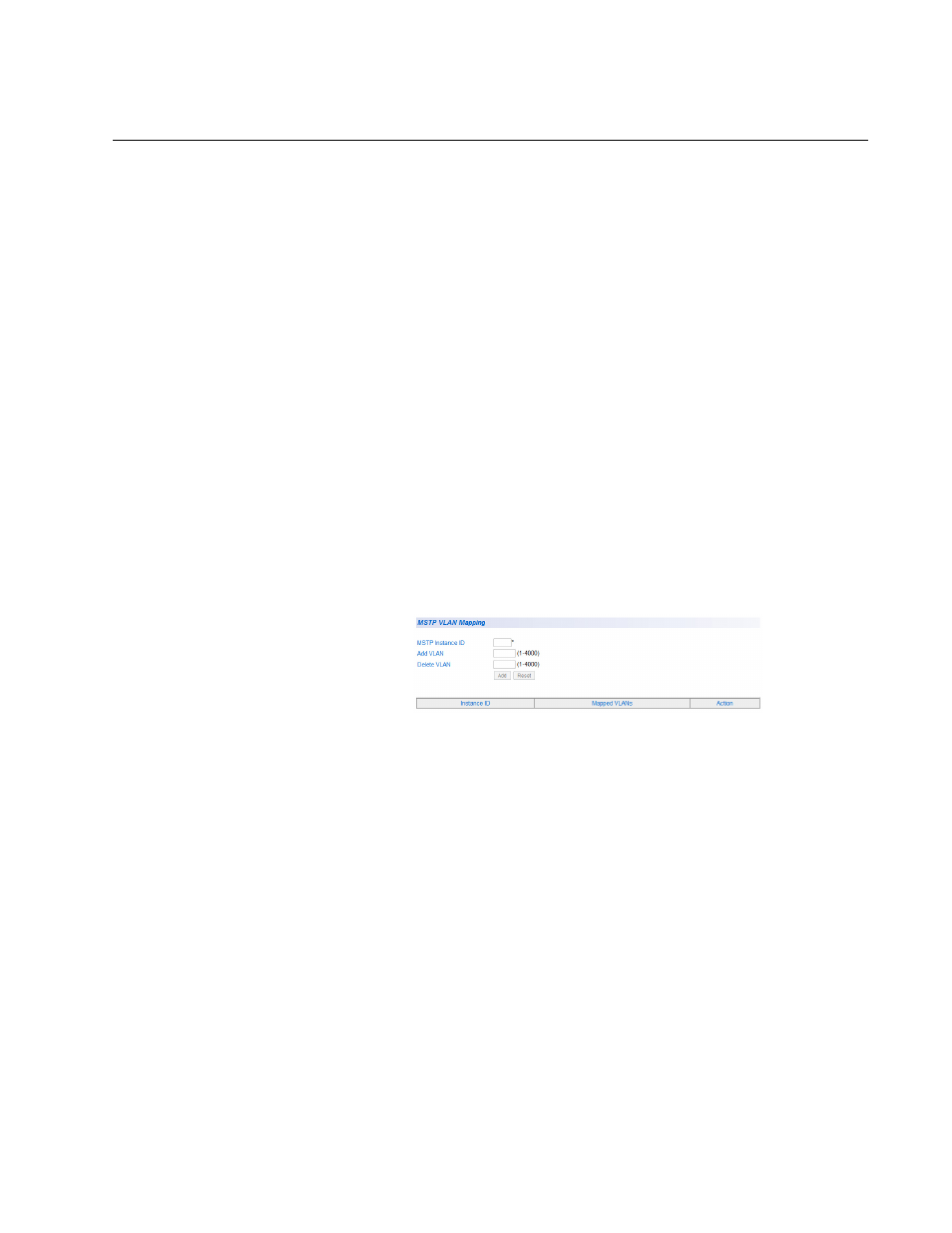
AT-GS950/24 Web Interface User Guide
137
VLAN Mapping
You can create, modify and delete MSTP settings with the procedures in
the following sections:
”Create VLAN Mapping to MST Instance”.
“Modify MST Instance” on page 138.
“Delete MST Instance” on page 138.
Open MSTP
VLAN Mapping
Page
1. From the main menu on the left side of the page, select Bridge.
The Bridge folder expands.
2. From the Bridge folder, select the Spanning Tree folder.
The Spanning Tree folder expands.
3. From the Spanning Tree folder, select the MSTP folder.
The MSTP folder expands.
4. From the MSTP folder, select MSTP VLAN Mapping.
The MSTP VLAN Mapping Page is displayed. See Figure 45.
Figure 45. MSTP VLAN Mapping Page
Create VLAN
Mapping to MST
Instance
1. Enter the MSTP Instance ID. You can enter any number of MSTP IDs
up to the maximum MSTP ID. See “Multiple Spanning Tree
Configuration” on page 134 for more information.
2. Enter an existing VLAN ID in the ADD VLAN field that you want to
associate with the MSTI ID entered in step 4.
3. Click Add.
The Instance ID and the Mapped VLAN will be displayed in the table
on the page.
4. You may add as many VLANs to one MST Instance by repeating steps
4 through 6.
5. From the main menu on the left side of the page, select Save
Configuration to Flash to permanently save your changes.
