Samsung SPH-L300ZSAVMU User Manual
Page 98
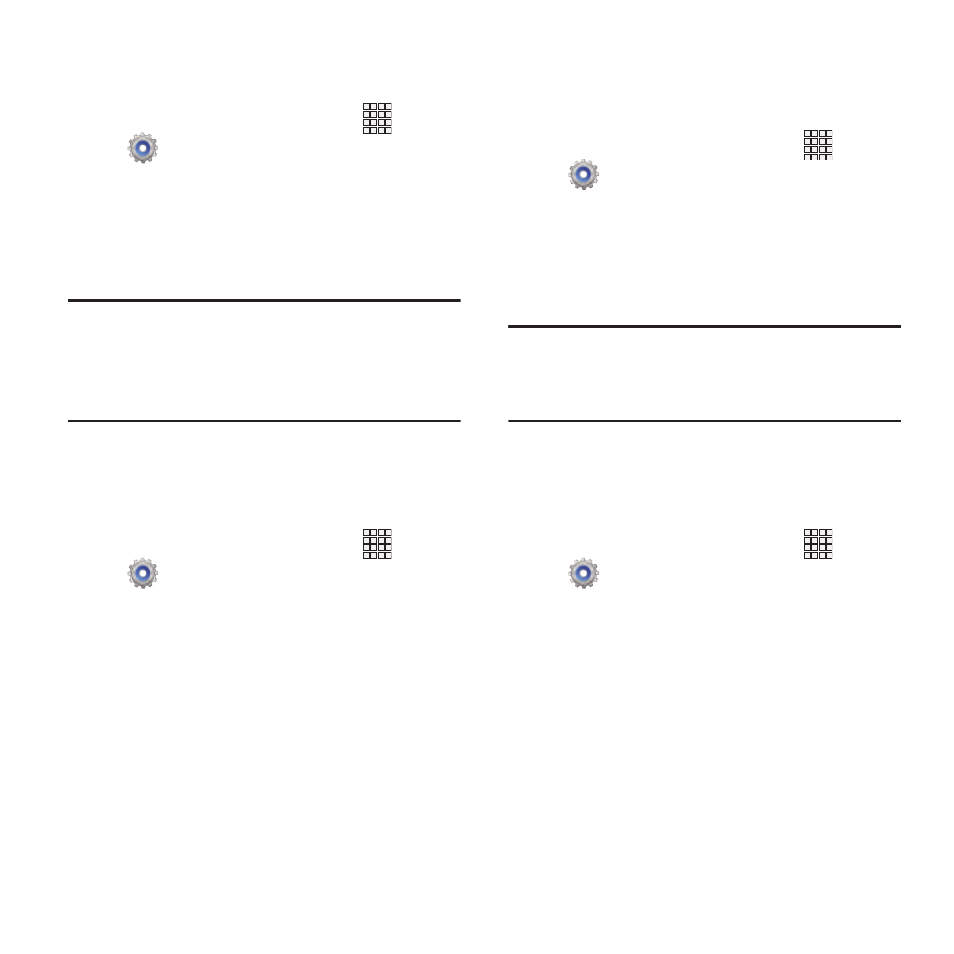
Device ringtone
Choose a ringtone for incoming calls.
1. From the Home screen, touch
Apps
➔
Settings
➔
Sound
➔
Device ringtone.
2. Touch a ringtone to select it. As you touch
ringtones, a sample plays, unless you have
a Silent mode enabled.
3. Touch OK to save your settings.
Tip: You can also set songs as ringtones for all
calls, or for a selected contact. For more
information, see “Setting a Song as a
Ringtone” on page 70.
Device vibration
Choose a vibration pattern to use when vibration
is enabled.
Apps
➔
Settings
➔
Sound
➔
Device vibration.
1. From the Home screen, touch
2. Touch a pattern to select it. As you touch
patterns, a sample plays.
3. To create your own pattern, touch Create.
Touch Tap to create in the pattern, then
touch Stop. Touch Save to save your
pattern.
4. Touch OK to save your settings.
Default notifications
Choose a default sound to play for notifications,
such as for new messages and event reminders.
Apps
➔
Settings
➔
Sound
➔
Default
notifications.
1. From the Home screen, touch
2. Touch a sound to select it. As you touch
sounds, a sample plays.
3. Touch OK to save your settings.
Tip: You can also set songs as ringtones. For more
information, see “Setting a Song as a
Ringtone” on page 70.
Vibrate when ringing
When enabled, vibration is played at the same
time as sounds for calls and alerts.
Apps
➔
Settings
➔
Sound
➔
Vibrate when
ringing.
1. From the Home screen, touch
2. Touch Vibrate when ringing to turn the
feature On or Off.
94
