Samsung SPH-L300ZSAVMU User Manual
Page 96
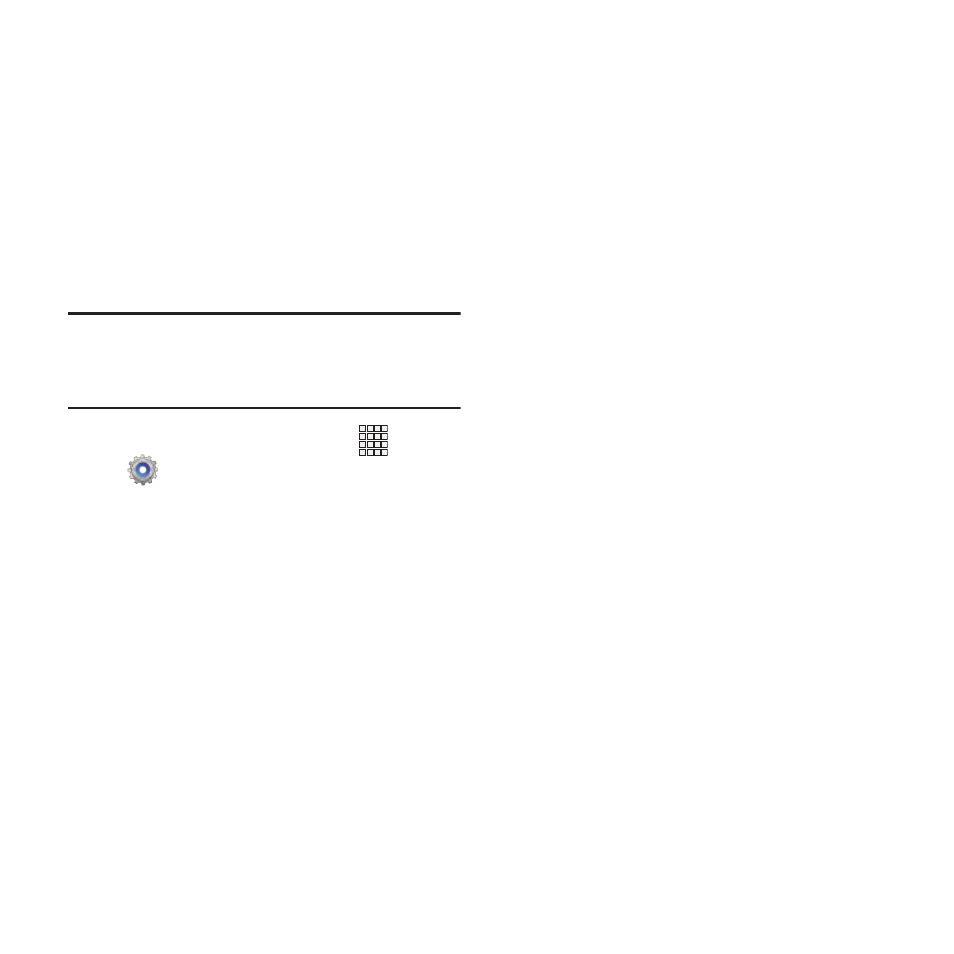
Nearby devices
Share files with devices using DLNA (Digital
Living Network Alliance) standards, over Wi-Fi.
To use devices for sharing, you must connect to
a Wi-Fi network. The devices you wish to share
files with must also be connected to the same
Wi-Fi network and must support DLNA.
For more information about connecting to Wi-Fi,
see “Wi-Fi” on page 85.
Important! Use care when enabling file sharing for
devices. When enabled, other devices
can access data on your device.
1. From the Home screen,touch
Apps
➔
Settings
➔
More settings
➔
Nearby
devices.
2. Touch File sharing to enable or disable
sharing. When enabled, a check appears in
the check box.
3. Under Advanced, touch options to control
how content is shared from your device:
• Shared contents: Choose the type of content to
share, from Videos, Photos, or Music.
• Device name: View or modify your device’s
name.
• Allowed devices list: View and manage devices
allowed to connect to your device.
• Not-allowed devices list: View and manage
devices restricted from connecting to your
device.
• Download to: Choose a location to save
downloaded content, from USB storage (phone
memory) or SD card (optional, not included), if
installed.
• Upload from other devices: Choose how to
handle incoming files from other devices, from
Always accept, Always ask, or Always reject.
92
