Gmail, Google, Gmail google – Samsung SPH-L300ZSAVMU User Manual
Page 69
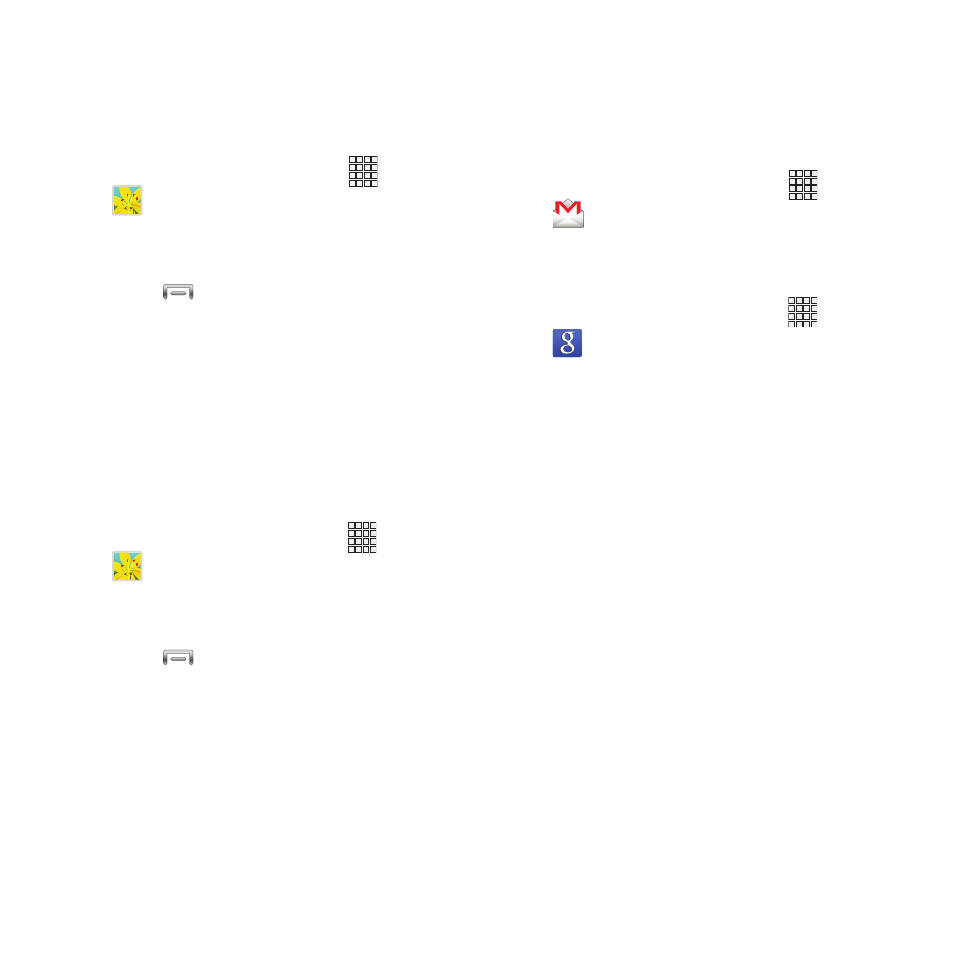
Setting a Picture as a Contact Photo
Set a picture as a contact’s photo. The contact’s
photo will appear with notifications to calls or
messages from the contact.
1. From the Home screen, touch
Apps
➔
Gallery.
2. Touch a category, then touch a picture to
select it.
3. Touch
Menu
➔
Set as
➔
Contact
photo.
4. Select a contact, or create a new contact,
with the selected picture as the contact’s
photo.
Setting a Picture as Wallpaper
Set a picture as the wallpaper for the Home and
Lock screens.
1. From the Home screen, touch
Apps
➔
Gallery.
2. Touch a category, then touch a picture to
select it.
3. Touch
Menu
➔
Set as.
4. Select Home and lock screens, Home
screen, or Lock screen. Use the crop tool to
edit the picture, then touch Done.
Gmail
Send and receive emails via Gmail, Google’s
web-based email.
For more information, see “Gmail” on page 54.
� From the Home screen, touch
Apps
➔
Gmail.
Use Google Search to search the Web.
1. From the Home screen, touch
Apps
➔
Google.
2. Enter search criteria. Search results
display automatically. Touch a search
result to display it in a browser window.
Applications 65
