Section 5: contacts and accounts, Accounts, Contacts – Samsung SPH-L300ZSAVMU User Manual
Page 43: Section 5: contacts and accounts . 39, Accounts contacts
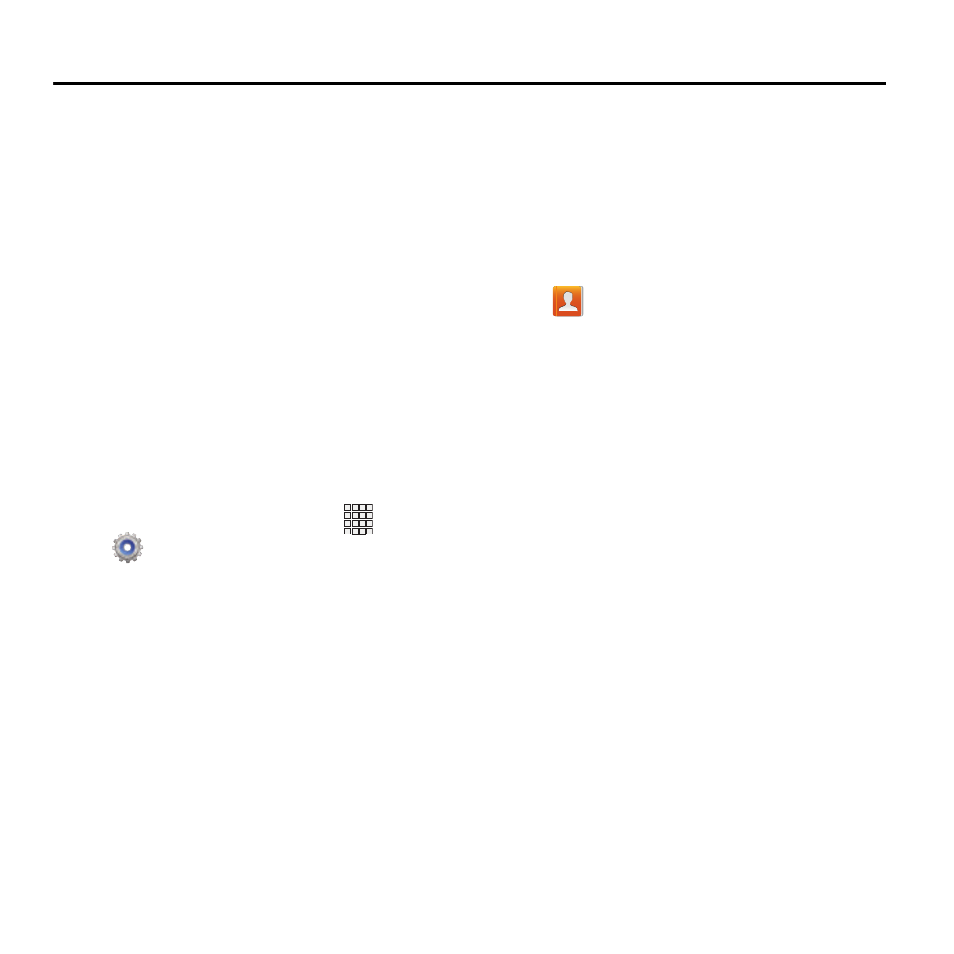
Section 5: Contacts and Accounts
Accounts
Your phone provides the ability to synchronize
information, from a variety of accounts, including
Email, Google, and Microsoft Exchange.
Depending on the account, you can choose to
synchronize your calendar, contacts, and other
types of content.
Contacts from your accounts appear in your
phone’s Contacts, and you can save new
contacts to an account.
With synchronization, you can ensure that
information on your phone is updated with any
information that changes in your accounts.
Adding an account
1. From the Home screen, touch
Apps ➔
Settings ➔ Add account.
2. Select an account type, then follow the
prompts to enter your credentials and sign
in. The phone communicates with the
provider’s server to set up your account on
the phone.
Contacts
Use Contacts to store information for your
friends, family and colleagues, to make
contacting them easy.
To access Contacts:
� From the Home screen, touch
Contacts.
Contact tips:
•
Swipe your finger left-to-right across a contact to
make a call to the contact.
•
Swipe right-to-left across a contact to create a
message addressed to the contact.
Contacts and Accounts
39
