Notifications – Samsung SPH-L300ZSAVMU User Manual
Page 24
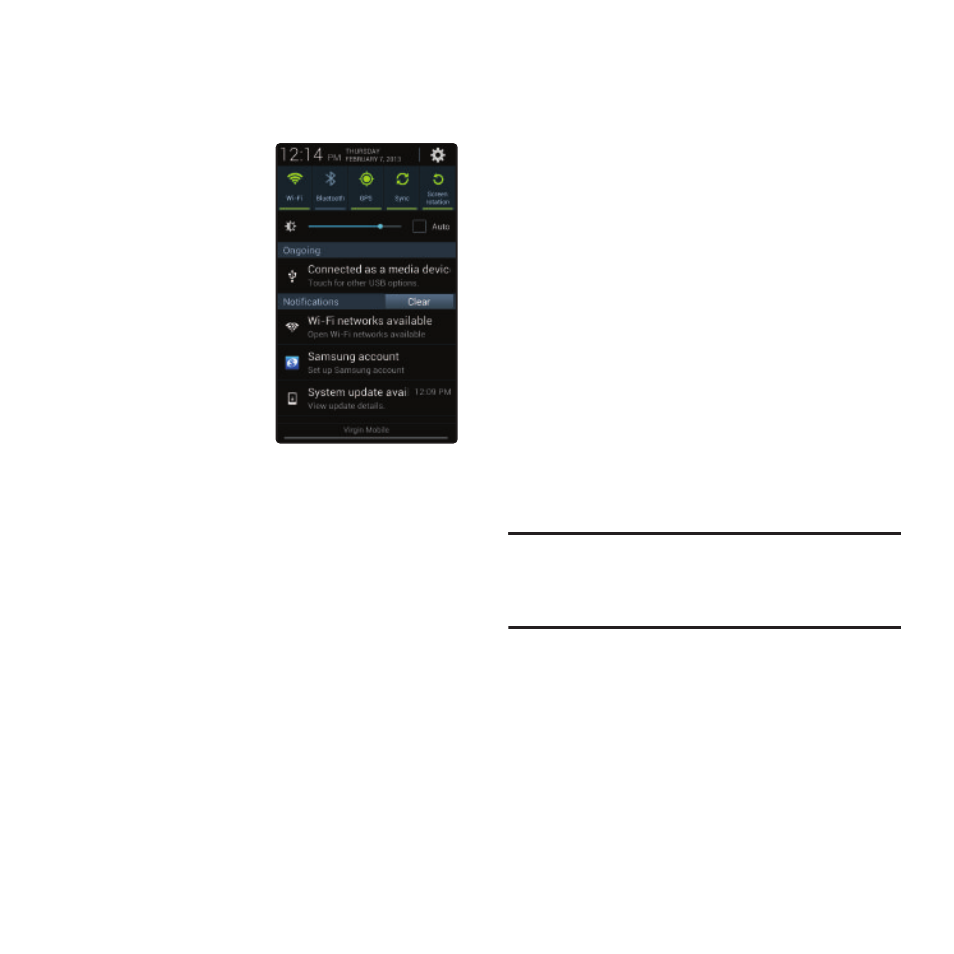
Notifications
Notifications shows details about connections,
alerts and other items.
1. Touch and drag
downward from
the top of the
screen to display
notifications.
2. Touch an item to
open it, or to
launch the
related app or
feature.
Clearing Notifications
1. Sweep your finger downward from the top
of the screen to display Notifications.
2. Touch a notification to clear it, or touch
Clear to clear all notifications.
Settings
Use settings at the top of Notifications to control
popular settings. Slide your finger right and left
to see all the icons.
•
Wi-Fi: Turn Wi-Fi On or Off. See “Wi-Fi” on
•
Bluetooth: Turn Bluetooth On or Off. See
•
GPS: Turn GPS satellites service on or off. See “Use
•
Sync: Enable or disable synchronization with your
accounts.
•
Screen rotation: Enable or disable the Auto rotation
setting, to control whether the screen automatically
updates when you rotate the phone. See “Auto
Tip: You can access Notifications from the Lock
screen, to easily access settings and
notifications.
20
