Gmail – Samsung SPH-L300ZSAVMU User Manual
Page 58
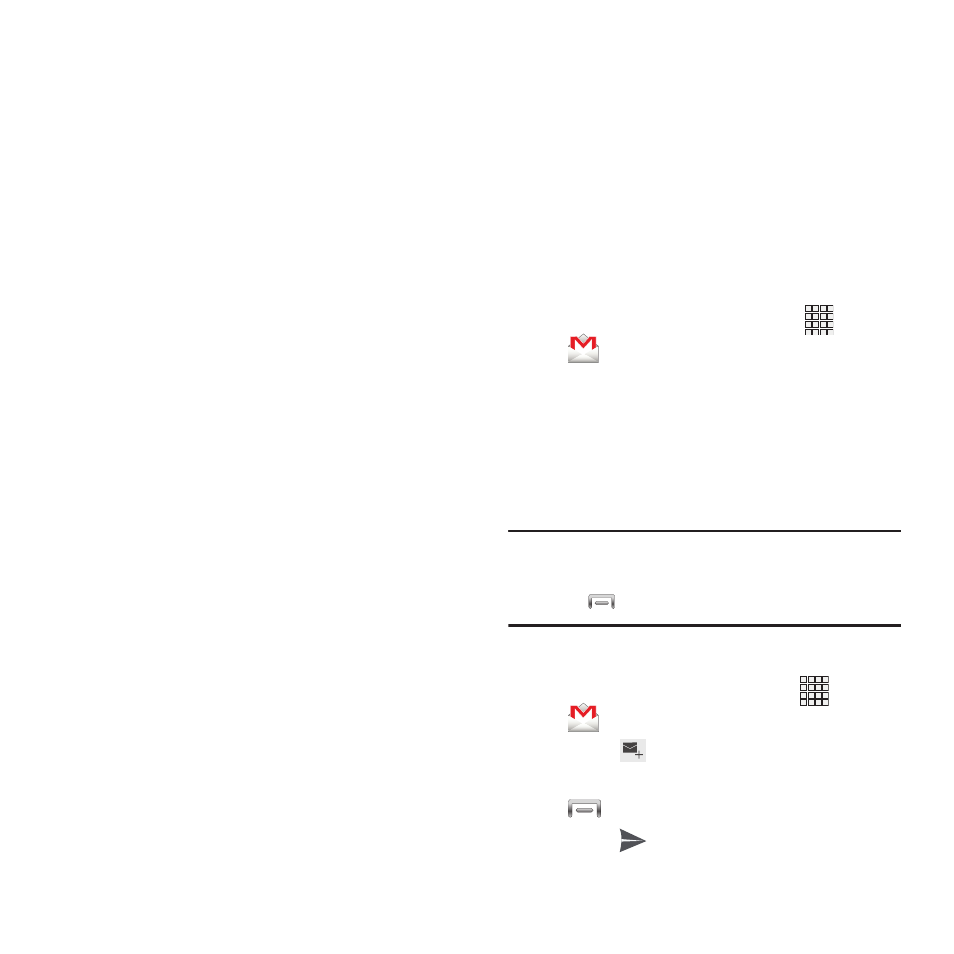
–
Email notifications: When turned On,
notifications for priority emails will display in the
status bar at the top of the screen.
–
Select ringtone: Choose a ringtone to play for
priority email notifications.
–
Vibrate: When turned On, vibration will play
along with tones for priority email notifications.
3. Touch an account to configure specific
settings. Available options depend on the
account.
Gmail
Send and receive emails via Gmail, Google’s
web-based email.
Setting Up Gmail
The first time you launch Gmail, your phone will
prompt you to set up your Google account, if you
haven’t already set it up. If you set up your
Google account on your phone, Gmail is set up
automatically
1. From the Home screen, select
Apps
➔
Gmail.
2. Follow the prompts to sign in, or create a
new account.
3. The phone communicates with the Google
server to set up your account and
synchronize your email.
Note: You can use more than one Google account
on your phone. To add another account, use
the Menu ➔ Accounts option.
Sending Gmail
1. From the Home screen, touch
Apps ➔
Gmail.
Compose, then touch fields to
enter recipients and a message. Touch
Menu for options.
2. Touch
3. Touch
Send to send the message.
54
