Samsung SPH-L300ZSAVMU User Manual
Page 45
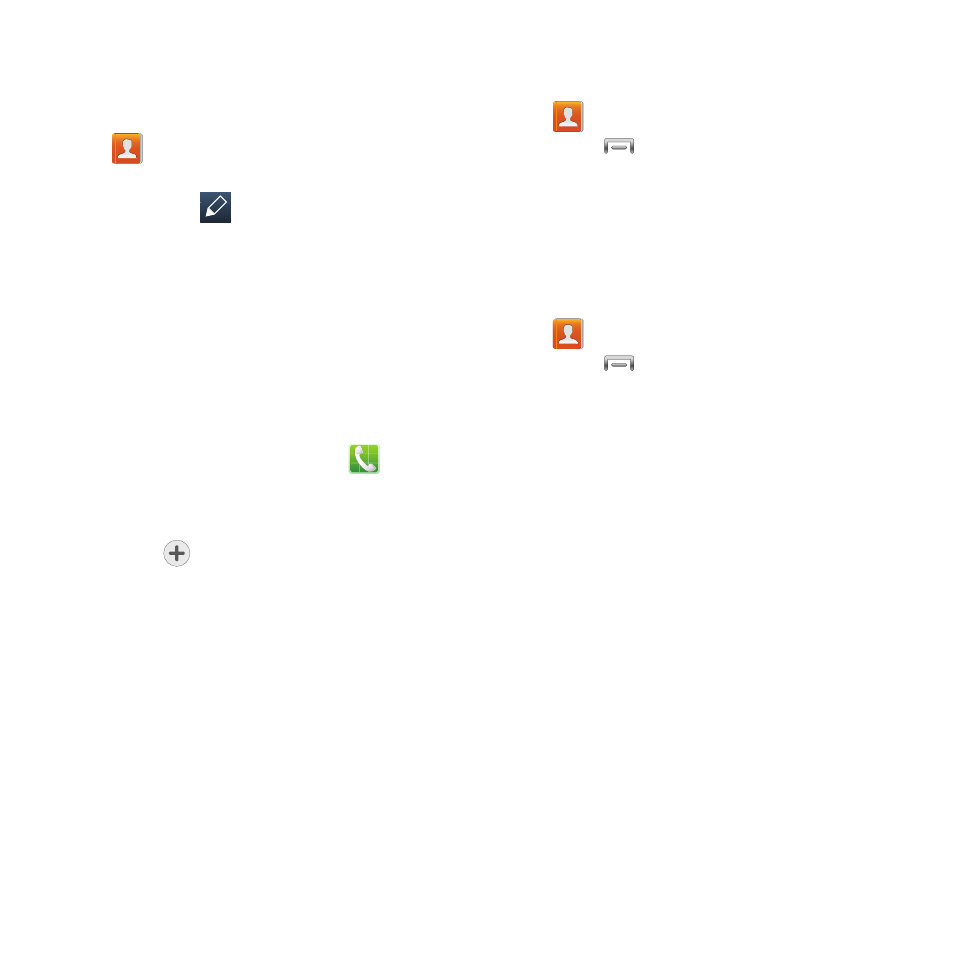
Updating Contacts
Make changes to update an existing contact.
1. From the Home screen, touch
Contacts.
2. Touch a contact to view its information,
then touch
Edit
.
– or –
Touch and hold a cont
act, th
en select
Edit
from the menu.
3. Continue ent
ering contact informa
tion.
For
more informa
Saving a Phone Number
1. From the Home
screen, touch
Phone.
2. Touch the digits of the telephone number
on the Keypad.
3. Touch
Add to contacts, then select
Create contact or Update existing.
4. Continue entering contact information.
Updating Contacts from Logs
Save a phone number from a recent call to
create a new contact, or update an existing
contact.
For more information, see “Adding or Updating
Contacts Using Logs” on page 33.
Choosing Contacts to Display
1. From the Home screen, touch
Contacts.
2. Touch
Menu
➔
Contacts to display:
• Choose All contacts to show all contacts.
• Choose Customized list to select contact types
for each account, or the phone.
Contacts Settings
1. From the Home screen, touch
Contacts.
Menu
➔
Settings:
2. Touch
• Select Only contacts with phones to show
contacts with at least one stored phone number.
• Touch List by to sort contacts by first or last
name.
• Touch Display contacts by to list contacts by
first or last name.
• Touch Contact sharing settings to set your
preference for transferring contacts by Bluetooth
contacts. For more information about sending
contacts, see “Sharing Namecards
Contacts and Accounts
41
