Samsung SPH-L300ZSAVMU User Manual
Page 118
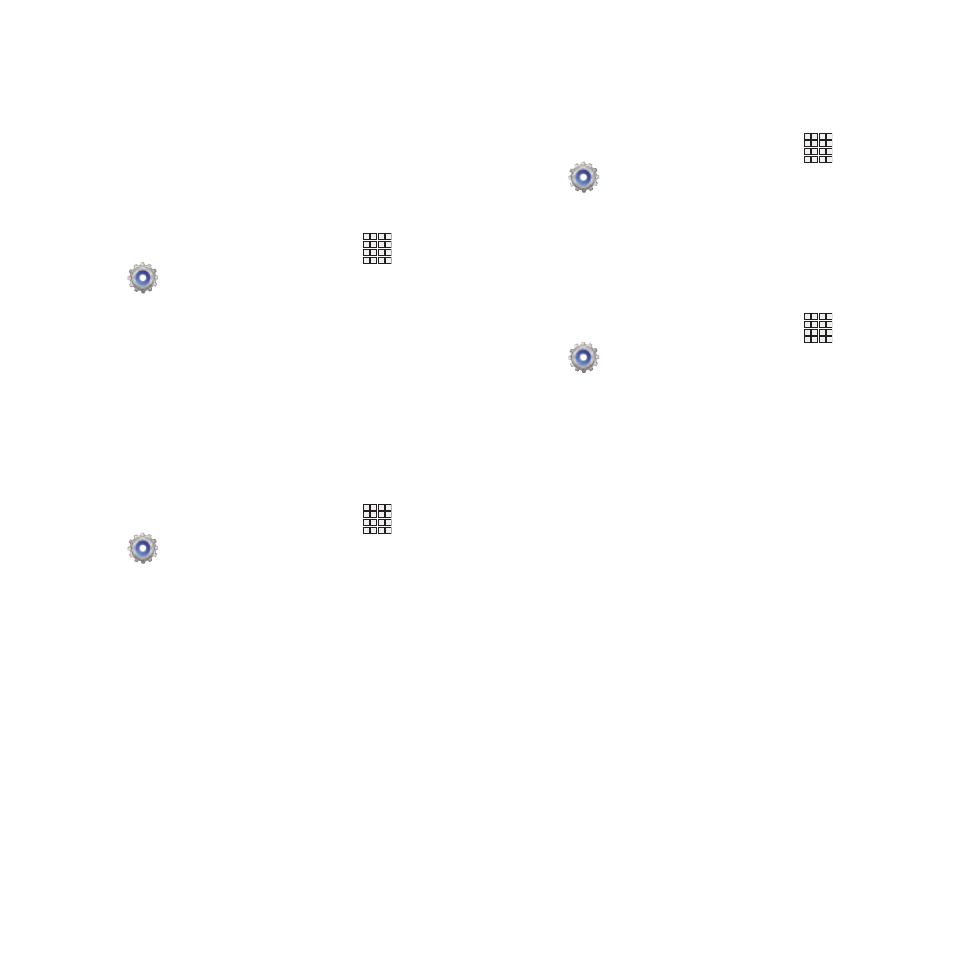
Accessibility shortcut
When enabled, a link to Accessibility settings
displays on the Device options menu, which
appears when you press and hold the Power/
Lock Key. This provides quick access to
accessibility settings, to make changes as you
use the phone.
Apps
➔
Settings
➔
Accessibility.
1. From the Home screen, touch
2. Touch Accessibility shortcut to enable or
disable the setting.
Services
TalkBack
Enable or disable text readout of menu options,
application titles, contacts, and other items when
scrolling and making selections.
1. From the Home screen, touch
Apps
➔
Settings
➔
Accessibility.
2. Touch TalkBack to enable or disable text
readout.
Vision
Font size
Set the font size for screen displays.
1. From the Home screen, touch
Apps
➔
Settings
➔
Accessibility
➔
Font size.
2. Select a size.
Negative colors
When enabled, Negative colors reverses the
colors on the screen.
1. From the Home screen, touch
Apps
➔
Settings
➔
Accessibility.
2. Touch Negative colors to enable or disable
reversal of screen colors.
114
