Application manager, Location services, Application manager location services – Samsung SPH-L300ZSAVMU User Manual
Page 104
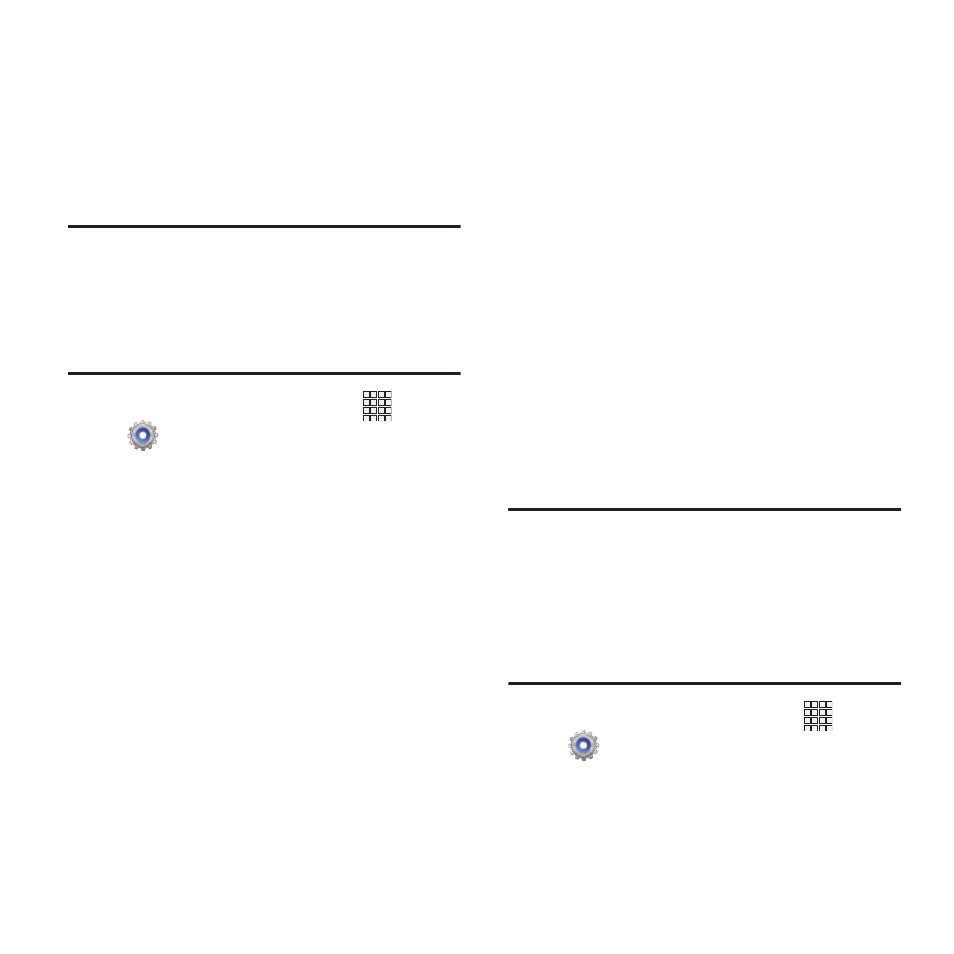
Application manager
You can download and install applications from
the Google Play™ Store, or create applications
using the Android SDK and install them on your
phone. Use Application manager to manage
applications on your phone.
Warning! Because this device can be configured
with system software not provided by or
supported by Google or any other
company, end-users operate these
devices at their own risk.
1. From the Home screen, touch
Apps
➔
Settings
➔
Applications manager.
2. Touch Downloaded, Running, or All to view
the status of applications and services.
Touch an app or service for more
information, and for app options, such as
stopping or uninstalling.
Location services
Location services control your device's use of
GPS signals. Some apps may require one or
more location services be turned On for full app
functionality.
GPS signals may be affected by your
surroundings, including:
•
Buildings
•
Tunnels or underground structures
•
Weather conditions
•
High-voltage or electromagnetic fields
•
Tinted windows
Use wireless networks
Enable or disable location service from your
provider’s wireless network.
Important! By selecting Use wireless networks,
you are allowing Google’s location
service to collect anonymous location
data. Some data may be stored on
your device. Collection may occur even
when no apps are running.
1. From the Home screen, touch
Apps
➔
Settings
➔
Location services.
2. Touch Use wireless networks to enable or
disable the service.
100
