E see “wi-fi direct” on – Samsung SPH-L300ZSAVMU User Manual
Page 82
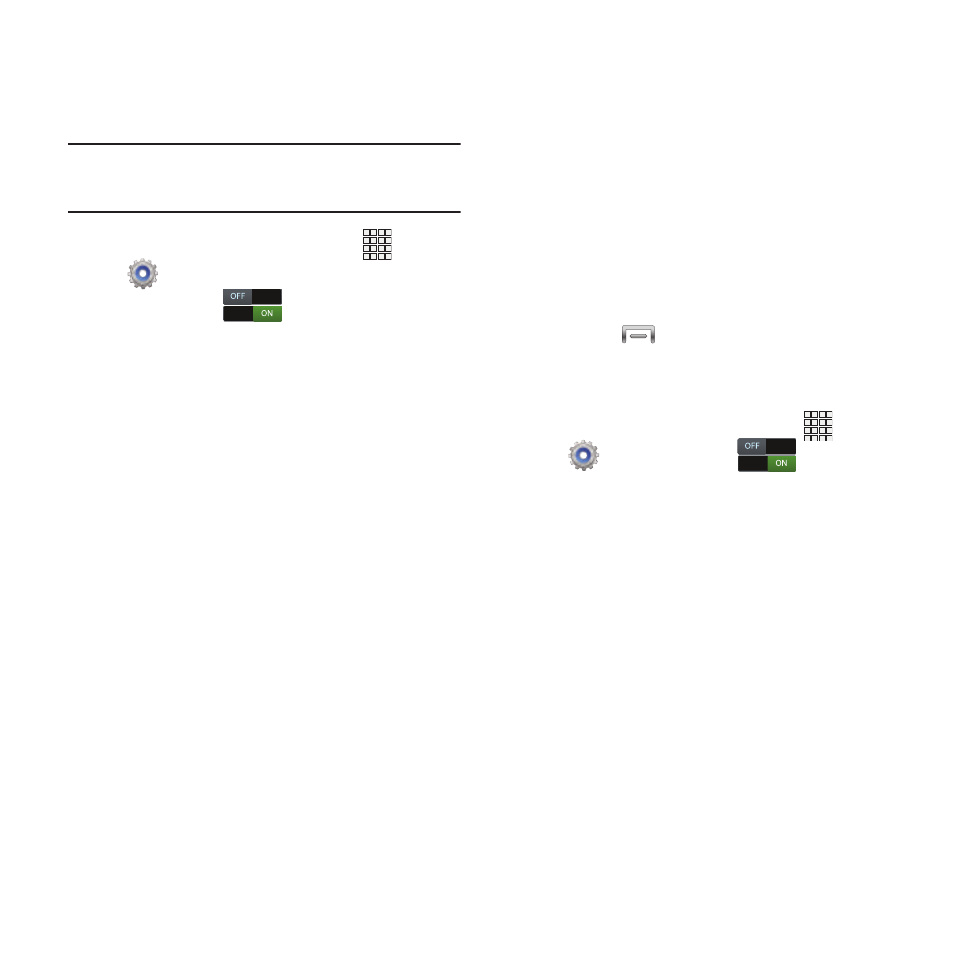
Adding a Wi-Fi Network Manually
Configure a connection to a Wi-Fi network by
entering the Wi-Fi network details.
Tip: You can also turn Wi-Fi On or Off from
Notifications.
1. From the Home screen, touch
Apps
➔
Settings.
2. Touch Wi-Fi
to turn Wi-Fi On.
3. After a scan, touch Add Wi-Fi network (you
may need to scroll to the bottom of the
scanned devices list). Enter these fields:
• Network Name (SSID): Enter the name of the
Wi-Fi network.
• Security: Select the type of security used by the
Wi-Fi network.
• Password: If the network is secured, enter the
password.
4. Touch Save to save the settings for future
use.
Wi-Fi Direct
Wi-Fi Direct is a standard that allows devices to
connect to each other directly via Wi-Fi, without
a Wi-Fi network or hotspot, and without having
to set up the connection. This type of connection
is commonly called peer-to-peer.
For example, your device can use Wi-Fi Direct to
share photos, contacts and other content with
other Wi-Fi Direct devices. Many of the apps on
your device provide options for sharing via Wi-Fi
Direct under
Menu.
Connecting to Wi-Fi Direct Devices
1. First, enable Wi-Fi on your device.
From the Home screen, touch
Apps
➔
Settings
➔
Wi-Fi
.
2. Enable Wi-Fi Direct on the other device(s).
Consult the other device’s documentation
for more information.
3. On your device, touch Wi-Fi, then touch Wi-
Fi Direct to scan for the other device(s).
4. In the Available devices list, touch a device
to connect with it, or touch Multi-connect
to connect to multiple devices (not all
devices support multi-connect).
5. Follow the prompts on both devices to
complete the connection.
78
