E. see “auto – Samsung SPH-L300ZSAVMU User Manual
Page 101
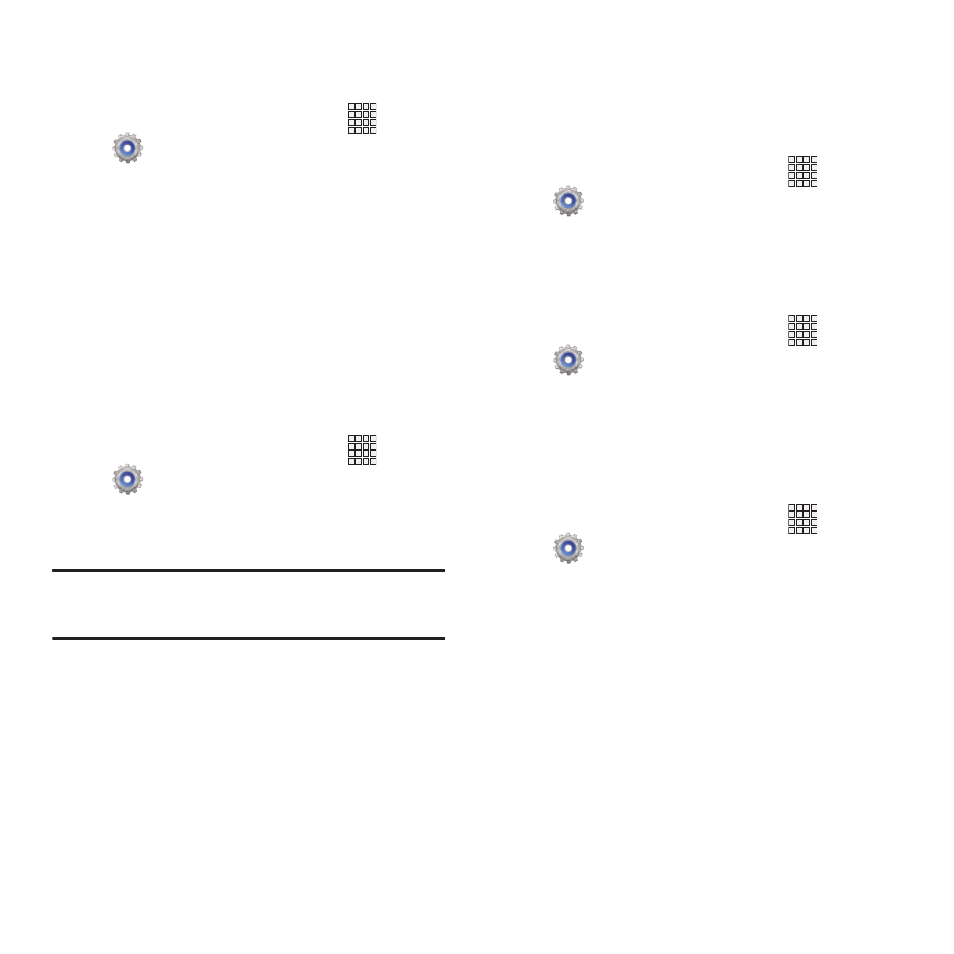
Brightness
Set the default screen brightness.
1. From the Home screen, touch
Apps
➔
Settings
➔
Display
➔
Brightness.
2. Touch and drag the slider to set the
brightness, or touch Automatic brightness
to allow the phone to adjust brightness in
response to light conditions.
3. Touch OK to save your settings.
Auto-rotate screen
When enabled, the screen’s orientation
automatically changes when you rotate the
phone.
1. From the Home screen, touch
Apps
➔
Settings
➔
Display.
2. Touch Auto-rotate screen to turn the
feature On or Off.
Tip: You can also set Auto rotate from Notifications
with the Screen rotation setting.
Screen timeout
Set the length of delay between the last key
press or screen touch and the automatic screen
timeout (dim and lock).
1. From the Home screen, touch
Apps
➔
Settings
➔
Display
➔
Screen timeout.
2. Touch a setting to select it.
Font style
Set the font for screen displays.
1. From the Home screen, touch
Apps
➔
Settings
➔
Display
➔
Font style.
2. Select a font, or touch Get fonts online to
browse and download a new font.
Font size
Set the font size for screen displays.
1. From the Home screen, touch
Apps
➔
Settings
➔
Display
➔
Font size.
2. Select a font size.
Settings 97
