Samsung SPH-L300ZSAVMU User Manual
Page 90
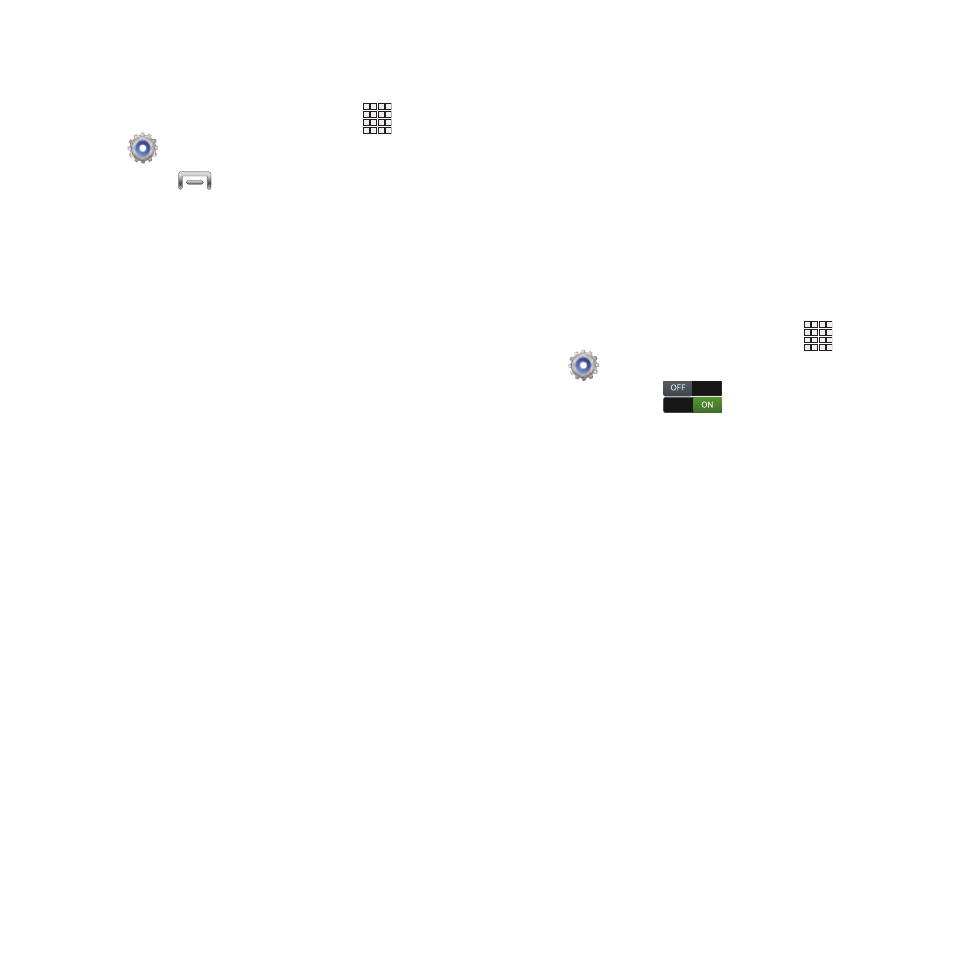
Wi-Fi Settings
Set up and manage wireless access points.
1. From the Home screen, touch
Apps
➔
Settings
➔
Wi-Fi.
2. Touch
Menu
➔
Advanced to configure:
• Network notification: When enabled, your
phone notifies you of Wi-Fi networks when you
launch a high data-usage application.
• Keep Wi-Fi on during sleep: Specify when to
switch from Wi-Fi to mobile data for data
communications, when the phone goes to sleep
(backlight goes out and screen locks). This
setting can affect your data usage, and the
behavior of devices connected to your phone.
• Wi-Fi timer: Choose a starting and ending time
for your phone’s Wi-Fi service to remain on.
• MAC address: Your phone’s unique identifier,
used when connecting to Wi-Fi (not
configurable).
• IP address: Your phone’s IP (Internet Protocol)
address (not configurable).
Wi-Fi Direct
Wi-Fi Direct allows devices to connect to each
other directly via Wi-Fi, without a Wi-Fi network
or hotspot, and without having to set up the
connection. For example, your phone can use
Wi-Fi Direct to share photos, contacts and other
content with other Wi-Fi Direct devices. For more
information, see “Wi-Fi Direct” on page 78.
Your phone’s Wi-Fi feature must be turned on to
configure Wi-Fi Direct.
1. From the Home screen, touch
Apps
➔
Settings.
to turn Wi-Fi On.
2. Touch Wi-Fi
3. Touch Wi-Fi Direct at the bottom of the
screen. Your device automatically scans
for nearby Wi-Fi Direct devices, or you can
touch Scan to start scanning.
4. After scanning for devices, touch a device
to connect to it, then follow the prompts to
complete the connection.
– or –
Touch Multi-connect to create a connection
to devices that support multi-connect.
Touch Scan to search for available multi-
connect devices, then touch the devices
you want to connect to and follow the
prompts to complete the connection.
86
