Storage – Samsung SPH-L300ZSAVMU User Manual
Page 102
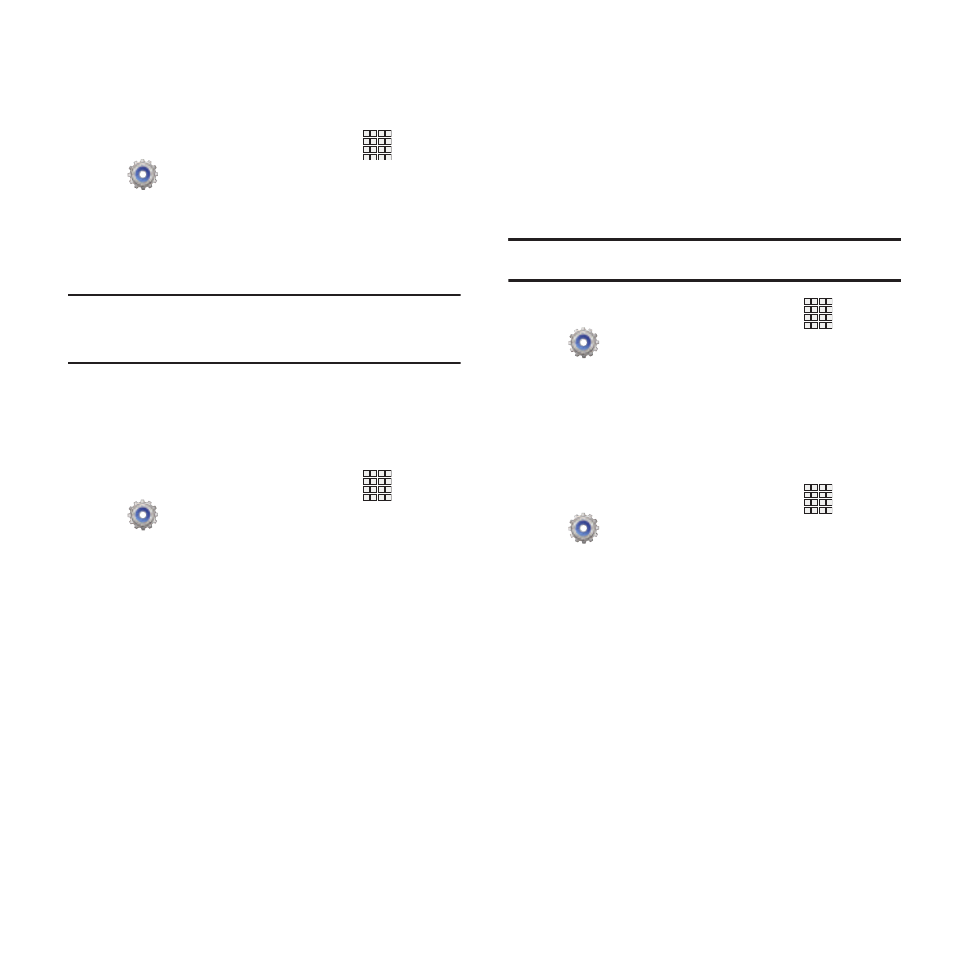
Touch key light duration
Set the length of time the Menu, Home, and
Back Keys remain lit after you touch them.
Apps
➔
Settings
➔
Display
➔
Touch key light
duration.
1. From the Home screen, touch
2. Choose a time period, or Always off or
Always on.
Tip: The Menu, Home, and Back Keys are always
availble, even when not lit.
Display battery percentage
When On, the battery’s charge level displays in
the Status bar next to the Battery icon.
1. From the Home screen, touch
Apps
➔
Settings
➔
Display.
2. Touch Display battery percentage to turn
the setting On or Off.
Storage
Manage the use of memory resources in your
phone’s Device memory, and on an optional
installed memory card (not included).
Device memory
View usage for your phone’s internal memory.
Note: This setting cannot be configured.
1. From the Home screen, touch
Apps
➔
Settings
➔
Storage.
2. Under Device memory, view memory usage
for various categories. Touch a category
for more information.
SD card
1. From the Home screen, touch
Apps
➔
Settings
➔
Storage.
2. Under SD card, view memory usage for
various categories. Touch a category for
more information.
3. Touch Unmount SD card to prepare the
memory card for safe removal or
formatting. For more information, see
“Removing a Memory Card” on page 11.
4. Touch Format SD card to permanently
remove all content from an installed
memory card. For more information.
98
