Downloads, Email, Gallery – Samsung SPH-L300ZSAVMU User Manual
Page 67: Downloads email gallery
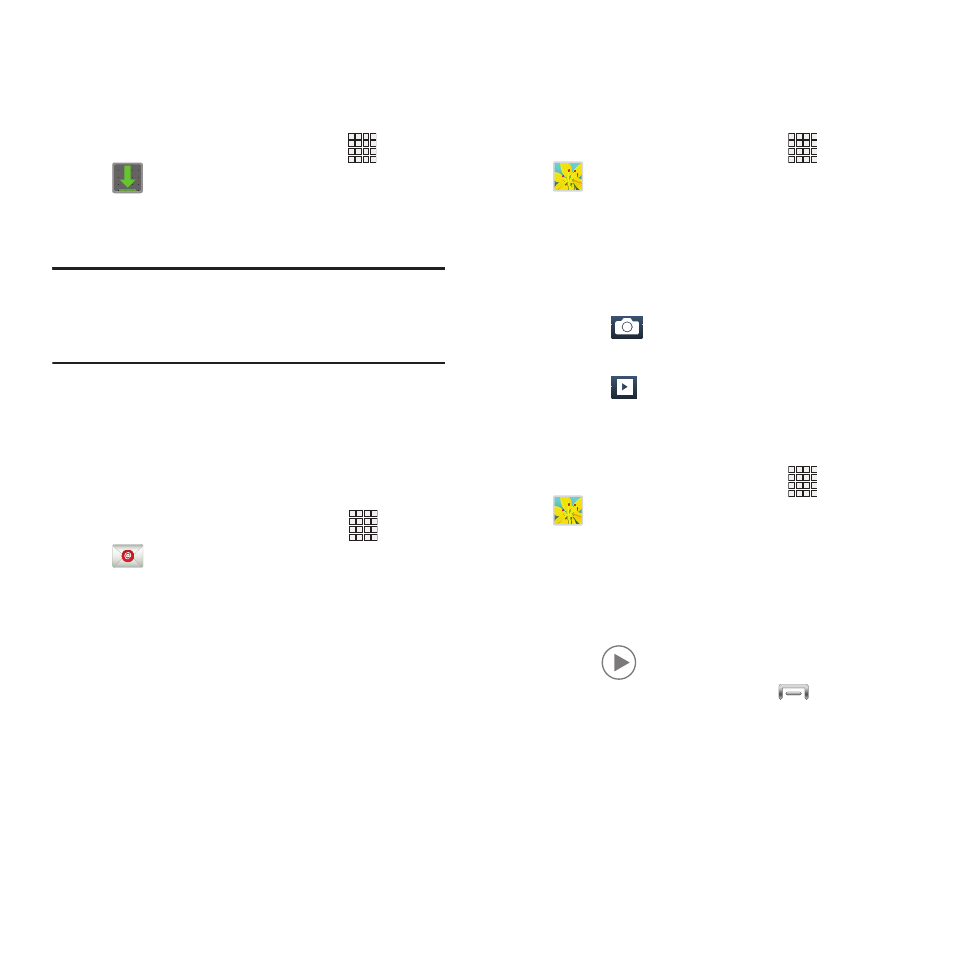
Downloads
View and manage files and other items you
download to your phone.
1. From the Home screen, touch
Apps
➔
Downloads.
2. Touch an item to open it (if an appropriate
application is installed.)
Note: Applications you download in Google Play™
Store are managed in Play Store, and will
not appear in Downloads.
Send and receive email using popular email
services.
For more information, see “Email” on page 52.
� From the Home screen, select
Apps
➔
Email.
Gallery
Use Gallery to view, capture, and manage
pictures and videos.
1. From the Home screen, touch
Apps
➔
Gallery.
2. Browse the pictures and videos stored in
device memory, and on an optional
installed memory card (not included).
While browsing,use these options:
• Touch
Camera to launch Camera to take
pictures or record videos.
• Touch
Slideshow to create a slideshow to
view pictures.
Viewing Videos
1. From the Home screen, touch
Apps
➔
Gallery.
2. From the menu at the top of the screen,
choose Albums, Locations, Time, Person, or
Group.
3. Browse for a video, then select a video and
touch
to play it.
4. While viewing a video, touch
Menu for
options.
• Share via: Send the video.
• Trim: Edit the video.
• Via Bluetooth: Share the video via Bluetooth.
Applications 63
