Navigation, Phone, Play books – Samsung SPH-L300ZSAVMU User Manual
Page 76: Play magazines, Navigation phone play books play magazines
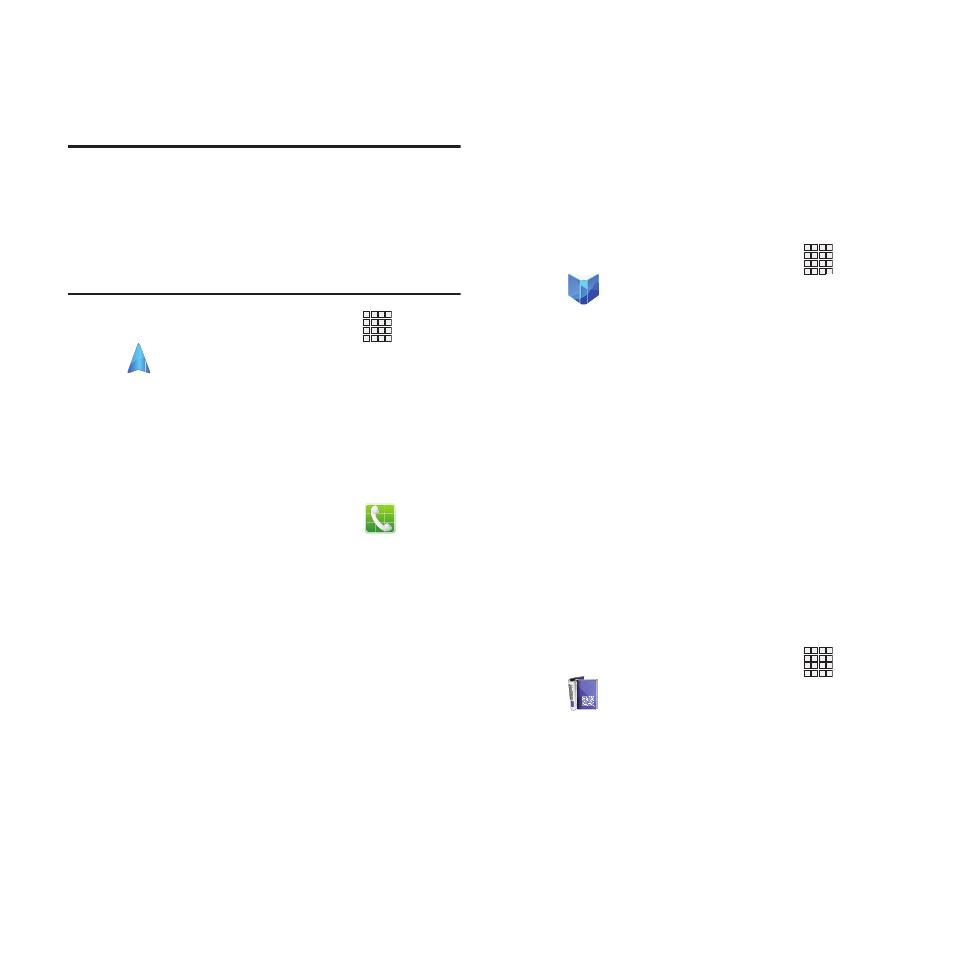
Navigation
Use Google Navigation to search for locations,
and get turn-by-turn directions.
Note: You must enable location services to use
Navigation, and some features require
Standalone or Google location services. For
more information, see “Location services”
on page 100.
� From the Home screen, touch
Apps
➔
Navigation.
Phone
Place calls, review recent calls, or dial a number
to send a message.
For more information, see “Calling” on page 30.
� From the Home screen, touch
Phone.
Play Books
Google Books is now Google Play™ Books.
Discovering your favorite books and authors has
never been easier. With Google Play Books, you
can shop the world's largest selection of ebooks
and read them anywhere you like - on a tablet,
phone, ereader, or the Web.
� From the Home screen, touch
Apps
➔
Play Books.
Play Magazines
Enjoy your favorite magazines, anywhere you go.
Discover hundreds of bestselling magazines on
Google Play. You can shop a wide selection of
titles, from cooking to technology, travel,
fashion, sports, photography, and so much more.
It's never been easier to find a great read to
enjoy on vacation, lounging at home or on your
morning commute. Buy new issues or back
issues, subscribe and get free 14 or 30-day
trials, and customize your reading experience for
Android tablet or phone.
� From the Home screen, touch
Apps
➔
Play Magazines.
72
