Music hub, Music player, Music hub music player – Samsung SPH-L300ZSAVMU User Manual
Page 73
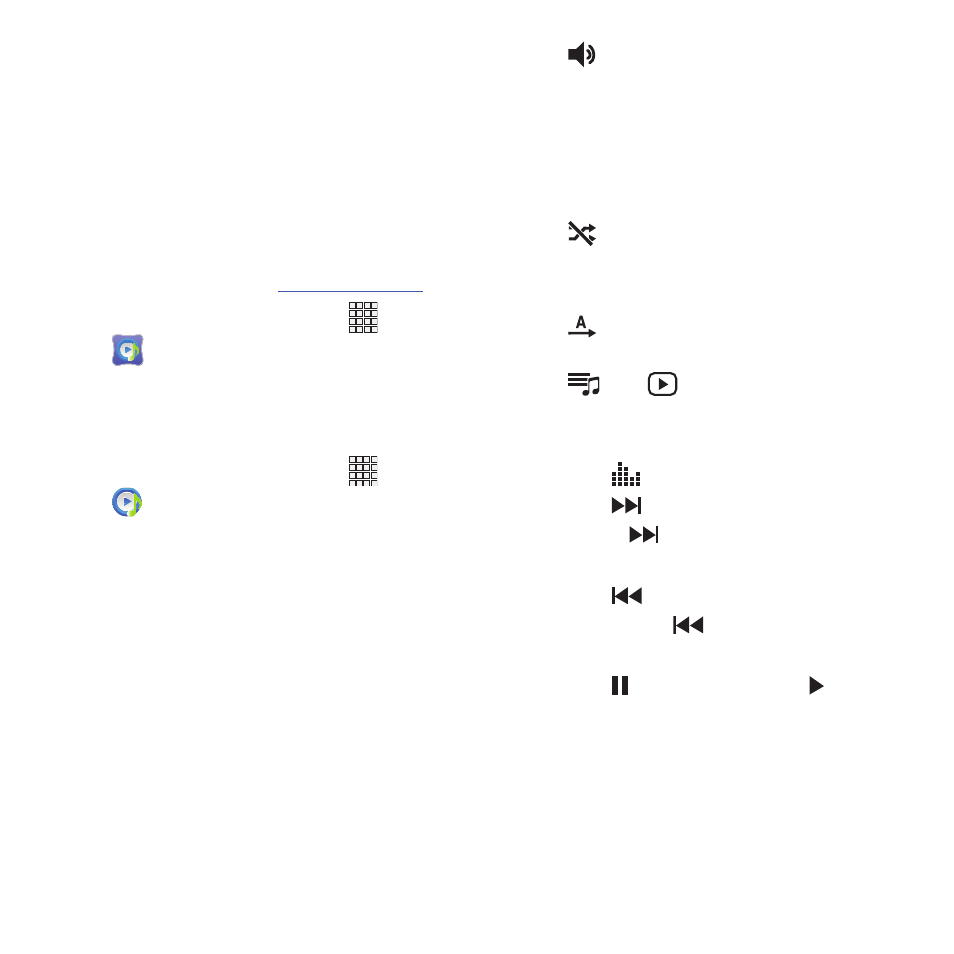
Music Hub
Music Hub is all the music you want in one
integrated mobile and web service. Upload your
music collection to the cloud, and access our
entire catalog of millions of songs. Enjoy
personal and genre radio and discover new
music every day with customized
recommendations.
For more information, visit:
� From the Home screen, select
Apps
➔
Music Hub.
Music Player
Music Player plays songs stored on your phone
or an installed memory card.
1. From the Home screen, select
Apps
➔
Music Player.
2. Music Player scans for songs stored in
phone memory, or on an installed memory
card, and displays your songs on the All,
Playlists, Albums, Artists, Music Square,
and Folders tabs.
3. Touch a song to play it. While a song is
playing, use sound and playlist controls:
•
Volume: Touch to activate on-screen
volume control, then touch and drag on the scale
to set volume, or press the Volume Key on the
side of the phone to adjust playback volume. If
you have motion settings turned on, place the
phone screen-down to mute playback.
•
Shuffle: When enabled, songs play in
random order. When disabled, songs play in the
order they appear in List view.
•
Repeat: Touch to repeat the current song,
repeat all songs, or disable repeat mode.
•
List /
Now Playing: Touch List to
switch to a list view of songs. Touch Now
Playing to display the song title and details.
• Touch
to choose a playback effect.
• Touch
to advance to the next song. Touch
and hold
to scan forward through the
current song.
• Touch
to go back to the previous song.
Touch and hold
to scan backward through
the current song.
• Touch
to pause playback. Touch
to
resume playback.
Applications
69
