Samsung SPH-L300ZSAVMU User Manual
Page 68
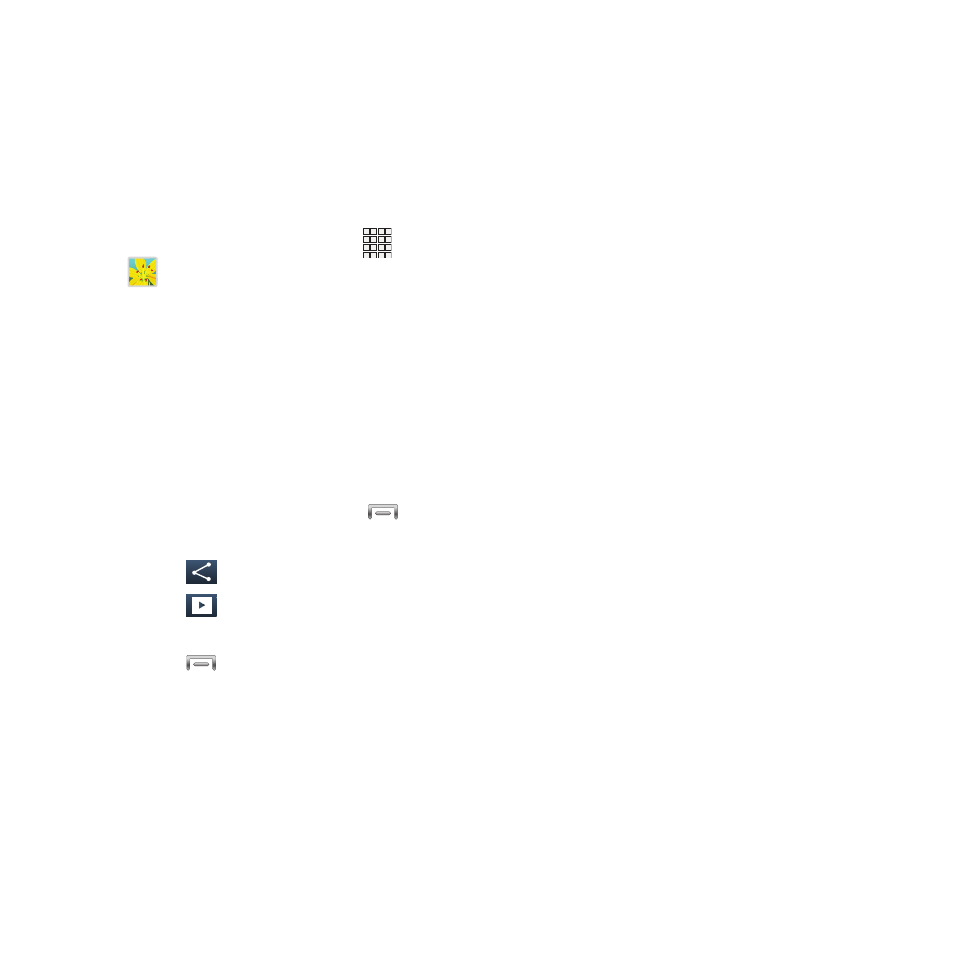
• Video auto off: Choose whether the video player
closes after playing a video, or after a period of
time.
• Settings: Configure settings for video playback.
• Details: View information about the video.
Viewing Pictures
1. From the Home screen, touch
Apps
➔
Gallery.
2. Touch an album, then touch a picture to
view it.
• “Pinch” the screen to zoom in or out, or double-
tap to zoom all the way in or out.
• When zoomed in, touch and drag your finger on
the screen to move the picture around on the
screen.
3. While viewing a picture, touch
Menu
for options:
• Touch
Share to send the picture.
• Touch
Slideshow to create a slideshow to
view pictures.
• Touch
Menu for options:
–
Delete: Erase the picture.
–
Face tag: When enabled, identifies faces with a
yellow box, so you can touch to add tag
information.
–
Copy to clipboard: Create a copy, to paste into
other apps.
–
Rotate left/Rotate right: Change the picture’s
orientation.
–
Crop: Change the picture’s size.
–
Edit: Download and install the optional Photo
editor app, to modify the picture.
–
Set as: Assign the picture as a Contact photo, or
as wallpaper.
–
Buddy photo share: Send the picture to the
people tagged in the picture.
–
Print: Print the picture via Wi-Fi to a compatible
Samsung printer (not included).
–
Rename: Change the picture’s filename.
–
Details: View information about the picture.
64
