Samsung SPH-L300ZSAVMU User Manual
Page 72
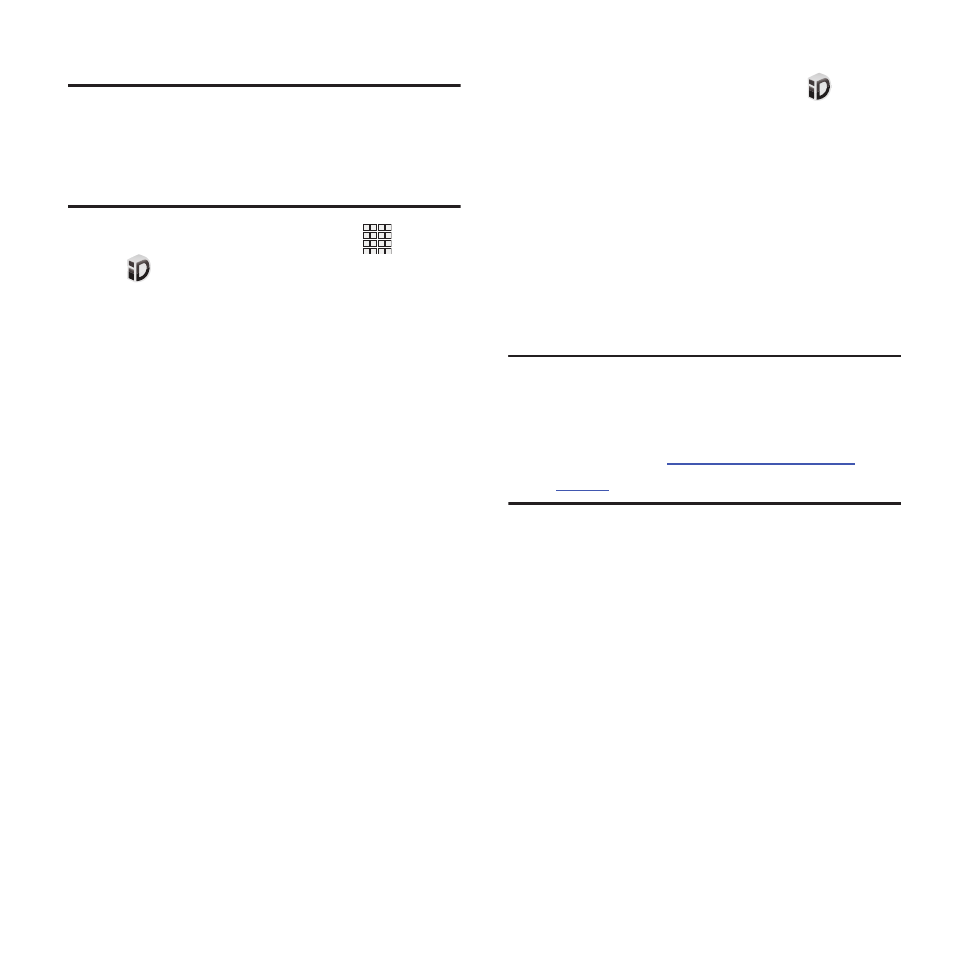
Installing an ID Pack
Switching ID Packs
Note: Your device must be activated, your battery
should be fully charged, and you should be
in a network coverage area before you
install an ID Pack.
1. From the Home screen, touch
Apps
➔
Mobile ID.
2. Touch Get New ID Packs on the Choose your
ID screen. (My ID is the default ID Pack.)
3. Touch an ID Pack on the Mobile ID screen.
4. Read the information screen for a
description of the ID Pack and tap Install.
5. Read the Terms & Conditions and touch
Agree.
6. Wait for the download and install to finish.
(If prompted, touch Complete Install.)
1. From the Home screen, Touch
Mobile
ID
➔
Manage ID packs.
2. Choose an option:
• Touch Manage ID packs, then select an ID Pack
to replace your current pack.
• Touch Get New ID Packs, then follow the
prompts to download and install a new ID Pack.
For more information, see “Installing an ID
Note: Certain features of Mobile ID are subject to
change. For the most up-to-date
information about using Mobile ID, see the
User Guide at
virginmobileusa.com/help
support
.
68
