See “sending – Samsung SPH-L300ZSAVMU User Manual
Page 57
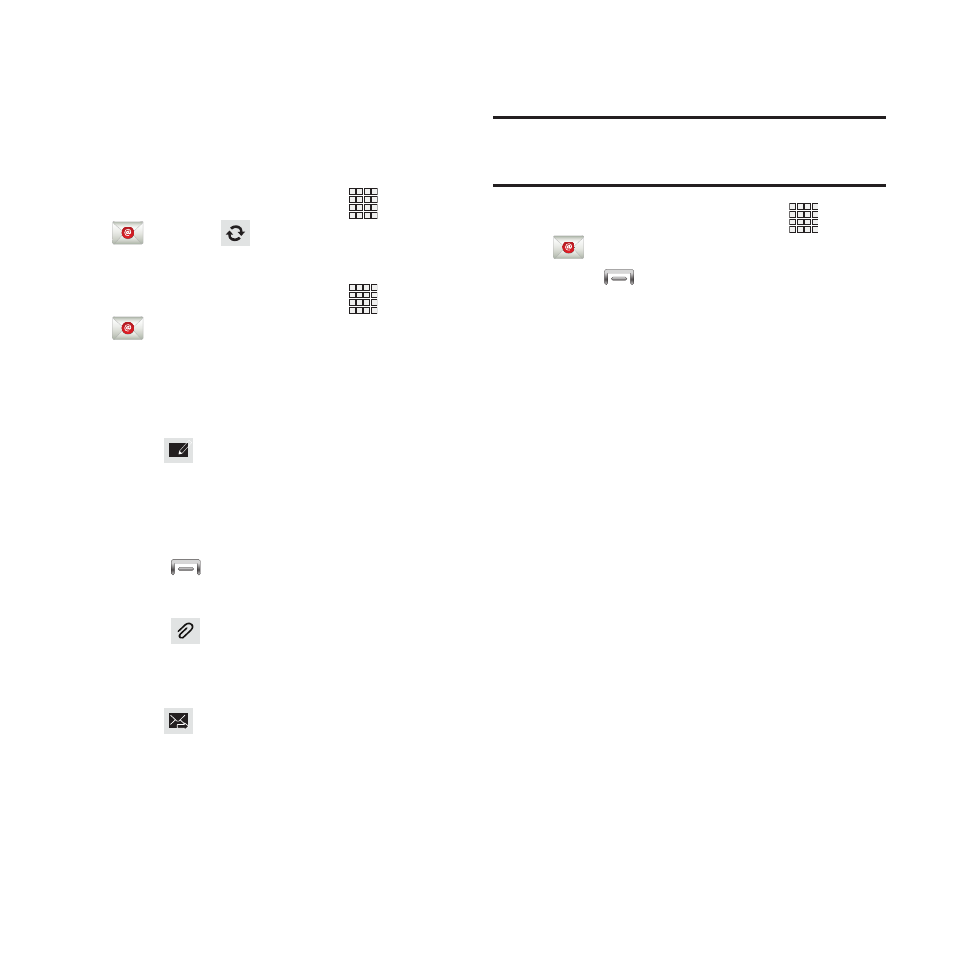
1. From the Home screen, select
Apps
➔
Email.
2. Touch
Menu
➔
Settings for op
tions:
• General preferences:
Auto-advance: Choose the screen t
o display
after you delete a message.
Message preview line: Choose the
number of
lines of email text to display in the
preview
screen.
Title line in list: Choose how em
ails are titled in
the preview screen.
Confirm deletions: When enable
d, Email will
prompt you to confirm when you
delete
messages.
Quick responses: View and ma
nage text
phrases that you can insert into em
ails.
• Priority sender inbox:
Syncing Email Accounts
Syncing refreshes your phone with the account’s
servers. When you set up an email account, you
can choose whether the account syncs in the
background, or manually.
� From the Home screen, select
Apps
➔
➔
Sync.
Sending Email
1. From the
Home screen, select
Apps
➔
.
2. If yo
u have multiple accounts set up,
choo
se an account from the menu at the
top of the scr
een.
3. To
uch
COMPOSE, then touch fields to
enter recipients and the email
text.
4. While composi
ng a message, use these
options:
• Touch
Menu for options. Available options
depend o
n the type of email account.
• Touch
Attach to add a file to the message.
Available
options depend on the type of email
account.
5. Touch
Send to send the message.
Email Settings
Use settings to configure handling of your email.
Note: Available settings depend on the email
provider.
–
–
–
–
–
–
Priority senders: Enter email addresses, to
have emails from these senders treated with
priority.
Messaging
53
