Back up and reset – Samsung SPH-L300ZSAVMU User Manual
Page 114
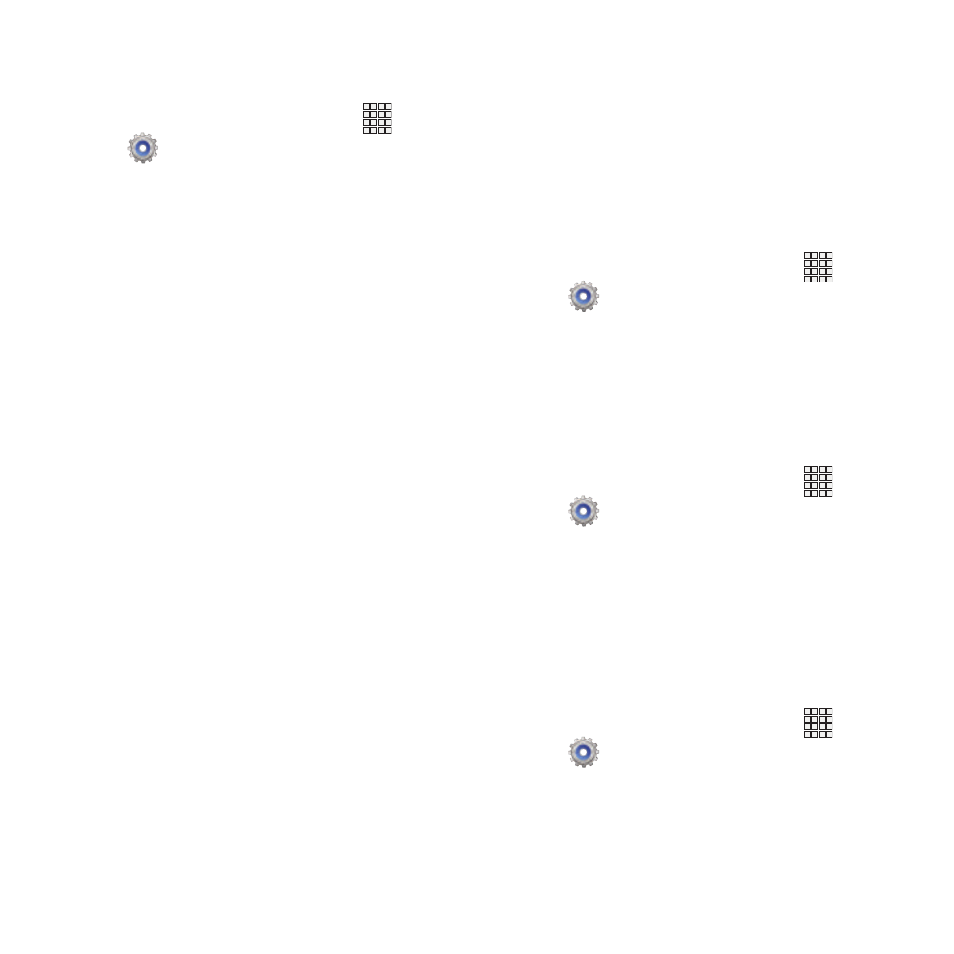
Pointer speed
Customize the response of your screen swipes.
1. From the Home screen, touch
Apps
➔
Settings
➔
Language and input
➔
Pointer speed..
2. Touch and drag along the scale to set the
pointer speed.
Back up and reset
Set options for backing up your information and
resetting your device.
Back up my data
When enabled, app data, Wi-Fi passwords, and
other phone settings are backed up to Google
servers.
1. From the Home screen, touch
Apps
➔
Settings
➔
Back up and reset.
2. Touch Back up my data to enable or disable
back-up.
Backup account
Sign in to a Google account to use for backing up
settings.
1. From the Home screen, touch
Apps
➔
Settings
➔
Back up and reset.
2. Touch Backup account, then follow the
prompts to sign in to a Google account.
Automatic restore
Use Automatic restore to have previous app
settings and data automatically update from the
backup when you reinstall the app.
Apps
➔
Settings
➔
Back up and reset.
1. From the Home screen, touch
2. Touch Automatic restore to enable or
disable the setting.
110
