Accessibility – Samsung SPH-L300ZSAVMU User Manual
Page 117
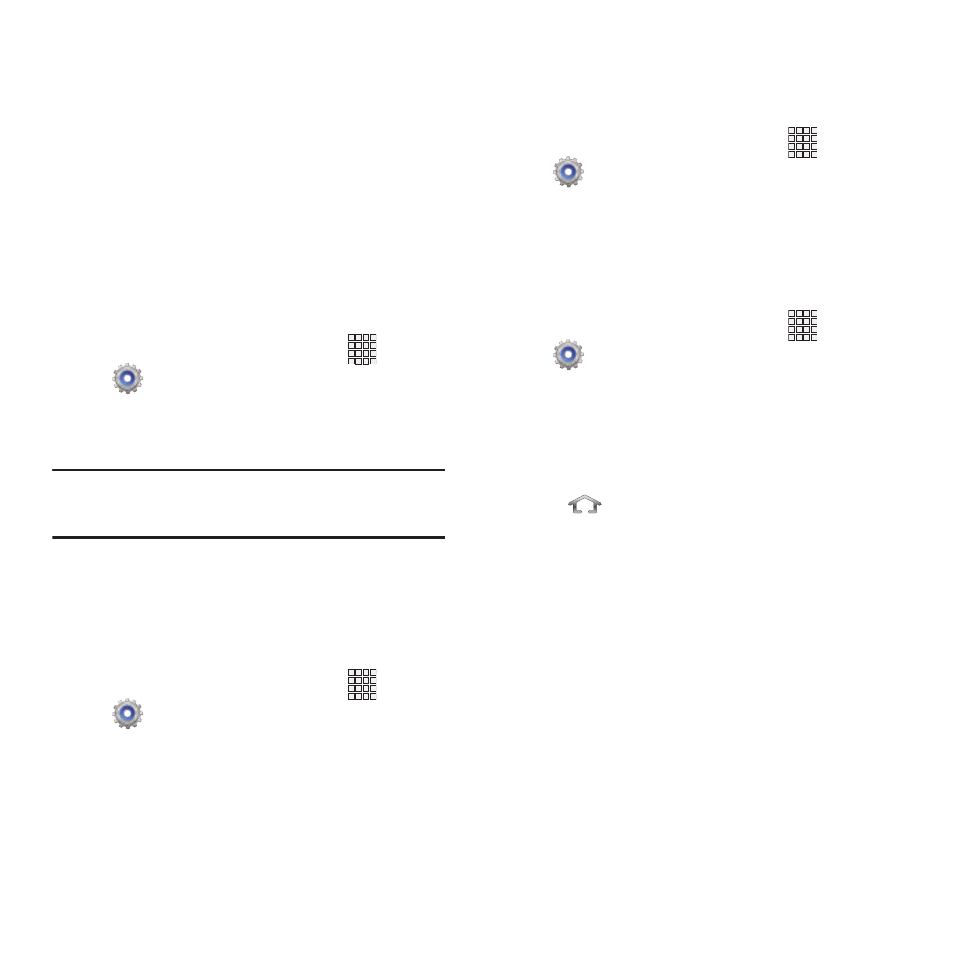
Accessibility
Your phone offers features to make using the
phone easier for those with certain physical
disabilities. Use the Accessibility settings to
activate these services.
System
Auto-rotate screen
When enabled, the screen’s orientation
automatically changes when you rotate the
phone.
Apps
➔
Settings
➔
Accessibility.
1. From the Home screen, touch
2. Touch Auto-rotate screen to turn the
feature On or Off.
Tip: You can also set Auto rotate from Notifications
with the Screen rotation setting.
Screen timeout
Set the length of delay between the last key
press or screen touch and the automatic screen
timeout (dim and lock).
1. From the Home screen, touch
Apps
➔
Settings
➔
Accessibility
➔
Screen
timeout.
2. Touch a setting to select it.
Speak passwords
When enabled, you can speak passwords for
log-ins.
1. From the Home screen, touch
Apps
➔
Settings
➔
Accessibility.
2. Touch Speak passwords to turn the feature
On or Off.
Answering/ending calls
Manage settings for answering and ending calls.
1. From the Home screen, touch
Apps
➔
Settings
➔
Accessibility
➔
Answering/
ending calls.
2. Configure options:
• The home key answers calls: When enabled,
you can accept incoming calls by pressing the
Home Key.
• Answer calls using voice: Access the Incoming
calls setting of S Voice, to answer or reject calls
with the voice commands “Answer” or Reject”.
When you answer a call with a voice command,
the Speaker is automatically enabled for hands-
free conversation. If you set the alert type for
calls to vibration, voice commands are not
available.
• The power key ends calls: When enabled,
pressing the Power/Lock Key during a call ends
the call.
Settings
113
