Accessory, Date and time, Accessory date and time – Samsung SPH-L300ZSAVMU User Manual
Page 116
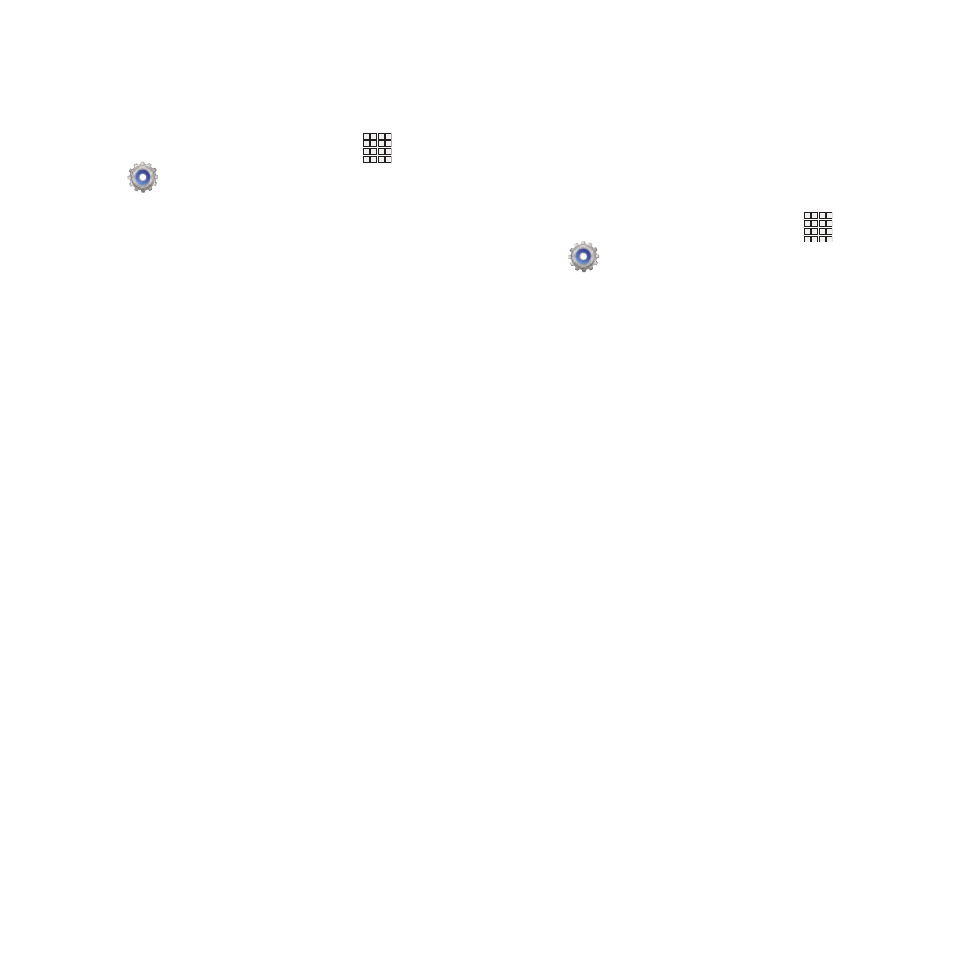
Accessory
Date and time
Configure your phone’s behavior when it is
connected to optional accessories (not included).
By default, your phone receives date and time
information from the wireless network. When
you are outside network coverage, you may want
to set date and time information manually using
the Date & time settings.
Apps
➔
Settings
➔
Accessory.
1. From the Home screen, touch
2. Configure settings:
• Dock: Configure options when connecting to an
optional dock (not included):
–
Dock sound: When enabled, a sound plays
when you insert and remove the phone from the
dock.
–
Audio output mode: When enabled, audio
plays through the dock speakers when the
phone is docked.
–
Desk home screen display: When enabled,
displays a special screen when the phone is
docked.
• Earphones: Configure options for when you
connect your phone to optional earphones or
headset (not included).
–
Audio applications: When enabled, apps that
play sound will appear in Notifications while
playing.
1. From the Home screen, touch
Apps
➔
Settings
➔
Date and time.
2. Touch a setting to configure:
• Automatic date and time: When enabled, the
phone takes date and time updates from the
wireless network.
• Set date: Enter the current date (only available
when Automatic date and time is disabled).
• Set time: Enter the current time (only available
when the Automatic setting is disabled).
• Automatic time zone: When enabled, the
phone takes the time zone from the wireless
network.
• Select time zone: Choose your local time zone
(only available when the Automatic setting is
disabled).
• Use 24-hour format: Set the format for time
displays.
• Select date format: Set the format for date
displays.
112
