Samsung SPH-L300ZSAVMU User Manual
Page 74
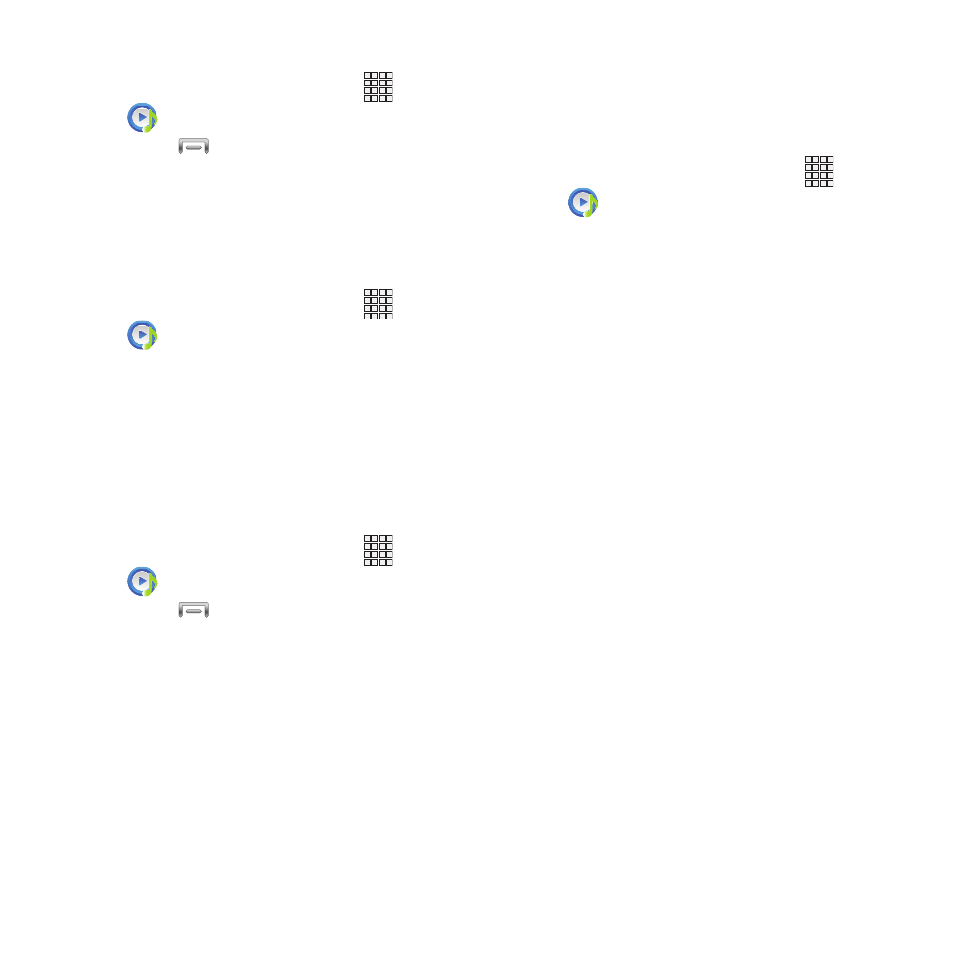
Creating a Playlist
1. From the Home screen, select
Apps
➔
Music Player
➔
Playlists.
2. Touch
Menu
➔
Create Playlist, then
enter a name for the playlist.
3. Touch OK, then touch Add music to choose
music for the playlist.
Adding a song to a playlist
1. From the Home screen, select
Apps
➔
Music Player.
2. Touch and hold on a song, then choose
Add to playlist from the pop-up menu.
3. Touch a playlist to add the selected song,
or touch Create playlist to create a new
playlist and add the selected song.
Adding multiple songs to a playlist
1. From the Home screen, select
Apps
➔
Music Player.
Menu
➔
Add to playlist.
2. Touch
3. Touch songs to select them, or touch
Select all, then touch Done.
4. Select a playlist, or touch Create playlist to
create a new playlist.
Setting a Song as a Ringtone
You can set a song as a ringtone for all voice
calls, for calls from an individual contact, or as
an alarm tone.
1. From the Home screen, select
Apps
➔
Music Player.
2. Touch and hold on a song, then touch Set
as and choose from these options:
• Phone ringtone: Set the song as the default
ringtone for all incoming voice calls.
• Caller ringtone: Choose a contact to set the
song as the ringtone for calls from the contact.
• Alarm tone: Set the song as the alarm ringtone
for a new alarm, or for an existing alarm.
70
