Establishing communications, Models supported, Configuration – Horner APG QX751 OCS User Manual
Page 68
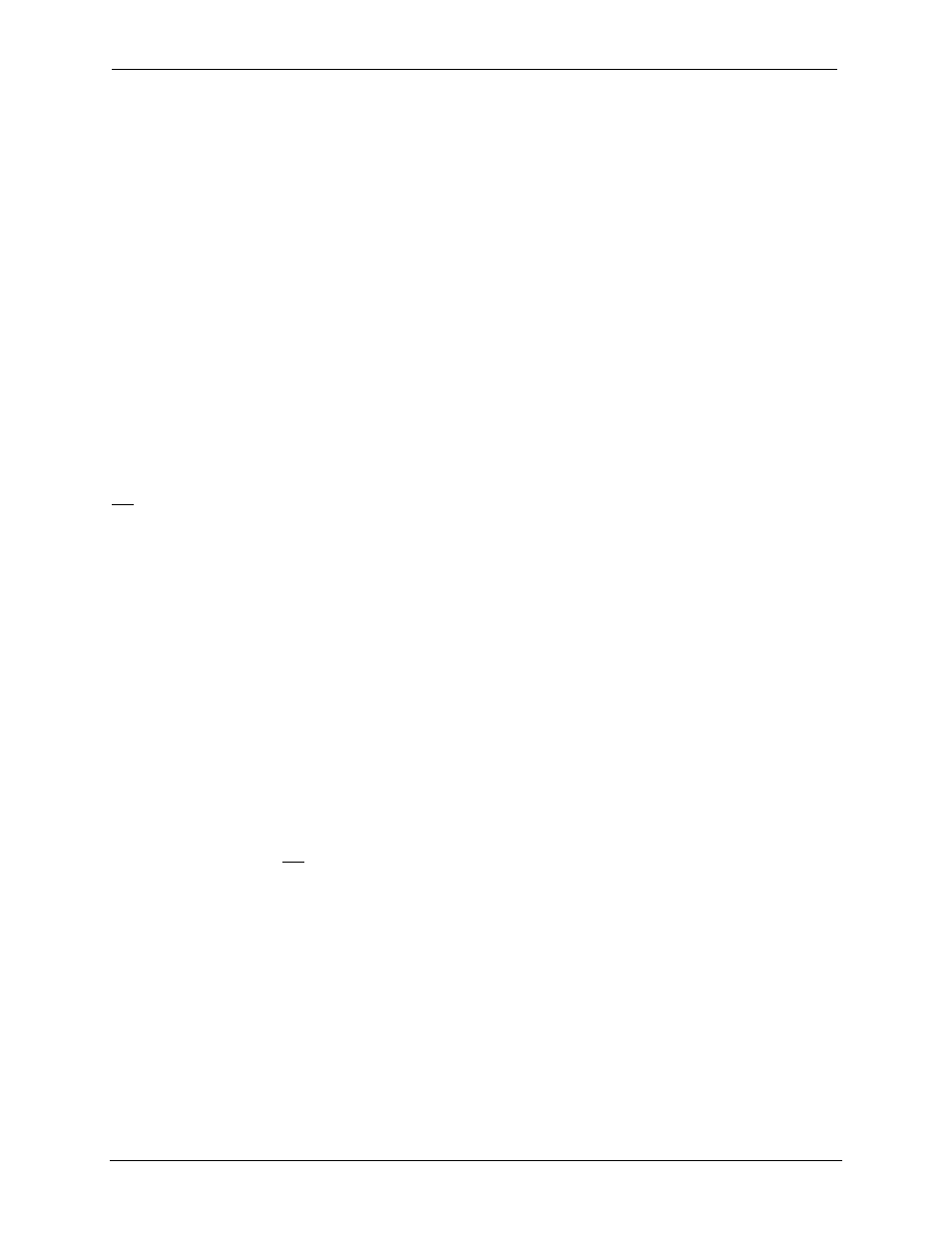
CH. 12
MAN0890-02-EN
August 20, 2009
Page 68 of 96
ECN # 979
12.3
Establishing Communications
The main method for communicating between Cscape and an QX751 is RS-232 serial. The QX751can
communicate with Cscape using USB to serial adapters, Ethernet, CAN (CsCAN) or modems. For
communications other than RS-232 serial, please refer to the manual that ships with the adapter
hardware being used for programming.
Start by configuring Cscape to use the correct communications port. This can be done using the Tools |
Options | Communication Port dialog in Cscape.
Next connect the PC serial port to the port labeled MJ1 on the QX751. The easiest way to interface
between the serial port and the units MJ1 port would be to use an HE500CBL300A. The HE500CBL300A
is sold separately.
If communications are successful, the target indicator should show the mode of the controller Target:
yy(R) as shown in the status section above.
If the controller is not communicating you may need to set the target ID of the controller in Cscape or on
the unit. The Target ID allows directing communications to a particular unit when multiple units are
connected via a CsCAN network. Units without CsCAN network ports respond to any network ID and do
not require the ID to be configured.
To check or change the ID on the QX, press the UP and DOWN keys on the QX751simultaneously to
enter the system menu. The first item in the menu is Set Network ID. Pressing Enter allows you to view
or modify the ID of the unit.
To change the Target ID of Cscape, use the Controller | Set Target Network ID dialog.
12.4
Models supported
At the time of printing Cscape 8.00 supports all models and options offered in the QX751line. For the
latest version of Cscape or compatibility information,
contact Technical Support.
12.5 Configuration
An overview of configuration:
1.) Start the configuration by selecting the Controller | I/O Configure menu item.
2.) If the QX751 is connected to the PC press the Auto Config System button to automatically
detect the Base model, I/O and any communication options.
3.) If the QX751 is not connected press the Config button to the right of the top of the unit. This
allows the base CPU to be selected.
4.) Select QX751, QX751 BP41, or QX751 BP43 from the type drop down box.
5.) Once the QX751CPU is selected, press OK to exit the dialog and configure the I/O.
6.) Once done configuring the I/O, OK out of configuration dialogs.
