Beeper acknowledgement, Touch (slip) sensitivity – Horner APG QX751 OCS User Manual
Page 55
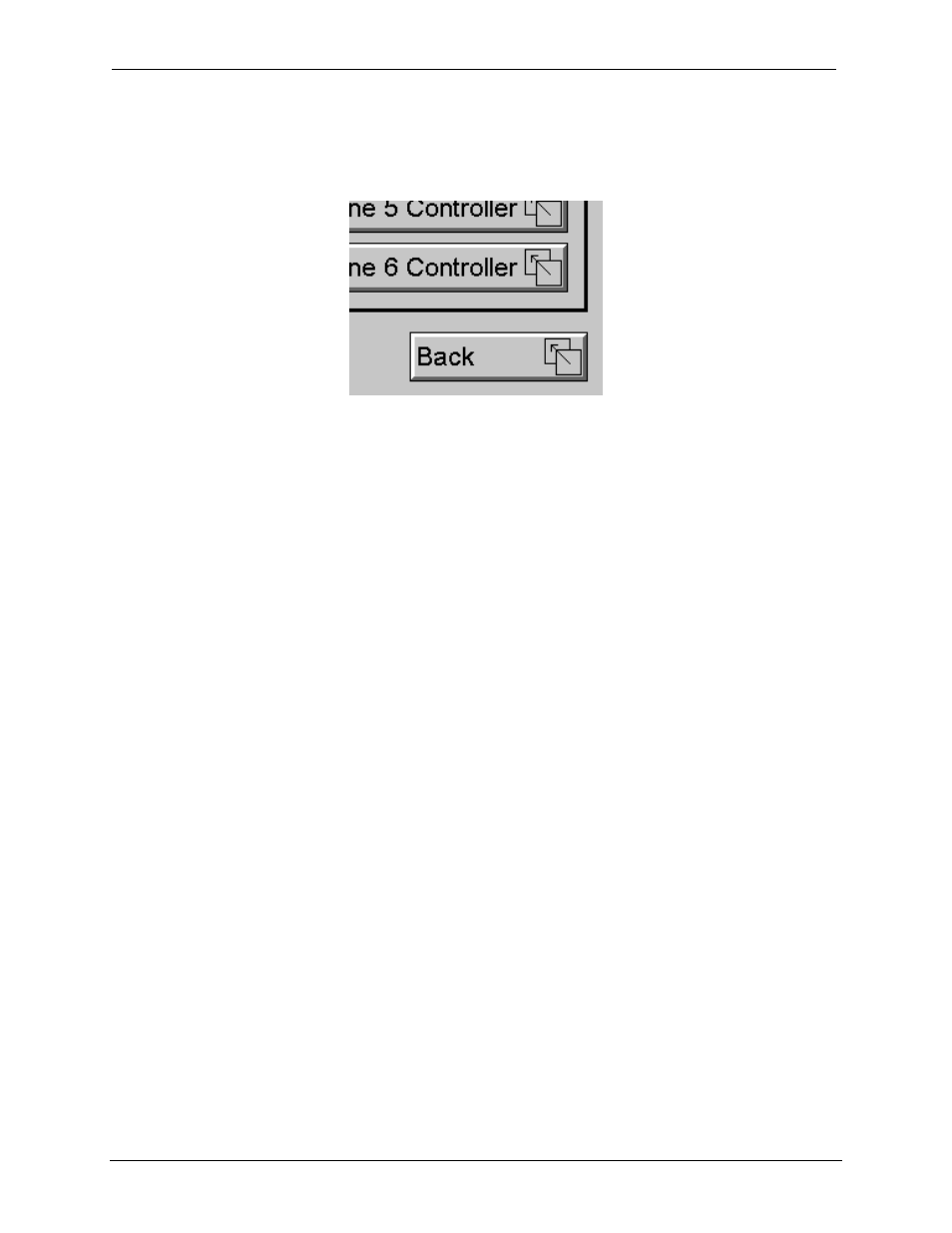
MAN0890-02-EN
CH. 10
August 20, 2009
Page 55 of 96
ECN # 979
QX751may be configured to simulate an ESC key. Typically, screen jump objects simulating an ESC key
are labeled Back or Previous to indicate to the operator that it is possible to transverse back to a previous
screen.
Figure 10.4 – Screen Jump Object (configured to return to previous screen)
Note that changing the current displayed screen though use of a display coil in ladder logic clears the
screen jump queue.
10.5 Beeper
Acknowledgement
The QX751contains an internal beeper that provides an audible acknowledgment when an operator
touches a graphic object that accepts touch input. When the graphical object is enabled, a short 5mSec
tone is emitted. When the graphical object is disabled, a longer 100mSec tone is emitted to enounce that
graphical object is not currently accepting the touch input.
If beep acknowledgement is not desired, the beeper function can be disabled from the system menu.
10.6 Touch
(Slip)
Sensitivity
Touch slip sensitivity is preset to meet most applications; however, adjustment is available to reduce the
sensitivity for touch release. That is, once a graphical object (button) is touched and held by a finger, the
default touch slip sensitivity allows for a slight slip of the finger on the graphical object before the
QX751assumes touch been released (equates to approximately a quarter inch of movement with a
stylus).
In some applications (such as jog buttons) where the operator is pushing a button for a period of time, the
amount of slip while holding a button pressed may exceed the default sensitivity. To increase the amount
of tolerable slip and prevent false releases of the button, the QX751allows adjustment of the allowable
slide up to 5x the default value.
To enable the touch (slip) sensitivity, first an OCS data register must be allocated through the Graphics
editor Configuration menu for Display Settings. Once a Touch Sensitivity register is assigned, that
register may be modified (range = 1 to 5) to the desired slide amount. If a value outside the valid range is
entered in the touch sensitivity register, it is ignored and the last valid value is used.
