Searching notes, Emailing notes, Syncing notes – Apple iPad For iOS 4.3 User Manual
Page 96
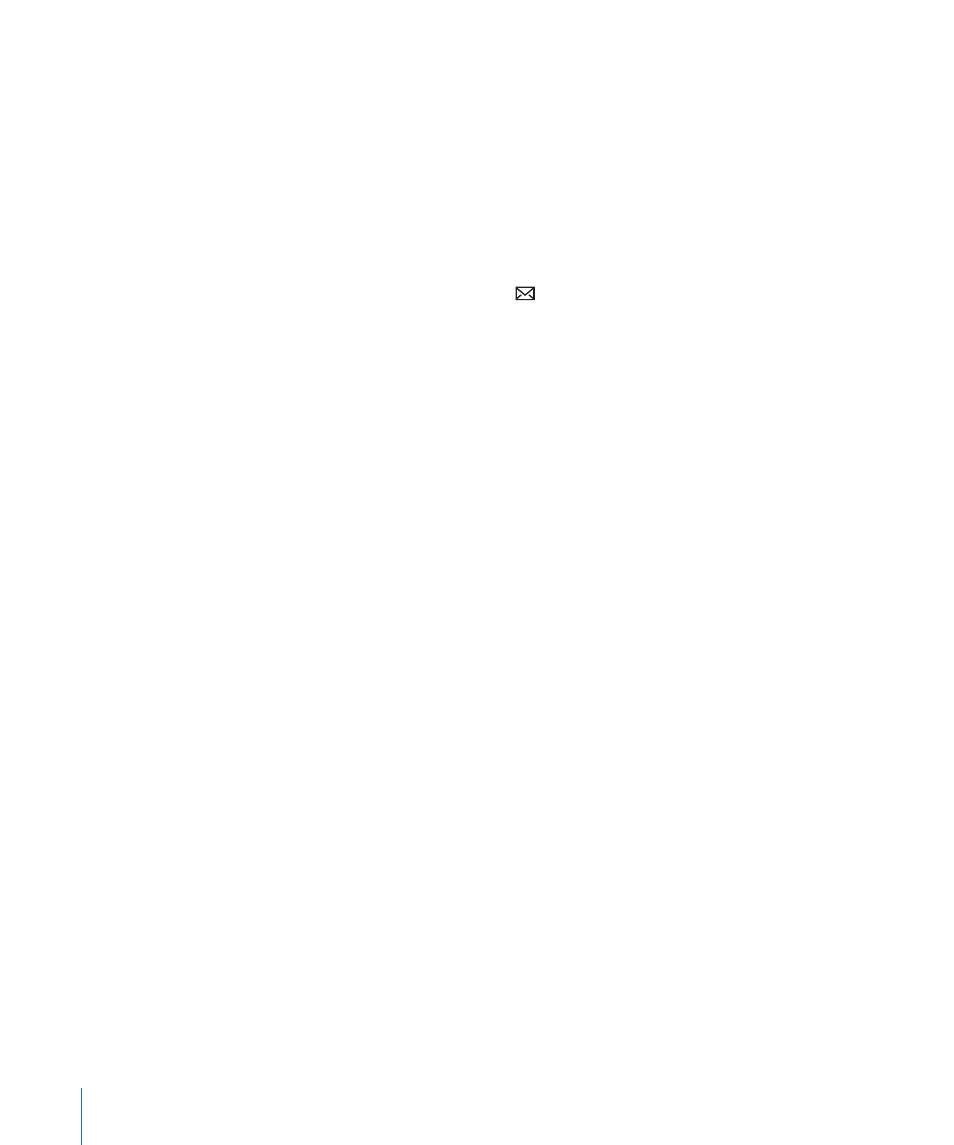
Searching Notes
You can search the text of notes to find a particular note.
Search for notes: Enter text in the search field that appears at the top of the notes list.
(In portrait orientation, tap Notes to display the notes list.)
Search results appear automatically as you type. Tap the keyboard button to dismiss
the keyboard and see more results. To view a note, tap it in the search results list.
Emailing Notes
Email a note: Tap the note, then tap .
To email a note, iPad must be set up for email. See “Setting Up Email Accounts” on
page 53.
Syncing Notes
You can set iTunes to automatically sync your notes with some email applications.
See “Setting Up Syncing” on page 24.
You can also sync notes over the air, when iPad has an Internet connection. Go to
Settings > Notes, then select the default mail account for syncing notes. New notes
you create on iPad will be stored in the account you select. To view notes stored in a
specific account, open Notes and tap Accounts.
96
Chapter 14
Notes
