A song, video, or other item won’t play, No video or sound when using airplay – Apple iPad For iOS 4.3 User Manual
Page 186
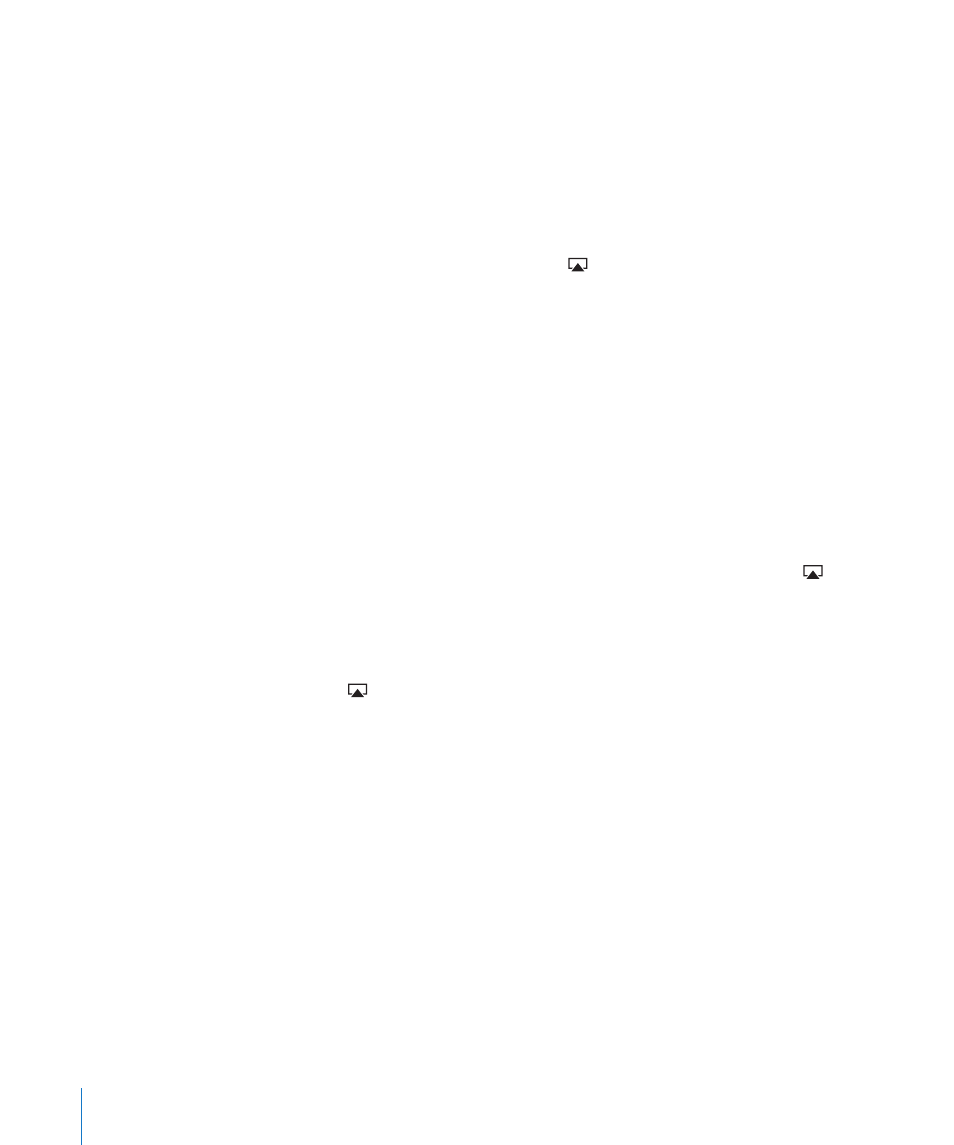
Check to see if a volume limit is set. From the Home screen, choose Settings > iPod >
Â
Volume Limit. For more information, see “iPod” on page 168.
If you’re using the line out port on the optional iPad Dock, make sure that you
Â
turn on the external speakers or stereo, and that they’re plugged in correctly and
working properly. Use the volume controls on the the external speakers or stereo,
not on iPad.
If you're using an app that works with AirPlay, check to see if the AirPlay device
Â
you're sending the sound to is turned on and the volume is turned up. If you want
to hear sound through iPad's speaker, tap and select it from the list.
A Song, Video, or Other Item Won’t Play
The song, video, audiobook, or podcast may be encoded in a format that iPad doesn’t
support. For information about the audio and video file formats iPad supports, go to
.
If a song or video in your iTunes library isn’t supported by iPad, you may be able to
convert it to a format iPad supports. For example, you can use iTunes for Windows
to convert nonprotected WMA files to a format iPad supports. For more information,
open iTunes and choose Help > iTunes Help.
No Video or Sound when Using AirPlay
To send video or audio to an AirPlay device such as an Apple TV, iPad and the AirPlay
device must be connected to the same wireless network. If you don't see the
button, iPad isn’t connected to the same Wi-Fi network as an AirPlay device, or the app
you’re using doesn’t support AirPlay.
When sound or video is being sent to an AirPlay device, iPad doesn’t display video
Â
or play audio. To direct the content to iPad and disconnect iPad from the AirPlay
device, tap and select iPad in the list.
Some applications play only audio over AirPlay. If video isn't working, make sure that
Â
the app you're using supports both audio and video.
If the Apple TV has been set up to require a passcode, you must enter it on iPad
Â
when asked, in order to use AirPlay.
Make sure the speakers on the AirPlay device are turned on and turned up. If you’re
Â
using an Apple TV, make sure the TV’s input source is set to Apple TV. Make sure the
volume control on iPad is turned up.
When iPad is streaming with AirPlay, it must remain connected to the Wi-Fi network.
Â
If you take iPad out of range, playback stops.
Depending on the speed of your network, it may take 30 seconds or more for
Â
playback to begin when using AirPlay.
For more information about AirPlay, go t.
186
Appendix C
Tips and Troubleshooting
