Podcast and audiobook controls – Apple iPad For iOS 4.3 User Manual
Page 108
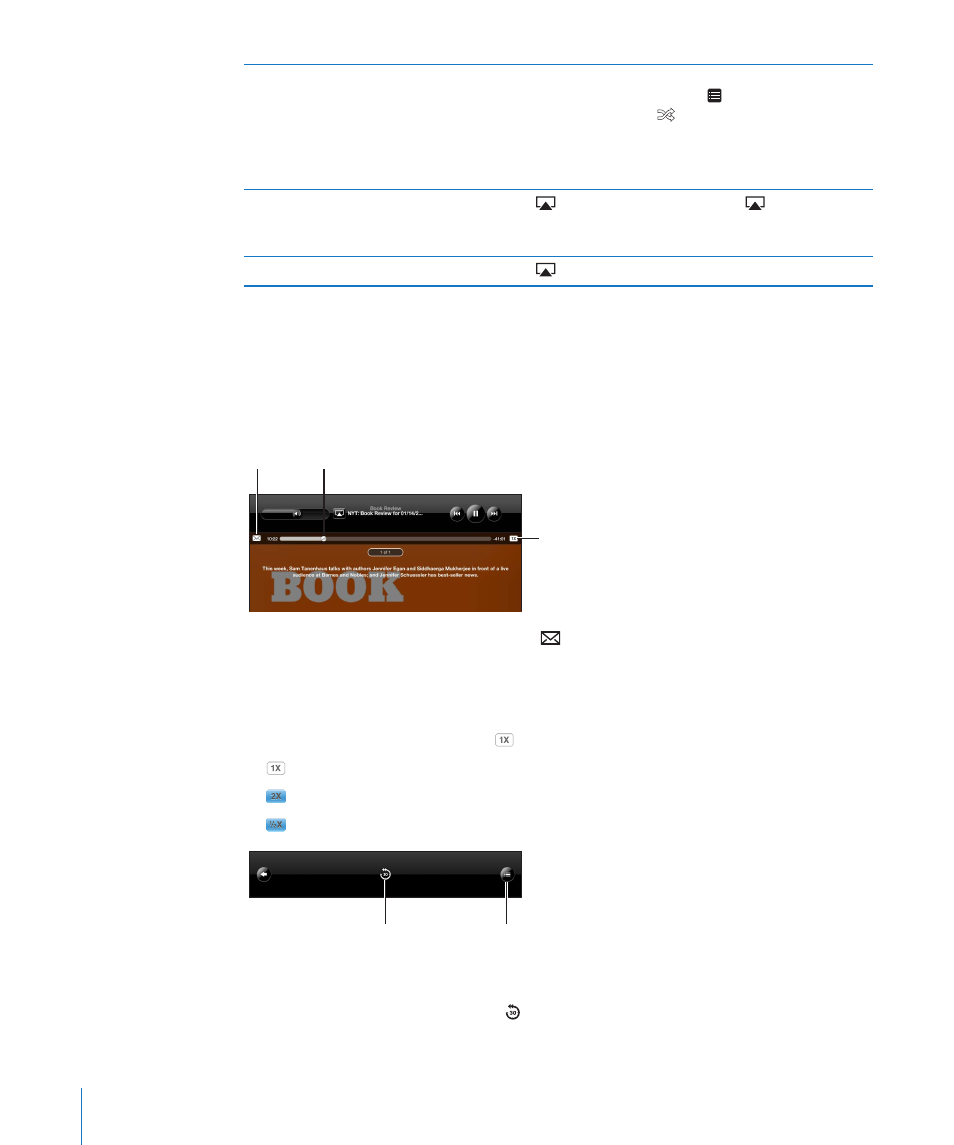
Shuffle the tracks in any playlist,
album, or other list of songs
From the Now Playing screen, tap the album art to show
the song controls onscreen. Tap at the bottom of the
screen, then tap Shuffle at the top of the list of songs.
Whether or not iPad is set to shuffle, if you tap Shuffle at
the top of a list of songs, iPad plays the songs from that
list in random order.
Play music on an AirPlay sound system
or Apple TV
Tap
and choose a sound system. If
doesn’t appear
or if you don’t see the AirPlay system you’re looking for,
make sure it’s on the same wireless network.
Switch from AirPlay back to iPad
Tap
and choose iPad from the list.
Podcast and Audiobook Controls
From the Now Playing screen, tap the podcast or audiobook cover to see the controls.
The email control and playback speed control appear along with the scrubber bar.
You can see elapsed time, remaining time, and the episode or chapter number. The
scrubber bar lets you skip to any point in the podcast or audiobook.
Playhead
Playback
speed
Send an email link to this podcast: Tap .
Skip to any point: Drag the playhead along the scrubber bar. Adjust the scrub rate
from high-speed to fine by sliding your finger down as you drag the playhead along
the scrubber bar. The scrub rate becomes slower the farther down you slide your finger.
Change the playback speed: Tap to change the speed.
Â
= Play at normal speed
Â
= Play at double speed
Â
= Play at half speed
Track list
30-second
repeat
The 30-second repeat control and track list control appear at the bottom of the screen.
Play back the last 30 seconds: Tap .
108
Chapter 16
iPod
