Safari, mail, and contacts, 184 safari, mail, and contacts, Can’t send email – Apple iPad For iOS 4.3 User Manual
Page 184: Can’t receive email
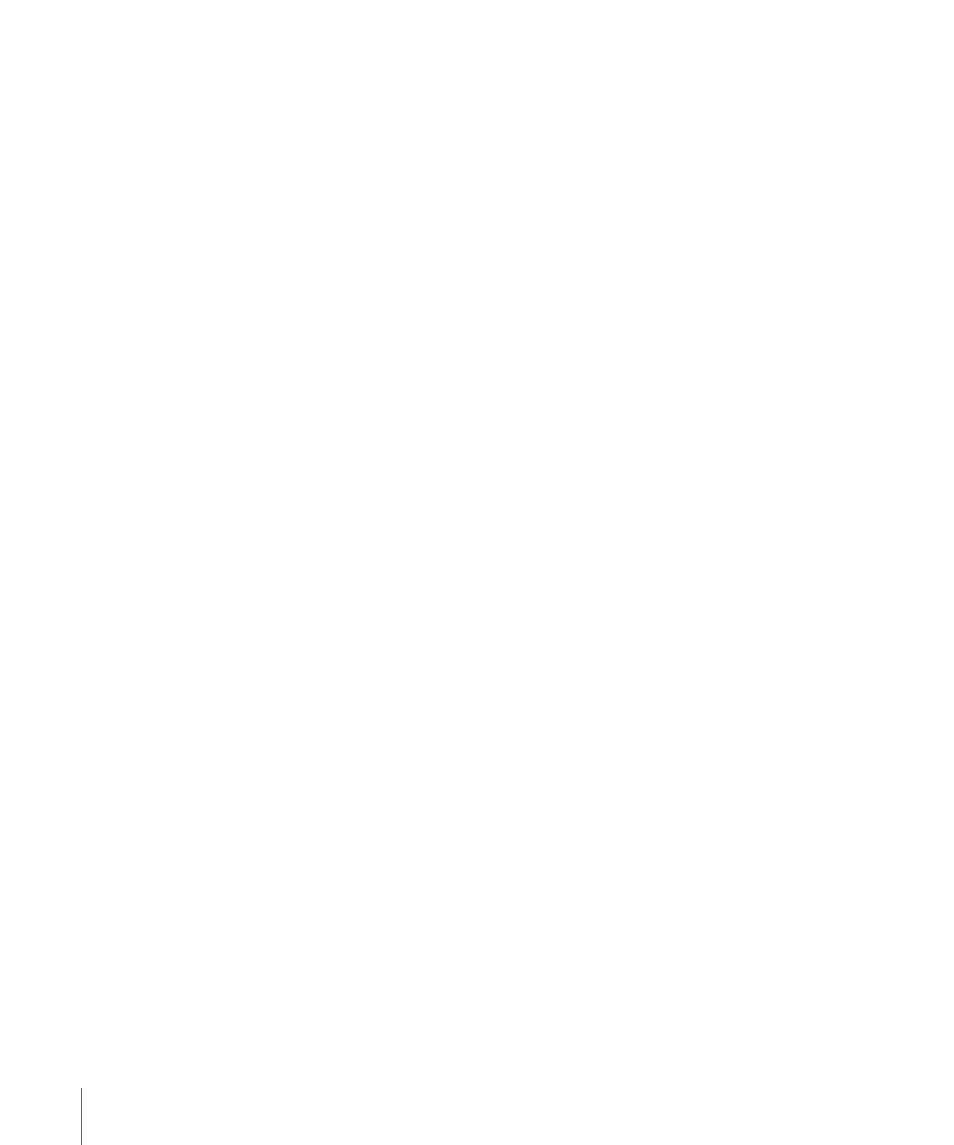
After restoring from a backup, previous data is no longer accessible through the iPad
user interface, but it isn’t erased from iPad. For information about erasing all content
and settings, see “Resetting iPad” on page 162.
Safari, Mail, and Contacts
Can’t Send Email
If iPad is unable to send email, try the following:
In Settings, choose “Mail, Contacts, Calendars,” then select the account you’re trying
Â
to use. Tap Account Info, then tap SMTP under Outgoing Mail Server. You can set up
additional SMTP servers, or select one from another mail account on iPad. Contact
your Internet service provider for configuration information.
Set up your email account directly on iPad instead of syncing it from iTunes. In
Â
Settings, choose “Mail, Contacts, Calendars,” tap Add Account and enter your
account information. If iPad is unable to locate your service provider’s settings when
you enter your email address, go tor help setting
up your account.
Turn iPad off, and then on again. Press and hold the Sleep/Wake button for a few
Â
seconds until a red slider appears, then drag the slider. Then press and hold the
Sleep/Wake button until the Apple logo appears.
For additional troubleshooting information, go t.
If you still can’t send email, you can use Express Lane (not available in all countries).
Go t
Can’t Receive Email
If iPad can’t receive email, try the following:
If you use one or more computers to check the same email account, it may create a
Â
lock-out. For more information, go to Set up your email account directly on iPad instead of syncing it from iTunes. In
Â
Settings, choose “Mail, Contacts, Calendars,” tap Add Account, then enter your
account information. If iPad is unable to locate your service provider’s settings when
you enter your email address, go tor help setting
up your account.
Turn iPad off, and then on again. Press and hold the Sleep/Wake button for a few
Â
seconds until a red slider appears, then drag the slider. Then press and hold the
Sleep/Wake button until the Apple logo appears.
If your iPad Wi-Fi + 3G uses a cellular data network, turn off Wi-Fi so iPad connects
Â
to the Internet through the cellular data network. In Settings, choose Wi-Fi and turn
off Wi-Fi.
184
Appendix C
Tips and Troubleshooting
