Carrier, Cellular data, Brightness & wallpaper – Apple iPad For iOS 4.3 User Manual
Page 154
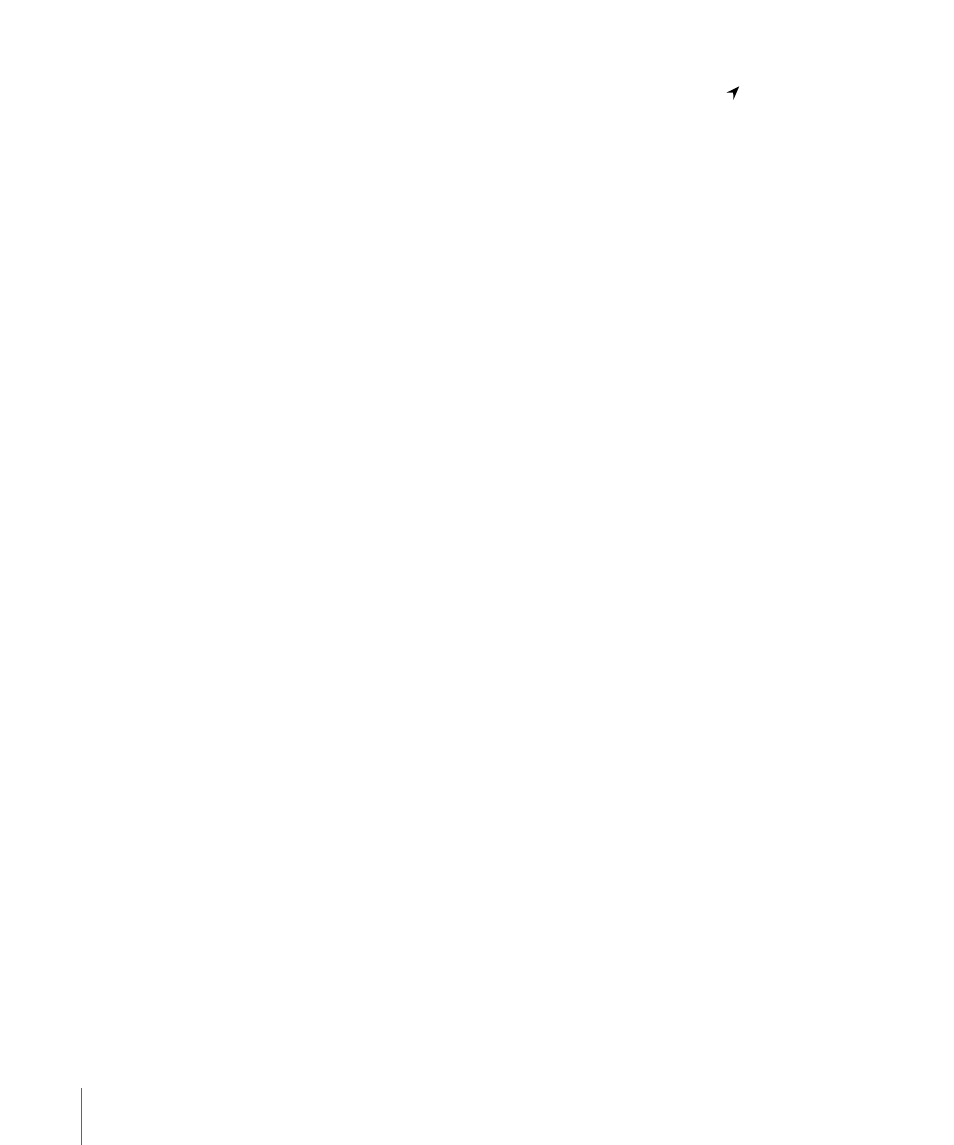
Every app that uses location services appears on the Location Services settings screen,
showing whether location services is turned on or off for that app. appears for each
app that has requested your location within the last 24 hours. If you don’t want to use
this feature, you can turn location services off for some apps or for all apps. If you turn
location services off, you’re prompted to turn it on again the next time an app tries to
use the feature.
Turn location services on or off for all apps: Choose General > Location Services,
then turn location services on or off.
Turn location services on or off for some apps: Choose General > Location Services,
choose an app, then turn location services on or off for that app.
To conserve battery life, turn location services off when you’re not using it.
Carrier
This setting appears on iPad Wi-Fi + 3G when you’re outside of your carrier’s
network and other local carrier data networks are available to use for cellular
network Internet connections.
Select a carrier: Choose Carrier and select the network you want to use.
Cellular Data
Use Cellular Data settings (iPad Wi-Fi + 3G) to turn Data Roaming on or off, view or
change your account information, or add a Personal Identification Number (PIN) to
lock the micro-SIM card (on some models).
Turn the cellular data network on or off: Choose Cellular Data, then turn cellular data
on or off.
Turn data roaming on or off: Choose Data Roaming, then turn data roaming on or off.
View your account information: Tap View Account to view or change your account
information.
Add a SIM PIN (on some models): Tap SIM PIN and add a PIN to lock your micro-SIM
card.
Brightness & Wallpaper
Use Brightness settings to adjust the screen brightness to a comfortable level. Use
Wallpaper settings to personalize iPad.
Adjust the screen brightness: Choose Brightness, then drag the slider.
154
Chapter 22
Settings
