Making a facetime call, While you’re talking, 65 making a facetime call 65 while you’re talking – Apple iPad For iOS 4.3 User Manual
Page 65
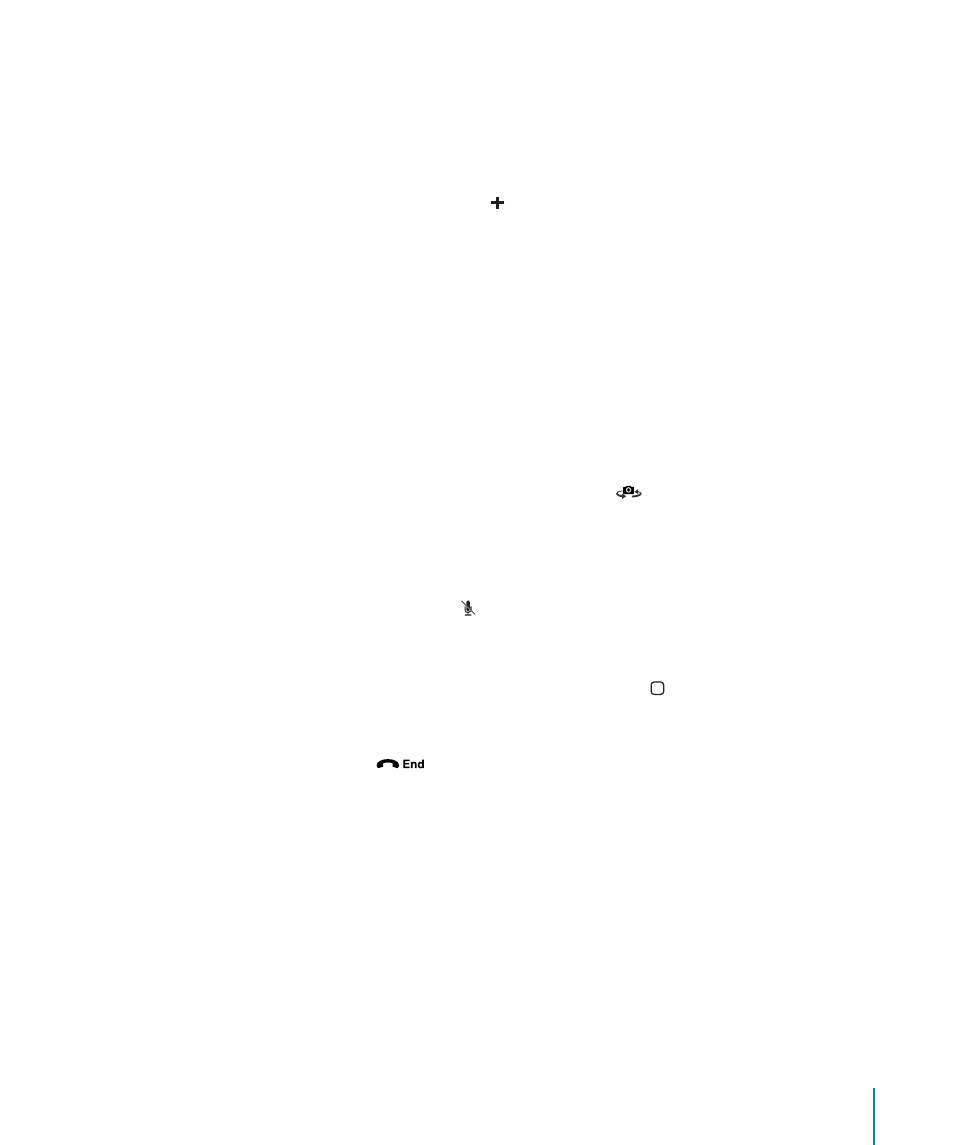
Making a FaceTime Call
To make a FaceTime call, open the FaceTime app, then choose someone from your
contacts, favorites, or list of recent calls.
Call a contact: Tap Contacts, choose a name, then tap the email address or phone
number they use with FaceTime.
Add a contact: Tap Contacts, tap , then enter the person’s name and their email
address or phone number. For a contact outside your region, be sure to enter
the complete number, including country code and area code—for example,
+1 (408) 555-1234 in the United States.
Restart a recent call: Tap Recents, then choose a name or number.
Call a favorite: Tap Favorites, then tap a name in the list.
While You’re Talking
While talking to someone in FaceTime, you can switch cameras, change camera
orientation, mute your microphone, move your picture-in-picture display, open
another application, and finally, end your call.
Switch between the front and back cameras: Tap
.
Change camera orientation: Rotate iPad. The image your friend sees changes to match.
To avoid rotating the screen as you move the camera around, turn on the orientation
lock. See “Viewing in Portrait or Landscape” on page 16.
Mute your microphone: Tap . Your friend can still see you, and you can still see and
hear your friend.
Move your picture-in-picture display: Drag the small window to any corner.
Use another application during a call: Press the Home button, then tap an
application icon. You can still talk with your friend, but you can’t see each other. To
return to the video, tap the green bar at the top of the screen.
End the call: Tap
.
65
Chapter 7
FaceTime
