Itunes store and app store, Restarting and resetting ipad, Ipad still doesn’t respond after reset – Apple iPad For iOS 4.3 User Manual
Page 188: Safety, service, and support information
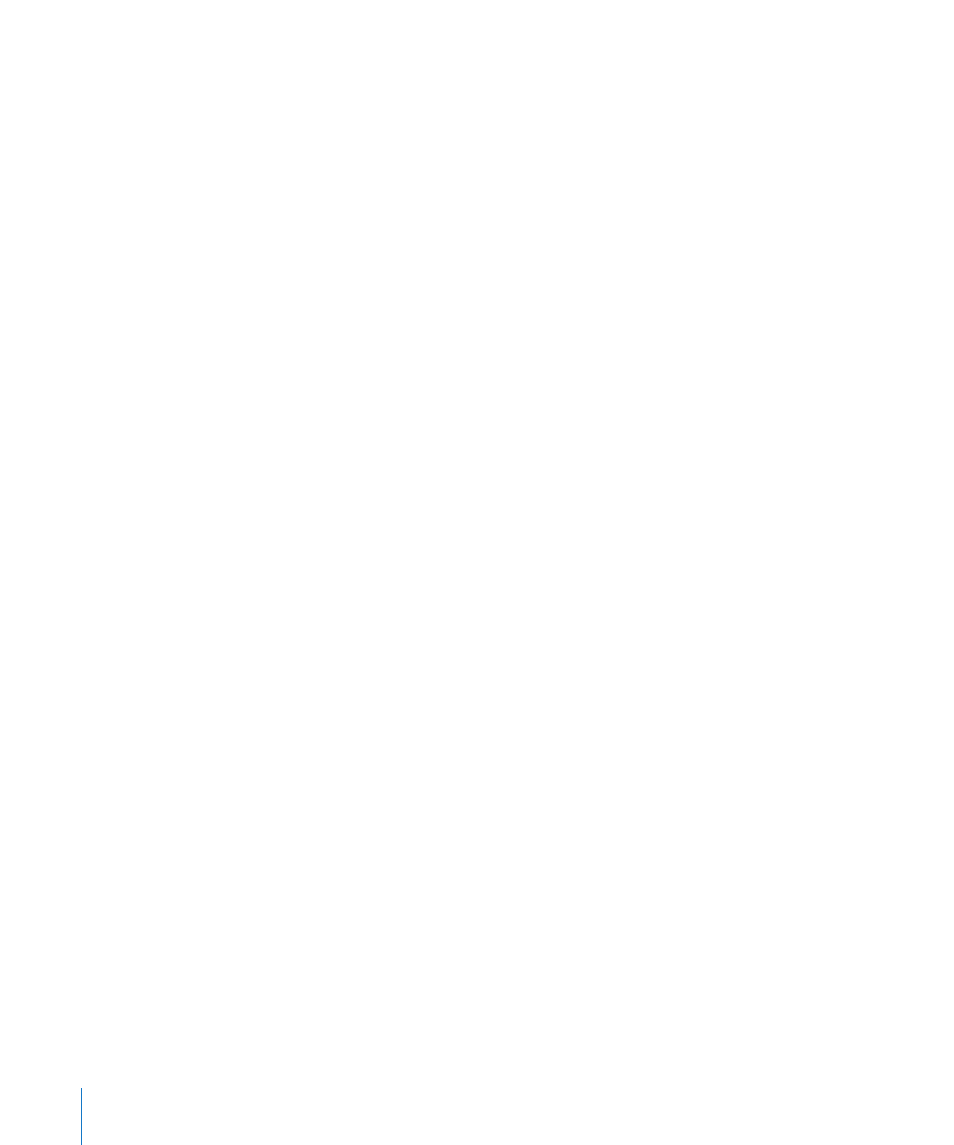
iTunes Store and App Store
iTunes or App Store Isn’t Available
To use the iTunes Store or the App Store, iPad must have an Internet connection.
See “Connecting to the Internet” on page 29.
To purchase content from the iTunes Store or the App Store, you need an Apple ID.
You can set up an Apple ID on iPad. From the Home screen, choose Settings > Store >
Create New Apple ID. See “Store” on page 170.
You can also set up an account on your computer by opening iTunes and choosing
Store > Create Account.
Note: The iTunes Store and the App Store aren’t available in some countries.
Restarting and Resetting iPad
If something isn’t working right, try restarting iPad, force quitting an app, or
resetting iPad.
Restart iPad: Press and hold the Sleep/Wake button until the red slider appears.
Slide your finger across the slider to turn off iPad. To turn iPad back on, press and
hold the Sleep/Wake until the Apple logo appears.
Force quit an app: Press and hold the Sleep/Wake button on top of iPad for a few
seconds until a red slider appears, then press and hold the Home button until the
app quits.
If you can’t turn off iPad or if the problem continues, you may need to reset iPad. This
should be done only if turning iPad off and on doesn’t resolve the problem.
Reset iPad: Press and hold the Sleep/Wake button and the Home button at the same
time for at least ten seconds, until the Apple logo appears.
iPad Still Doesn’t Respond After Reset
Reset iPad settings. From the Home screen choose Settings > General > Reset >
Â
Reset All Settings. All your settings are reset, but your data and media aren’t deleted.
If that doesn’t work, erase all content on iPad. See “
Â
Resetting iPad” on page 162.
If that doesn’t work, restore the iPad software. See “
Â
Removing a Backup” on page 182.
Safety, Service, and Support Information
The following table describes where to get more iPad-related safety, software, and
service information.
188
Appendix C
Tips and Troubleshooting
