Using voiceover – Apple iPad For iOS 4.3 User Manual
Page 143
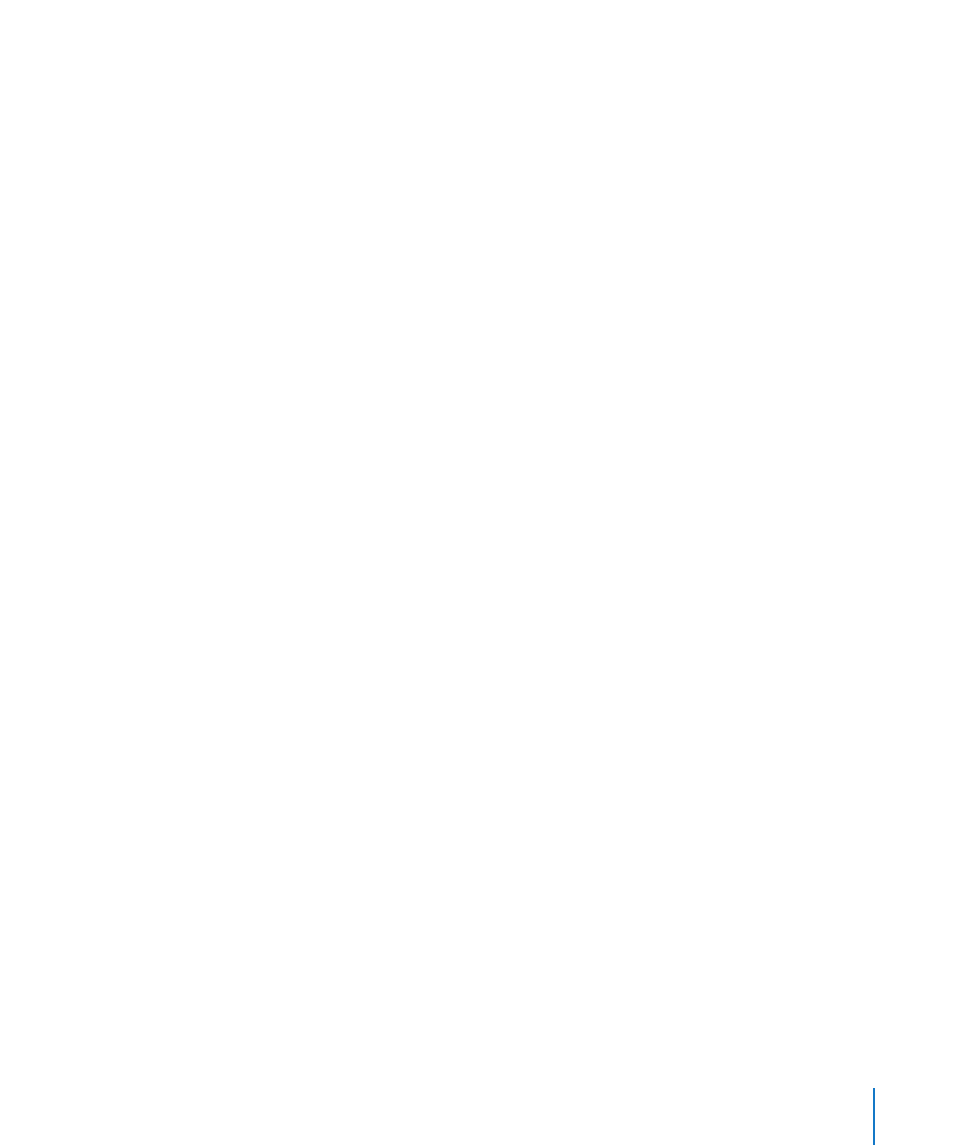
Entering text
Move insertion point and hear text by:
Character
Â
Word
Â
Line
Â
Select edit function
Select language
Using a control
Select and hear values by:
Character
Â
Word
Â
Line
Â
Adjust the value of the control object
Using VoiceOver
Unlock iPad: Select the Unlock button, then double-tap the screen.
Select items on the screen: Drag your finger across the screen. VoiceOver identifies
each element as you touch it. You can also move systematically from one element
to the next by flicking left or right with one finger. Elements are selected from left
to right, top to bottom. Flick right to go to the next element, or flick left to go to the
previous element.
“Tap” a selected item when VoiceOver is turned on: Double-tap anywhere on
the screen.
Speak the text of an element, character-by-character, word-by-word, or line-by-line:
With the element selected, flick up or down with one finger. Flick down to read the
next character, or flick up to read the previous character. Twist the rotor control to read
word-by-word or line-by-line.
Adjust a slider: With one finger, flick up to increase the setting or down to decrease
the setting. VoiceOver speaks the setting as you adjust it.
Scroll a list or area of the screen: Flick up or down with three fingers. Flick down to
page down, or flick up to page up. When paging through a list, VoiceOver speaks the
range of items displayed (for example, “showing rows 5 through 10”).
Scroll continuously through a list: Double-tap and hold. When you hear a series of
tones, you can move your finger up or down to scroll the list. Continuous scrolling
stops when you lift your finger.
143
Chapter 21
Accessibility
