Auto-lock, Passcode lock – Apple iPad For iOS 4.3 User Manual
Page 157
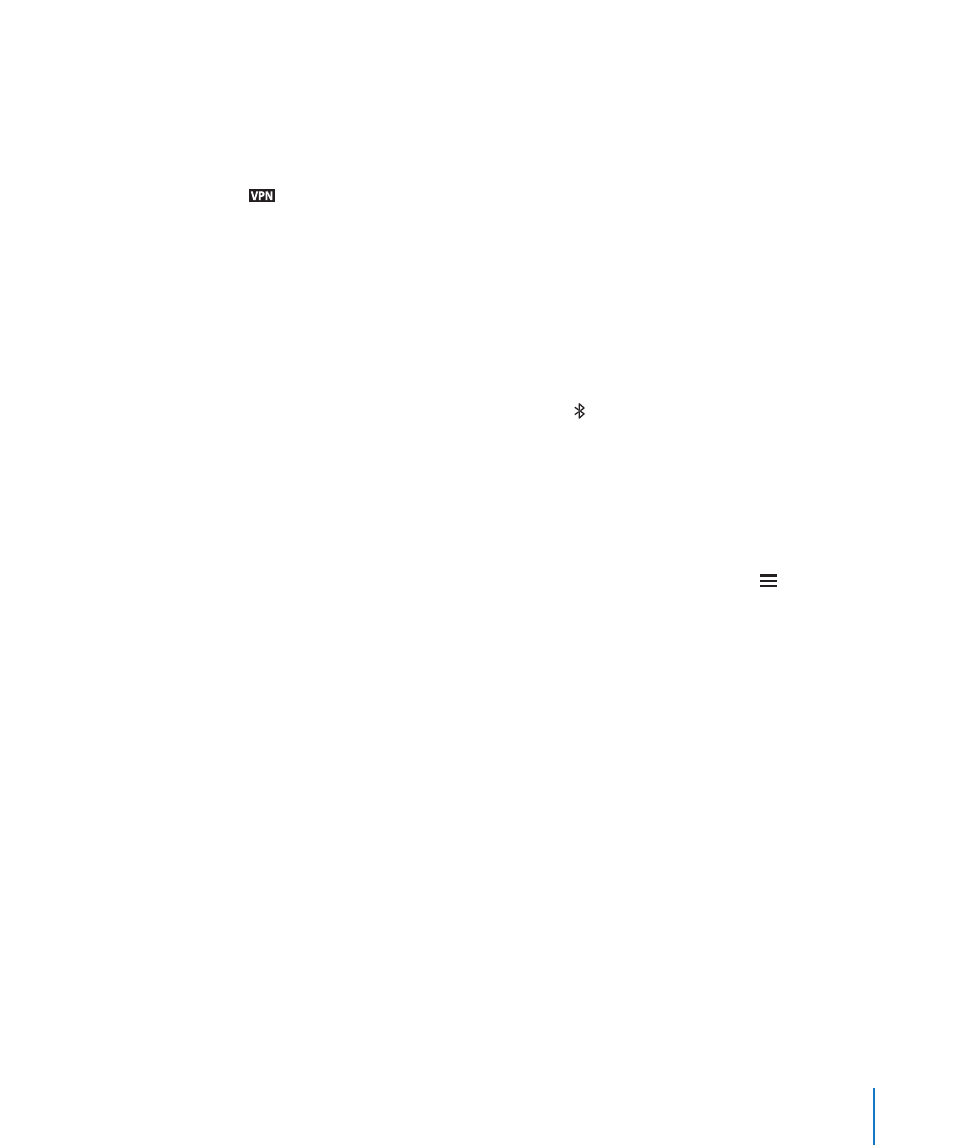
VPN may also be automatically set up by a configuration profile. See “Using
Configuration Profiles” on page 171.
Change a VPN configuration: Choose General > Network > VPN and tap the
configuration you want to update.
Turn VPN on or off: Tap Settings, then turn VPN on or off. When VPN is on, you see the
icon in the status bar at the top of the screen.
Delete a VPN configuration: Choose General > Network > VPN, tap the blue arrow
to the right of the configuration name, then tap Delete VPN at the bottom of the
configuration screen.
Bluetooth
iPad can connect wirelessly to an Apple Wireless Keyboard for wireless typing or to
Bluetooth headphones for wireless listening. See “Using Bluetooth Devices” on page 43.
Turn Bluetooth on or off: Choose General > Bluetooth and turn Bluetooth on or off.
When Bluetooth is on, you see the Bluetooth icon in the status bar at the top of
the screen.
Spotlight Search
You can specify the content areas you want to search on iPad using Spotlight.
Set the content areas Spotlight searches: Choose General > Spotlight Search and tap
an item to select or deselect it.
Set the search result order: Choose General > Spotlight Search, touch next to an
item, and drag it up or down to rearrange the search order.
Auto-Lock
Set Auto-Lock to turn off the display and prevent unintended operation of your iPad.
Set the amount of time before iPad locks: Choose General > Auto-Lock and choose
a time.
Passcode Lock
Initially, iPad doesn’t require you to enter a passcode to unlock it. For security, you can
create a passcode.
Set a passcode: Choose General > Passcode Lock > Turn Passcode On. Enter a 4-digit
passcode, then enter the passcode again to verify it. iPad then requires you to enter
the passcode to unlock it or to display the passcode lock settings.
Set how long before your passcode is required: Choose General > Passcode Lock,
then enter your passcode. Tap Require Passcode and select how long iPad can be idle
before you need to enter a passcode to unlock it.
Turn the passcode off: Choose General > Passcode Lock > Turn Passcode Off, then
enter your passcode.
157
Chapter 22
Settings
