Ipad cover lock/unlock, Restrictions – Apple iPad For iOS 4.3 User Manual
Page 158
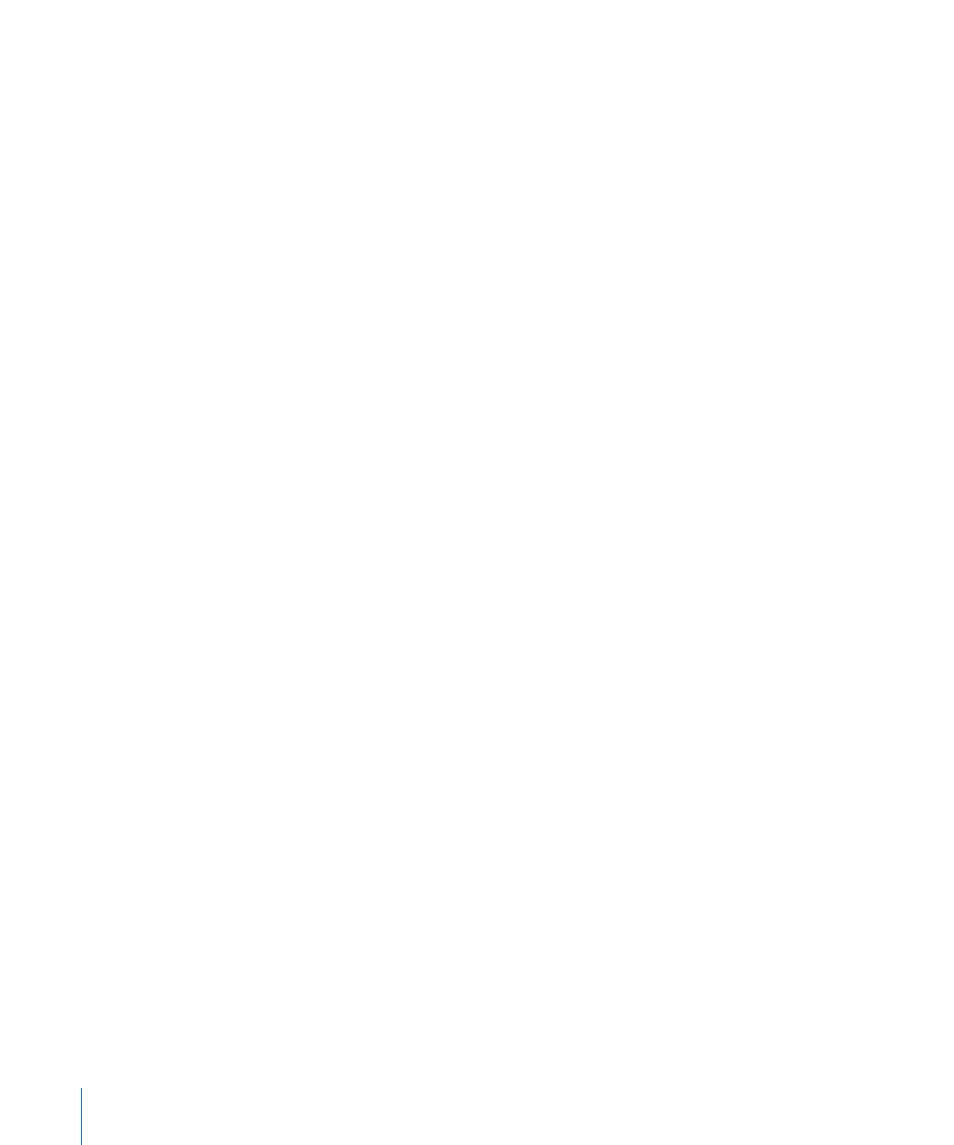
Change the passcode: Choose General > Passcode Lock, enter your passcode,
then tap Change Passcode. Enter your passcode again, then enter and reenter your
new passcode.
If you forget your passcode, you must restore the iPad software. See “Removing a
Backup” on page 182.
Turn Simple Passcode on or off: Choose General > Passcode Lock, then turn Simple
Passcode on or off.
A simple passcode is a four-digit number. To increase security, turn off Simple Passcode
and use a longer passcode that has a combination of numbers, letters, punctuation,
and special characters.
Turn Picture Frame on or off: Choose General > Passcode Lock and turn Picture Frame
on or off.
When Picture Frame is on, iPad displays your photos from the locked screen. See
“Picture Frame” on page 155.
Erase all data after ten failed passcode attempts: Choose General > Passcode Lock,
enter your passcode, and tap Erase Data to turn it on.
After ten failed passcode attempts, your settings are reset to their original values, all
your information and media are erased, and the encryption key is removed.
iPad Cover Lock/Unlock
You can automatically lock or unlock iPad 2 when you use it with the iPad Smart Cover
(available separately).
Use the cover to lock or unlock iPad: Choose General > iPad Cover Lock/Unlock, then
tap On. iPad automatically locks and goes to sleep when you close the cover, and then
wakes and unlocks when you open the cover.
If you have a passcode set, you have to enter it when you open the cover to wake iPad.
Restrictions
You can set restrictions for the use of some apps and for iPod content on iPad. For
example, parents can restrict access to explicit content, or turn off YouTube access.
Turn on restrictions:
1
Choose General > Restrictions, then tap Enable Restrictions.
2
Enter a four-digit passcode.
3
Reenter the passcode.
Turn off restrictions: Choose General > Restrictions, then enter the passcode.
Tap Disable Restrictions, then reenter the passcode.
If you forget your passcode, you must restore the iPad software using iTunes.
See “Removing a Backup” on page 182.
158
Chapter 22
Settings
