Apple iPad For iOS 4.3 User Manual
Page 131
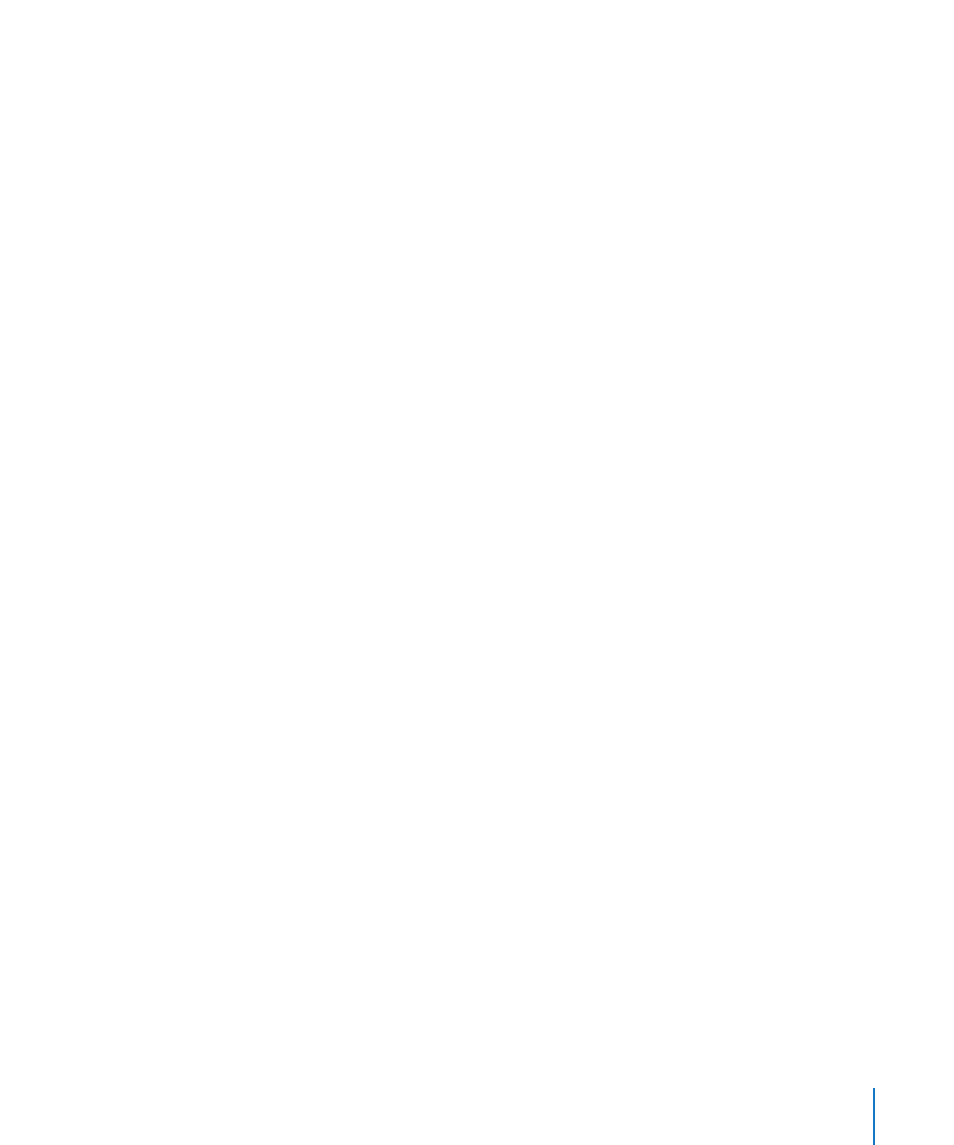
Turn notifications on or off: In Settings, choose Notifications. Turning off Notifications
disables all notifications for all apps. You can also silence notifications using the Side
Switch (see “Side Switch” on page 160).
Specify which notifications you want for Game Center: In Settings, choose
Notifications > Game Center, then configure the Sounds, Alerts, and Badges settings.
If Game Center doesn’t appear, turn on Notifications.
Set up Game Center information for your Apple ID:
1
Enter your Apple ID and password, then tap Sign In.
You may be asked to provide additional information. If you don’t have an Apple ID, you
can create one by tapping Create New Account.
2
Tap Agree to accept the Game Center Terms & Conditions.
3
Enter a nickname—the name others will see and know you by.
4
Configure your Game Center settings:
To allow other users to invite you to play a game, leave Allow Game Invites turned
Â
on. Otherwise, tap to turn it off.
To allow other users to find you by your email address, leave Find Me By Email
Â
turned on. Otherwise, tap to turn it off.
Verify your account email. You can enter a different address if you don’t want to use
Â
the one for the Apple ID you used to sign in. To confirm this address as yours, you
need to respond to the email that will be sent to that address.
To add other email addresses that people can use to contact you in Game Center,
Â
tap Add Another Email.
5
Tap Next when your account is configured.
Change Game Center settings for your Apple ID:
1
Tap Me, then tap your account banner.
2
Tap View Account.
3
Make your changes, then tap Done.
Sign in using a different Apple ID:
1
Tap Me, then tap the account banner.
2
Tap Sign Out.
3
Enter the new Apple ID and password, then tap Sign In.
131
Chapter 20
Game Center
