Syncing videos, 79 syncing videos – Apple iPad For iOS 4.3 User Manual
Page 79
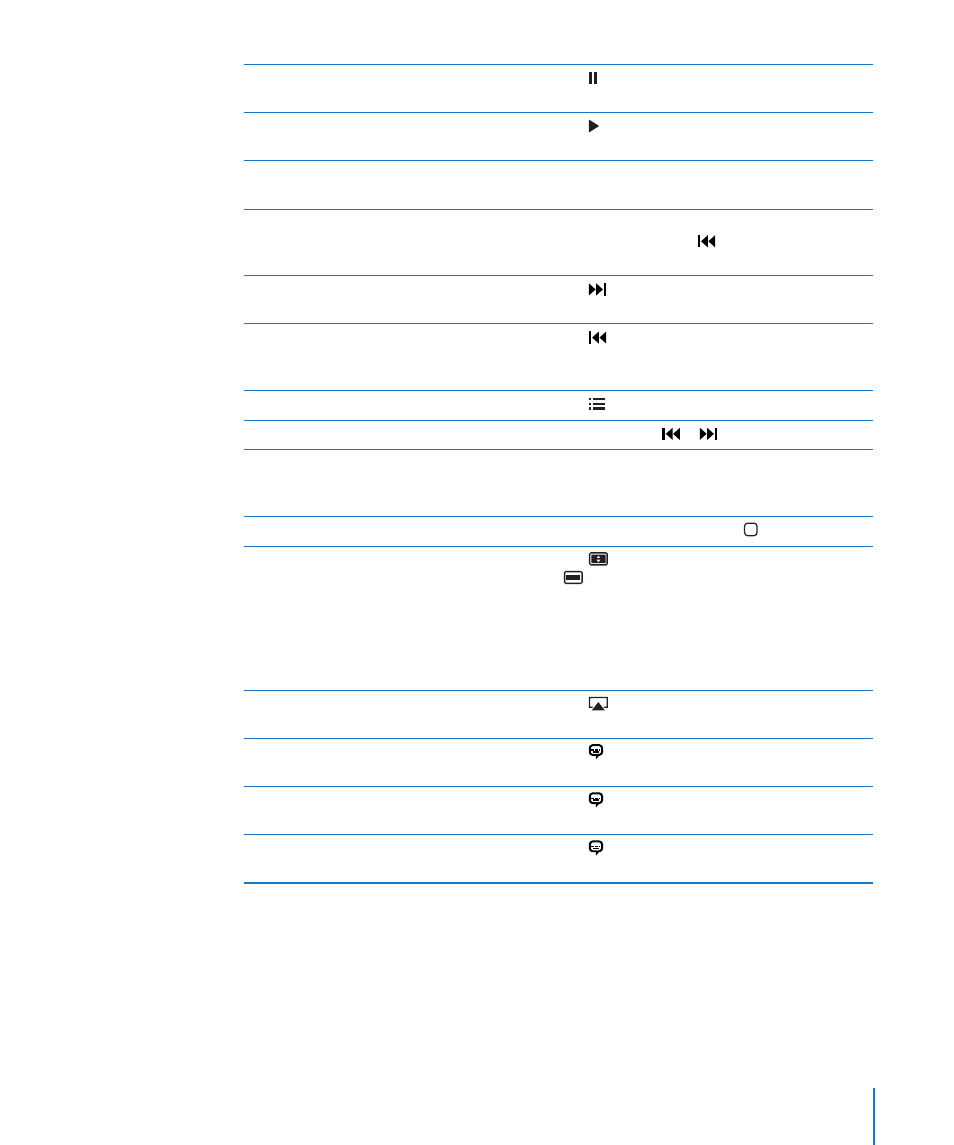
Pause a video
Tap or press the center button (or equivalent
button) on a compatible headset.
Resume playback
Tap or press the center button (or equivalent
button) on a compatible headset.
Raise or lower the volume
Drag the volume slider, or use the iPad volume
buttons or the buttons on a compatible headset.
Start a video over
Drag the playhead on the scrubber bar all the
way to the left, or tap if the video doesn’t
contain chapters.
Skip to the next chapter (if available)
Tap or press the center button (or equivalent
button) on a compatible headset twice quickly.
Go to the previous chapter (if available)
Tap or press the center button (or equivalent
button) on a compatible headset three times
quickly.
Start playing at a specific chapter (if available)
Tap , then choose a chapter from the list.
Rewind or fast-forward
Touch and hold or .
Skip to any point in a video
Drag the playhead along the scrubber bar. Slide
your finger down to adjust the scrub rate from
fast to slow.
Stop watching a video before it finishes playing Tap Done, or press the Home button.
Scale a video to fill the screen or fit to the
screen
Tap
to make the video fill the screen, or tap
to make it fit the screen. You can also double-
tap the video to switch views.
When you scale a video to fill the screen, the
sides or top may be cropped. When you scale it
to fit the screen, you may see black bars on the
sides or above and below the video.
Play a video on Apple TV using AirPlay
Tap
and choose an Apple TV. See “Watching
Videos on a TV” on page 80.
Select a different audio language (if available)
Tap , then choose a language from the Audio
list.
Show or hide subtitles (if available)
Tap , then choose a language, or Off, from the
Subtitles list.
Show or hide closed captioning (if available)
Tap to show or hide captions, if the movie has
them.
Syncing Videos
Use iTunes to sync videos to iPad. When iPad is connected to your computer, use the
Movies, TV Shows, Podcasts, and iTunes U panes to select which videos to sync.
79
Chapter 10
Videos
